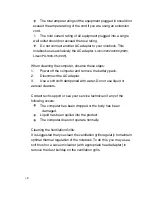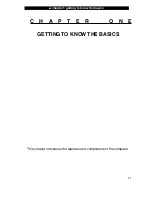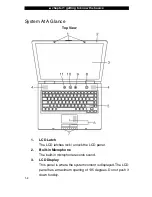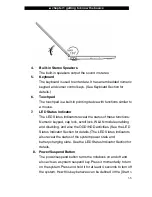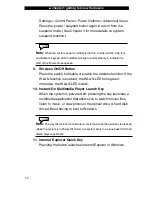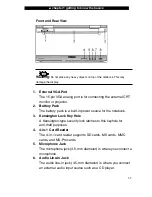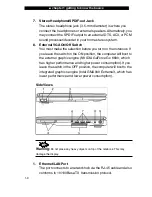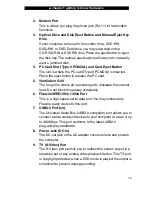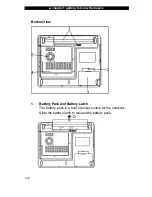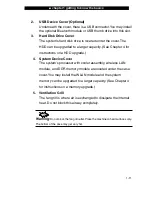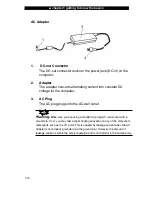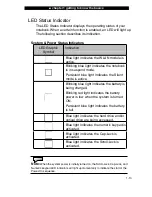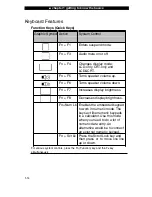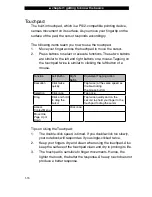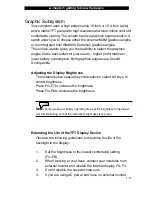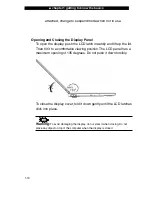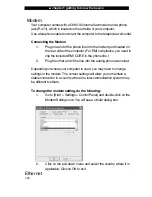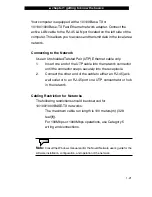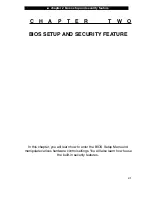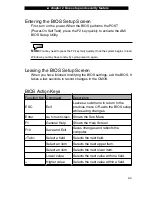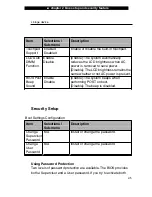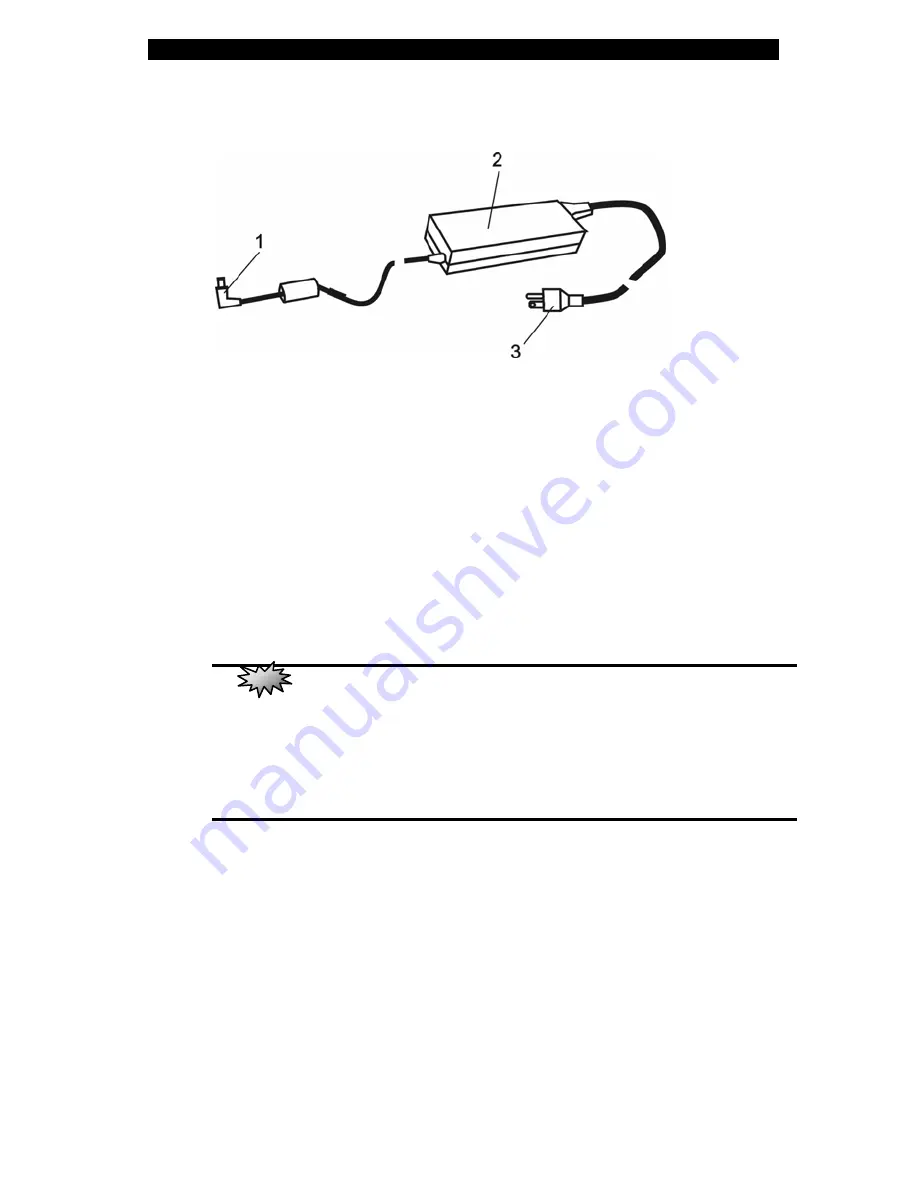
Ŷ
chapter 1 getting to know the basics
AC Adapter
1. DC-out
Connector
The DC-out connector docks to the power jack (DC-in) on the
computer.
2. Adapter
The adapter converts alternating current into constant DC
voltage for the computer.
3. AC
Plug
The AC plug plugs into the AC wall outlet.
1-12
Warning:
Make sure you are using a standard 3-prong AC wall socket with a
ground pin. If not, you may feel a slight tingling sensation on any of the computer’s
metal parts such as the I/O ports. This is caused by leakage current when the AC
adapter is not properly grounded (via the ground pin). However, the amount of
leakage current is within the safety regulation and is not harmful to the human body.
Summary of Contents for Area-51 m5500
Page 1: ...i 1...
Page 10: ......
Page 32: ......
Page 54: ......
Page 68: ......
Page 85: ...appendix A product specification A 1 A P P E N D I X A PRODUCT SPECIFICATION...
Page 92: ......
Page 93: ...appendix B agency regulatory notices B 1 A P P E N D I X B AGENCY REGULATORY NOTICES...