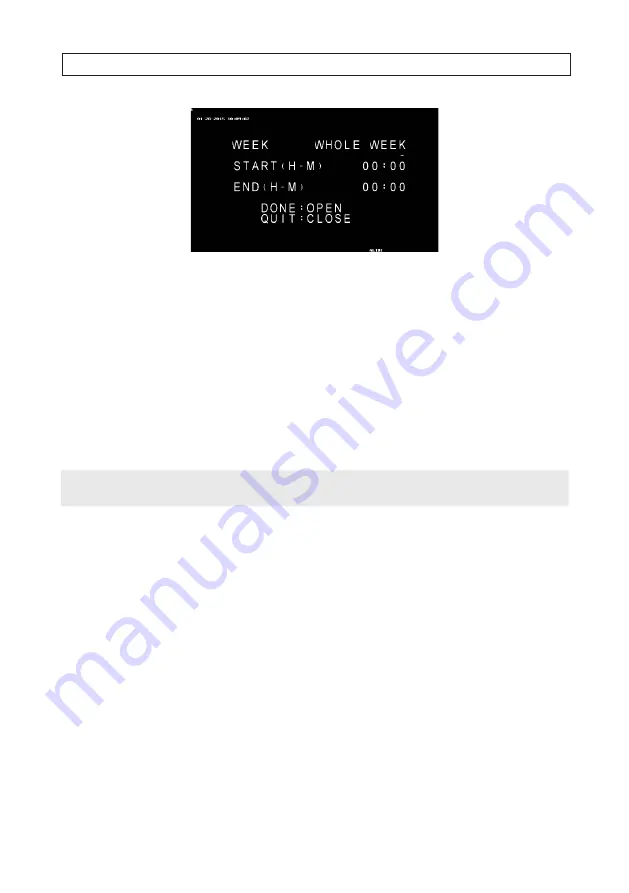
43
HD-TVI 23x Zoom PTZ Camera User Manual
SECTION 4: CONFIGURING THE PTZ CAMERA
9.
In the schedule menu, use the
p
and
q
buttons to choose when, during the week, the task will be executed. Options
include WHOLE WEEK, SUNDAY, MONDAY, TUESDAY, WEDNESDAY, THURSDAY, FRIDAY and SATURDAY.
10. Next, click the
u
button to move the cursor to the
START H
ours field, and then use the
p
and
q
buttons to choose the
hour when the task will start. Options are 00 .. 23.
11. Next, click the
u
button to move the cursor to the
START M
inutes field, and then use the
p
and
q
buttons to choose the
minute when the task will start. Options are 00 .. 59.
12. Repeat the two previous steps to set the
END (H - M)
fields (when the task will end).
13. Click
Iris+
to save the schedule and return to the TASK TIME MENU.
NOTE
When the TASK ACTion is chosen and the schedule is setup, the TASK STATE automatically changes from OFF to ON.
You can preview the task and clear the task using the TASK PREVIEW and TASK CLEAR options.
4.12 Step 9: Configure alarms
You can configure the camera to respond to alarm events with alarm linked actions, such as calling presets, patrols, patterns,
scanning, etc. You can configure up to 7 alarm events.
1.
Open the alarm configuration submenu. Go to
MAIN MENUS
g
DOME SETTINGS
g
ALARMS
g
ALARM SETTING






























