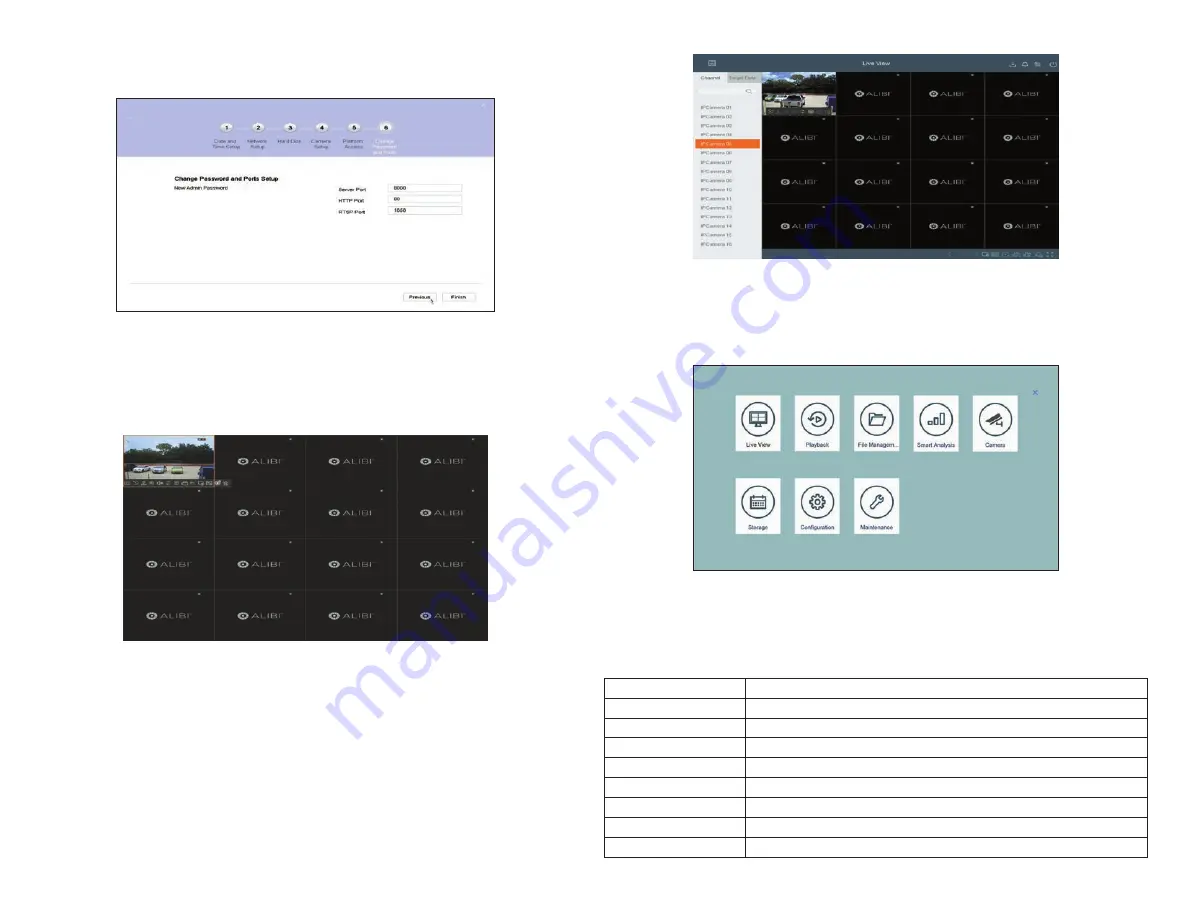
7
www.Observint.com
© 2019 Observint Technologies. All rights reserved.
Step 8. Customize your NVR Configuration
Configure your surveillance system for the environment you are using it for. Most configuration settings are accessible through the Menu
screen. Additionally, most configuration setting changes require a login with administrative credentials.
For detailed information about how to customize the configuration of your NVR and cameras, refer to the
ALIBI Firmware User Manual
for
your recorder.
Specifications
Model
ALI-NVR5332P
Number of Channels Supported
32
Supported Compression Format
H.265+, H.265, H.264+, H.264
Recording Performance
320 Mbps
Remote Viewing Output Capacity
256 Mbps
Remote Connections
128
Recording Type
Continuous, Schedule, Alarm, Motion Detection, POS, Event
Supported IP Camera Resolution
12 MP / 8 MP / 6 MP / 5 MP / 4 MP / 3 MP / 1080p / UXGA / 720p / VGA / 4CIF / DCIF / 2CIF / CIF / QCIF
Supported Playback Resolution
12 MP / 8 MP / 6 MP / 5 MP / 4 MP / 3 MP / 1080p / UXGA / 720p / VGA / 4CIF / DCIF / 2CIF / CIF / QCIF
6.
In the Wizard
6 Change Password and Ports
menu, you can modify your
admin
password and change the
Server
,
HTTP
and
RSTP
port numbers.
Alibi Support recommends that you change these port numbers for stronger security.
To change the password, check the
New Admin Password
box, and then follow the on screen instructions.
To change the port numbers, enter the new port numbers in the field provided.
To save your settings and exit the configuration Wizard, click
Finish
. Click
Previous
to return to an another Wizard menu. After
clicking Finish, the
Live View
window will open.
Step 6. Basic camera setup
Use the
Live View
window to point your cameras at their surveillance targets, if necessary.
Step 7. Camera adjustments
1.
Right click on the
Camera
menu to return to the
Menu
screen, and then right click again to return to the Live View window.








