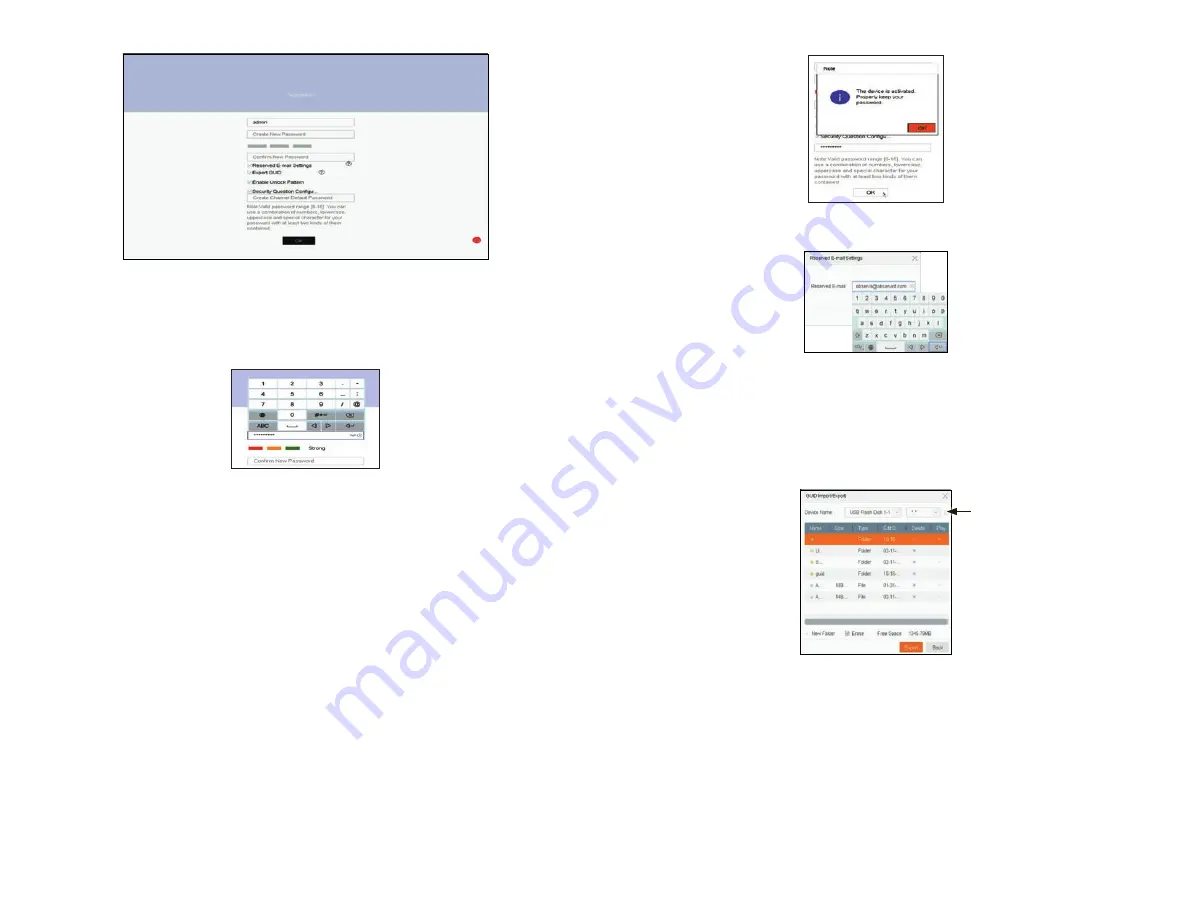
4
www.Observint.com
© 2019 Observint Technologies. All rights reserved.
4.
If you selected options for
Reserve E-mail Setting
, enter a valid email address in the pop-up window.
a.
Click
OK
. Your email address will be verified.
b.
In the
Note
window, click
OK
to continue.
5.
If you selected the option in the Activation screen to
Export GUID
, use the instructions in this step to configure this feature.
a.
Plug a flash drive into an unused USB port on the recorder, and then click the
Refresh
icon (see below).
Refresh
icon
b.
In the
GUID Import/Export
window, open the
Device Name
drop down list and then select the device where you want to
save the GUID file. If a list of directories appear, click on the directory you prefer (in the window shown above, the first directory
was selected). Some options will appear at the bottom of the screen to add a New Folder or Erase files.
c.
Click
Export
, and then allow the export operation to complete.
d.
After the export operation completes, remove the flash drive from the NVR and store it in a secure location.
6.
Security Question Configuration
: If you selected the
Security Question Configuration
option, the Security Question
Configuration menu will open. Do the following:
a.
Open the drop down list in the
Question 1
field, and then select the question you want to use.
In the screen above:
a.
Click on the
Create New Password
field, and then enter a unique password using the pop-up virtual keyboard. Follow the
guidelines in the
Note
at the bottom of the screen. Always use a password that will produce a “
Strong
” rating (green indicator
in the status bar).
b.
Enter the same New Password in the
Confirm New Password
field.
c.
Select or deselect the check boxes to:
Reserved E-mail Settings
: This feature enables you to reset the admin password of NVR through scanning the QR code.
Export GUID
: This feature enables you to create a GUID file and save it to a flash drive for logging back into the NVR if you loose
your
admin
password.
Enable Unlock Pattern
: This option allows you to login by dragging the mouse across a 3 x 3 matrix to quickly login to your
admin account.
Security Question Configuration
: If you loose your password, this option enables you to login by responding correctly to
security questions you setup.
d.
Enter a password in the
Create Channel Default Password
field. This will become the default password of the
admin
user
of cameras plugged into the internal switch on the backpanel of the NVR. Follow the guidelines in the
Note
below this field.
3.
Click the
OK
button to continue. If passwords were setup properly in the
Activation
menu, an
Note
window will appear showing the
NVR is now “activated.” Leave the
Note
window open.








