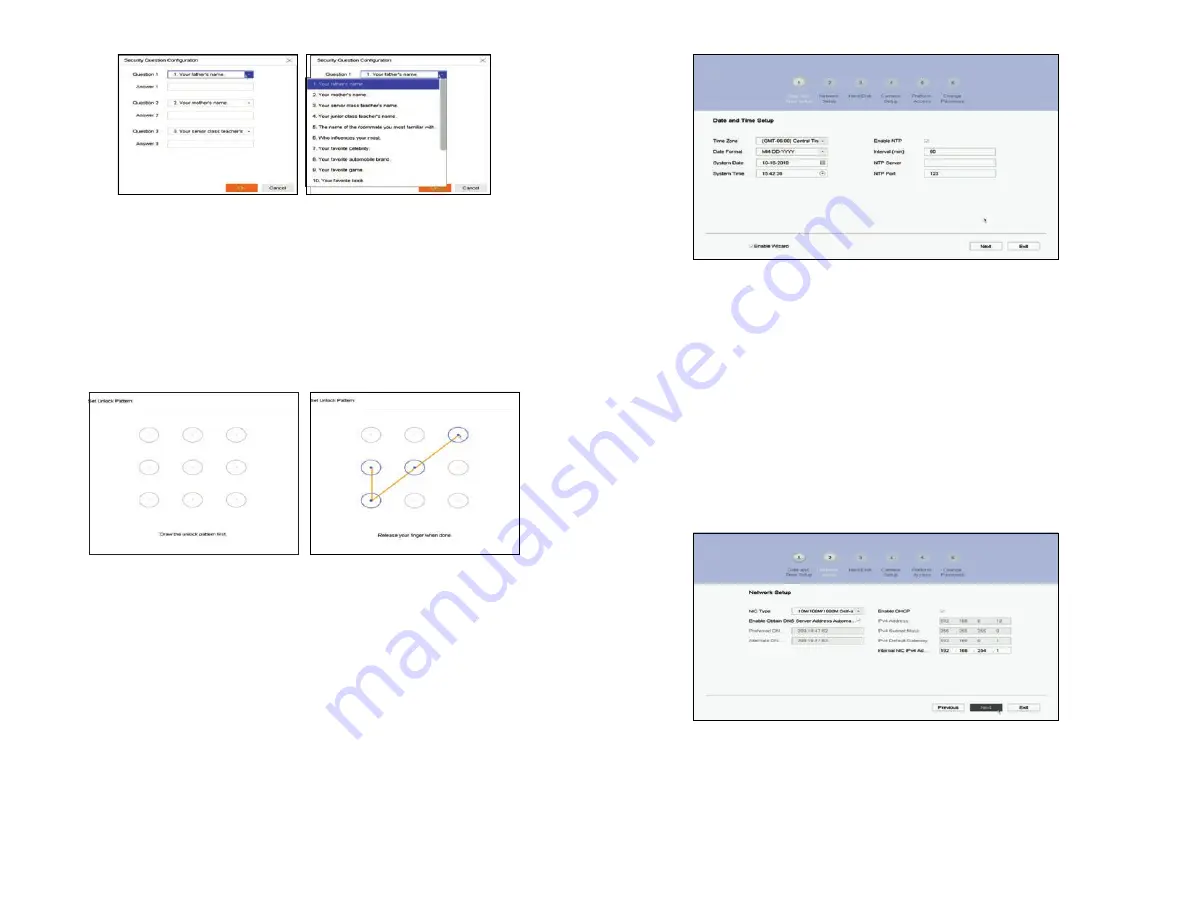
5
www.Observint.com
In the screen above:
a.
Select the local
Time Zone
and
Date Format
using the drop down menus.
b.
Click the System Date field, and then click on the current date.
c.
Click the
System Time
field, and then use the graphical interface for setting the current time. You can also check the
Enable
NTP
box, and then enter the appropriate parameters in the fields below it to configure the recorder retrieve the precise time
and date information from a timeserver on the Internet.
d.
Click
Next
to save your settings and continue.
2.
In the
Network
Setup
Wizard window, click the field value you want to change, then use the pop-up aid to enter a new value. By
default, the NVR uses DHCP (Dynamic Host Configuration Protocol) to acquire compatible (dynamic, changeable) network settings
from a network DHCP server (usually a router). You can leave the settings on this menu unchanged, but it is recommended that the
NVR have fixed (unchanging) network settings, which is convenient for remote logins.
a.
In the Wizard
2 Network Setup
window, nothing usually has to change in the left column. You can enter your preferred DNS
server addresses (optional, ex. 8.8.8.8 and 8.8.4.4 [Google] DNSs) in the
Preferred ..
and
Alternate DNS
fields.
b.
The column on the right shows that the
Enable DHCP
box is checked (by default) and the recorder acquired network settings
from a DHCP server. These settings are compatible with your network and the other devices that share it. To enable fixed
network settings, un-check the
Enable DHCP
box. Then you can either use the IPV4 parameters assigned by the DHCP server,
or enter your preferred IPV4 parameters (IPv4 Address, IPv4 Subnet Mask, IPv4 Default Gateway).
NOTE
:
If you enter IPV4
parameters in the fields above, ensure that they do not conflict with other devices in the network.
b.
Enter your answer to Question 1 in the
Answer 1
field.
c.
Repeat the same setup for
Question 2
and
Question 3
.
d.
Remember or write down the exact answers you entered, and then save it in a secure location.
e.
Click
OK
to save your configuration, and then click
OK
again to close the
Note
window.
7.
If you selected the
Enable Unlock Pattern
option, do the following:
a.
Drag the mouse over four of the dots in the matrix shown below to construct an “Unlock” pattern (see right window below).
b.
Repeat the same pattern again to verify your choice. Use this pattern to unlock your recorder when requested.
Step 5. Using the setup Wizard
During startup of a new NVR, the setup Wizard opens by default. Use the Wizard to select the essential configuration settings of your NVR.
You can disable the automatic startup of this feature in the Configuration menu. Refer to the firmware manual for your recorder for more
information.
1.
Next, the configuration Wizard
Date ad Time Setup
menu will open. Since all recordings made by your surveillance system are time
stamped, It is very important that the date and time is set precisely to produce valuable evidence from your recorder.
© 2019 Observint Technologies. All rights reserved.








