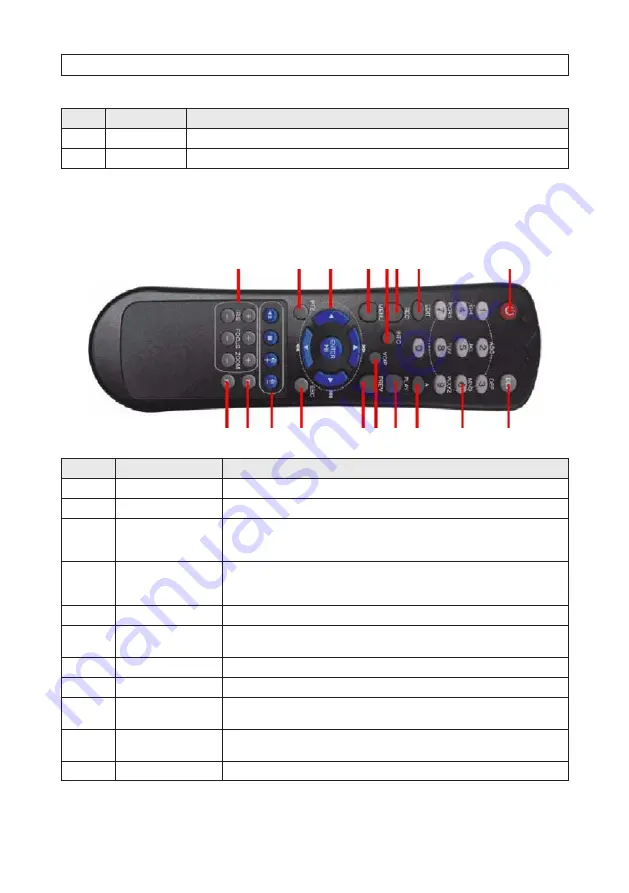
5
ALI-DVR3000H Series 960H DVR User Manual
SECTION 1: SYSTEM OVERVIEW
Item
Description
11
12 Vdc
Plug for 12 Vdc power adapter.
12
GND terminal
Ground terminal post.
1.1.1 Remote control
The enter key on the remote control or the front panel has the same function as a mouse left click. The IR Range of the remote
control is 10 meters. The buttons on the remote control correspond with the buttons on the front panel.
2
3
1
8
9
17
7
5
6
4
11
14
15
18 16
12
13
10
Item
Name
Function
1
POWER
Power on/off the device.
2
DEV
Enables/Disables Remote Control.
3
Alphanumeric Buttons
Switching to the corresponding channel in Live view or PTZ Control mode.
Inputting numbers and characters in Edit mode.
Switching between different channels in All-day Playback mode.
4
EDIT Button
Editing text fields. When editing text fields, it will also function as a Backspace button to delete the charac-
ter in front of the cursor. On checkbox fields, pressing the EDIT button will tick the checkbox.
In Playback mode, it can be used to generate video clips for backup.
5
A Button
Switching between input methods (upper and lowercase alphabet, symbols and numeric input).
6
REC Button
Entering the Manual Record settings menu.
In PTZ control settings, press the REC button and then you can call a PTZ preset by pressing Numeric button.
7
PLAY Button
Playback, for direct access to playback interface.
8
INFO Button
Reserved.
9
VOIP button
Selecting all items on the list;
In live view or playback mode, it can be used to switch between main and spot video output
10
MENU button
Press the button will help you return to the Main menu (after successful login).
Press and hold the button for 5 seconds to turn off audible key beep.
11
PREV button
Switch between single screen and multi-screen mode.
Summary of Contents for ALI-DVR3004H
Page 8: ...viii NOTES...




























