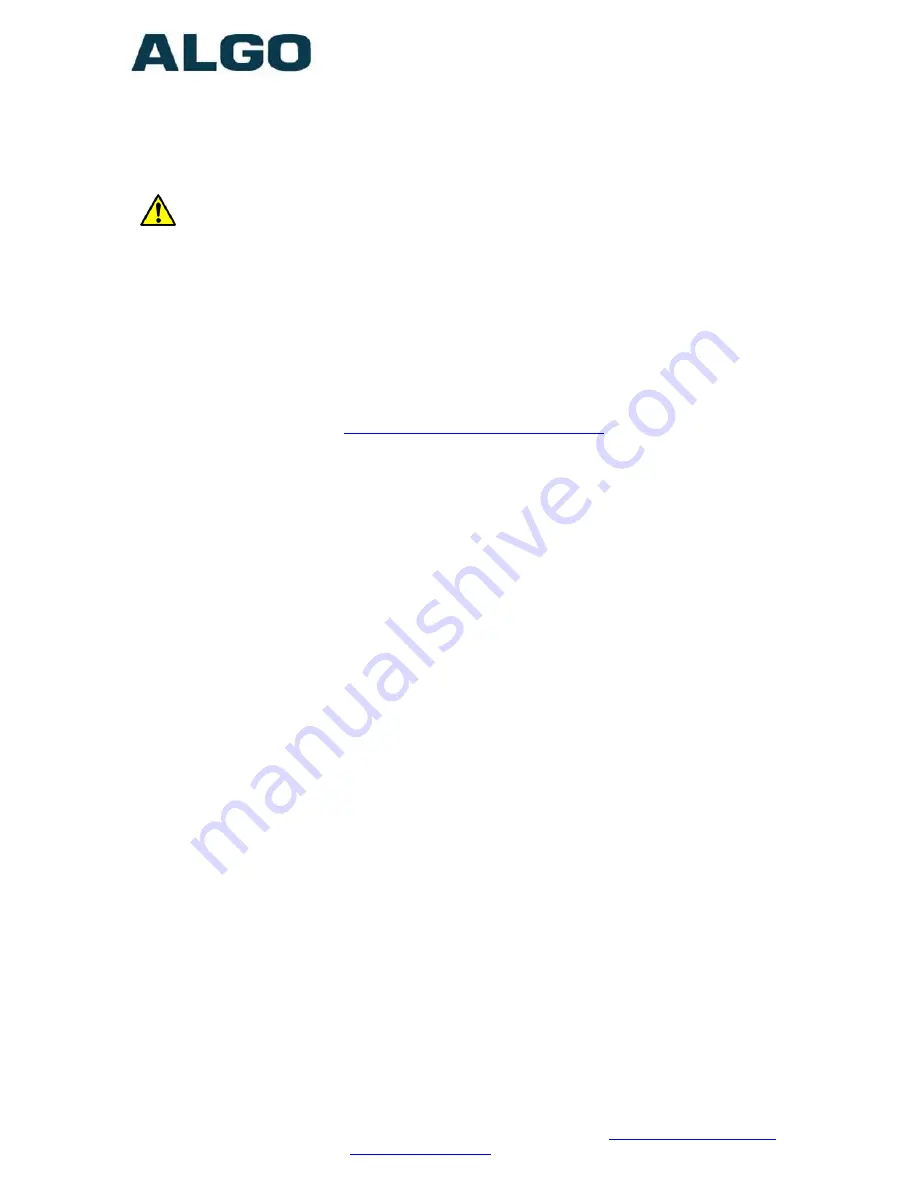
8036 SIP Multimedia Intercom (FW 1.5.1)
Document 90-00081
Algo Communication Products Ltd
(604) 454-3792
2017-05-11
4500 Beedie St Burnaby BC Canada V5J 5L2
Page 11
www.algosolutions.com
Getting Started - Quick Install & Test
This guide provides important safety information which should be
read thoroughly before permanently installing the Intercom.
1.
Connect the 8036 SIP Multimedia Intercom to an IEEE 802.3af
compliant PoE network switch. The LCD screen will turn on and the
8036 will display the IP address on the screen. If the 8036 is unable
to obtain an IP address from the DHCP server, it will default to the
fixed IP address 192.168.1.111. The IP address may also be
discovered by downloading the Algo locator tool to find Algo devices
on your network:
www.algosolutions.com/locator
2.
Access the 8036 SIP Multimedia Intercom web page by entering the
IP address into a browser (Chrome, IE, Firefox, etc.) and login using
the default password
algo.
3.
Enter the IP address for the SIP server into the SIP Domain field
under the BASIC SETTINGS > SIP tab.
4.
Enter the page SIP Extension, Authentication ID, and Password.
Note: The Authentication ID may also be called Username for some
SIP servers, and in some cases may be the same as the SIP
extension.
5.
For basic testing, create a UI test screen with a Call Button:
a.
In the User Interface > General tab select 1 for the
“Number of Active Pages” and click “Save” at the bottom right
corner, to see the new “Page 1” appear in the tabs area. The
8036 screen should also now display a default image of a sky
with clouds.
b.
Proceed to the new “Page 1” tab and choose the “Button”
template.
c.
Choose “Single Button” for the “Button Layout” field.
d.
Give the new Button 1 a name in the “Text” field (e.g. “Dial
and Extension”). Pick the “Call” action for Button 1 and enter
the extension you would like to dial from the intercom.
e.
After saving the page, the new button should appear on the
8036 screen.
6.
Press the Call Button on the 8036 Intercom screen, then answer the
phone to talk over the Intercom.


























