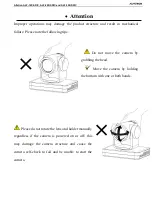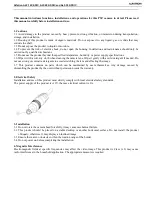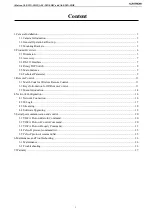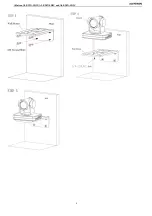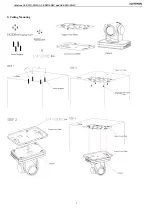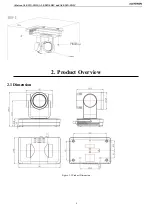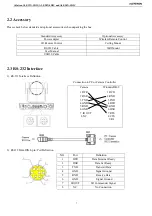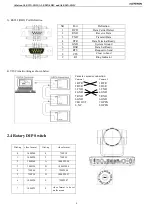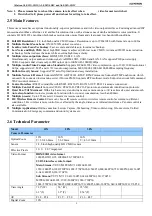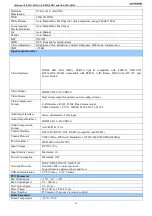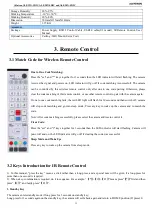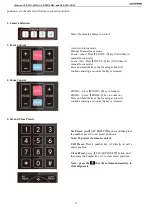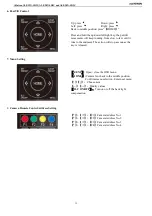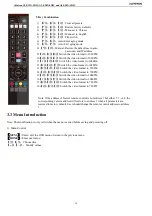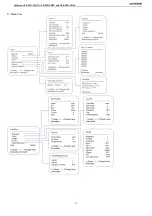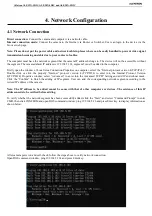Reviews:
No comments
Related manuals for ALF-12X-SDIC

VP-D392
Brand: Samsung Pages: 117

DVR 558HD-V1
Brand: Vivitar Pages: 69

KGNDVCVCF
Brand: Kogan Pages: 79

DVC529
Brand: Easypix Pages: 13

PRO808A
Brand: RCA Pages: 48

SPK-DVF2
Brand: Sony Pages: 4

Cinema Pro
Brand: VARIZOOM Pages: 30

ELDT zi8
Brand: Kodak Pages: 2

5.2
Brand: Easypix Pages: 69

VCMS-150R
Brand: TDK Pages: 2

DVX
Brand: GE Pages: 58

DIM-462
Brand: Canon Pages: 163

AVC ULTRA AJ-UPX36OED
Brand: Panasonic Pages: 210

64R
Brand: GAF Pages: 12

VPC HD2 - Xacti Camcorder - 720p
Brand: Sanyo Pages: 227

VM-RZ1P
Brand: Sanyo Pages: 28

VM-EX410P
Brand: Sanyo Pages: 22

VPC CG10 - HD Flash Memory Camcorder
Brand: Sanyo Pages: 205