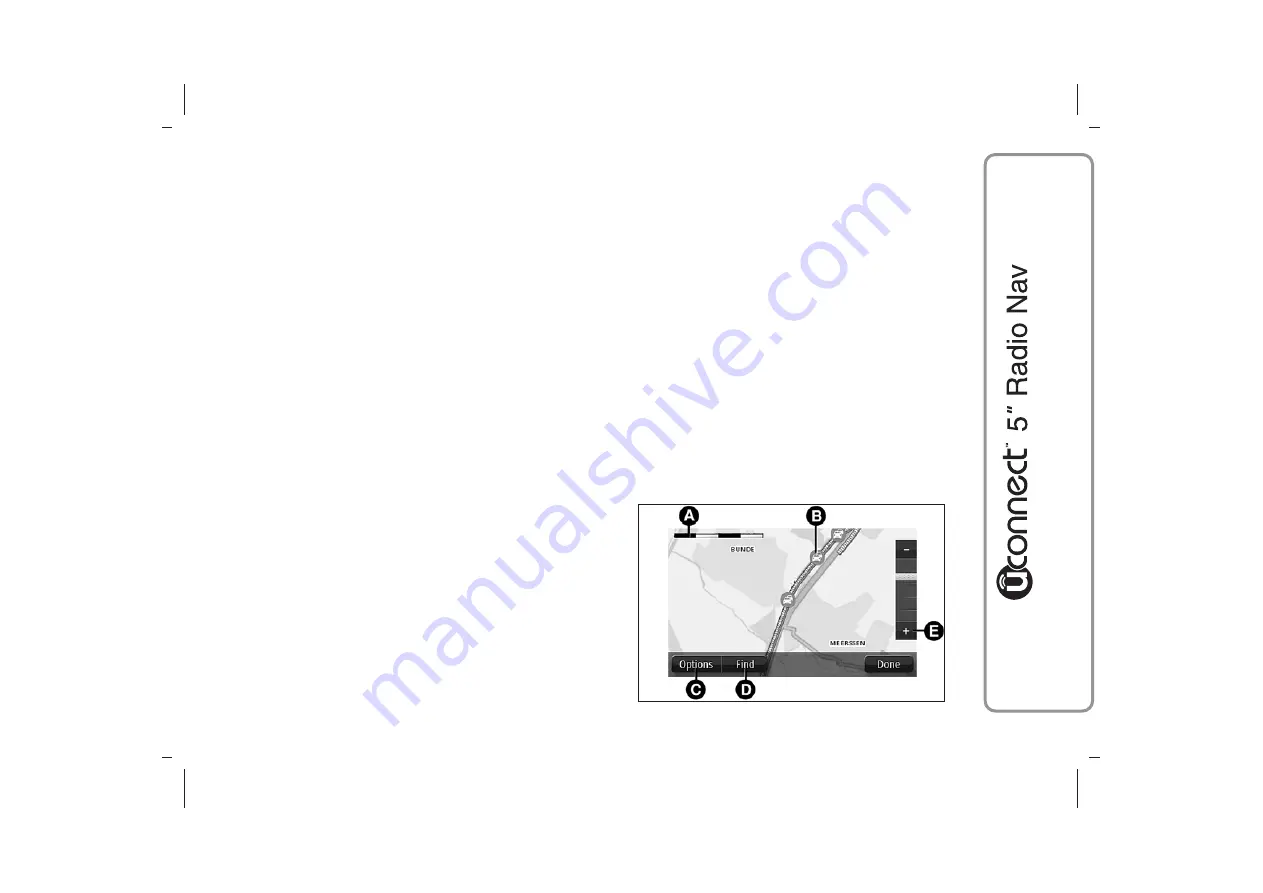
VIEW MAP
ABOUT VIEWING THE MAP
You can view the map in the same way as you might look at a
traditional paper map.
The map shows your current location and many other locations
such as "Favourites" and "POIs".
To view the map in this way, tap View map or View route, then
Show map of route in the Main menu.
You view different locations on the map by moving the map across
the screen. To move the map, touch the screen and drag your
finger across the screen.
VIEW MAP
The further information displayed on the map is fig. 29:
❒
A - Scale bar.
❒
B - Traffic: current traffic incidents. Use the "Options" button to
select whether traffic information is shown on the map. When
traffic information is shown on the map, "POIs" and "Favourites"
are not shown.
Note
Traffic information is only available if you have an RDS-TMC
receiver.
❒
C - "Options" button.
❒
D - "Find" button. Tap this button to find specific addresses,
"Favourites" or "POIs";
❒
E - Zoom bar. Zoom in and out by moving the slider.
fig. 29
F0Y1213
51
Summary of Contents for MITO Uconnect 5" Radio Nav LIVE
Page 2: ......
Page 15: ...QUICK REFERENCE GUIDE CONTROLS ON FRONT PANEL fig 1 A0J0395 13 ...
Page 78: ...GLOBAL VOICE COMMANDS fig 38 A0J1560 76 ...
Page 79: ...PHONE VOICE COMMANDS fig 39 A0J1561 77 ...
Page 80: ...fig 40 A0J1562 78 ...
Page 81: ...fig 41 A0J1563 79 ...
Page 82: ...fig 42 A0J1564 80 ...
Page 83: ...fig 43 A0J1565 81 RADIO AM FM DAB VOICE COMMANDS ...
Page 84: ...fig 44 A0J1566 82 ...
Page 85: ...fig 45 A0J1567 83 MEDIA VOICE COMMANDS ...
Page 86: ...fig 46 A0J1568 84 ...
Page 87: ...fig 47 A0J1569 85 ...
Page 88: ...fig 48 A0J1573 86 NAVIGATION VOICE COMMANDS ...
Page 90: ...fig 50 A0J1572 88 VOICE COMMANDS DURING A CALL ...
Page 92: ...N NO OT TE ES S ...
Page 93: ......
Page 94: ......
Page 95: ......
Page 96: ......
Page 97: ......
















































