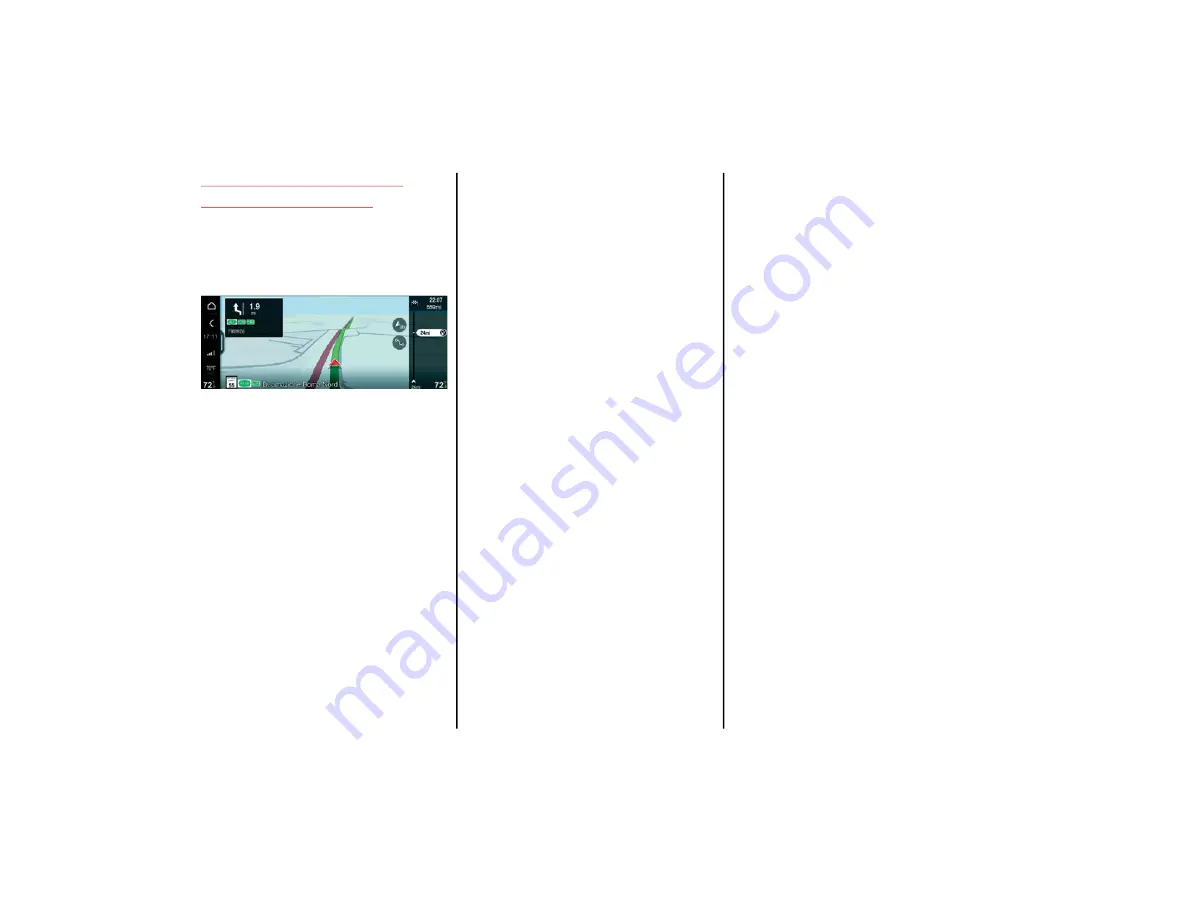
55
SYMBOLS DISPLAYED ON
ROUTE — IF EQUIPPED
If already activated, during navigation the
graphic bar on the right of the display shows a
number of useful symbols on the route.
Activation/Deactivation of Symbol Display
The symbols shown on the graphic bar subdi
-
vide into the following categories:
Traffic: Displays the total delay, the graphic
icon for the type of accident, and the
distance from the start of the queue. If the
system knows it, the graphic bar shows the
graphic icon for the delay: queue due to
traffic conditions, accident, road works,
lane closure, and road closure.
Waypoint: Displays the distance from a
waypoint.
Rest Area: Displays the distance from the
nearest rest area.
Destination: Displays the graphic icon for
the destination.
Parking: Displays the number of free spaces
in a parking lot (if the parking lot is recog
-
nized) and the distance from it.
Alternative route: Displays the time differ
-
ence to destination and the distance of the
alternative route suggested by the system.
Fuel Stations: Displays information about
gas stations (e.g. fuel price, distance from
nearest gas station).
Speed Camera (when present): Displays the
distance from the nearest speed camera.
20_AF_IES_EN_USC_t.book Page 55
Summary of Contents for Giulia 2020
Page 103: ......
















































