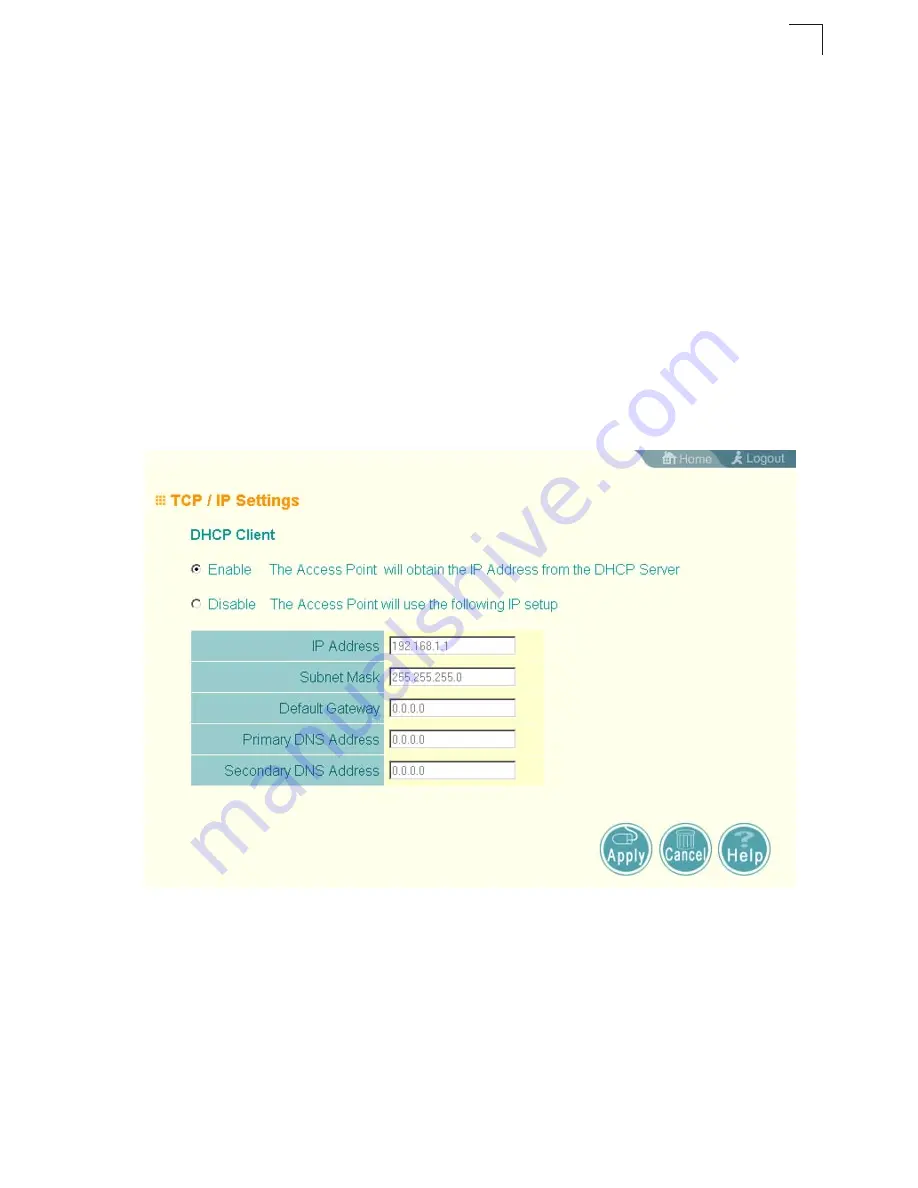
Advanced Configuration
6-5
6
TCP / IP Settings
Configuring the access point with an IP address expands your ability to manage the
access point. A number of access point features depend on IP addressing to
operate.
Note:
You can use the web browser interface to access IP addressing only if the access
point already has an IP address that is reachable through your network.
By default, the access point will be automatically configured with IP settings from a
Dynamic Host Configuration Protocol (DHCP) server. However, if you are not using
a DHCP server to configure IP addressing, use the CLI to manually configure the
initial IP values (see page 5-2). After you have network access to the access point,
you can use the web browser interface to modify the initial IP configuration, if
needed.
Note:
If there is no DHCP server on your network, or DHCP fails, the access point will
automatically start up with a default IP address of 192.168.
2
.
2
.
DHCP Client (Enable)
– Select this option to obtain the IP settings for the access
point from a DHCP (Dynamic Host Configuration Protocol) server. The IP address,
subnet mask, default gateway, and Domain Name Server (DNS) address are
dynamically assigned to the access point by the network DHCP server.
(Default: Enabled)
DHCP Client (Disable)
– Select this option to manually configure a static address for
the access point.
• IP Address: The IP address of the access point. Valid IP addresses consist of four
decimal numbers, 0 to 255, separated by periods.
















































