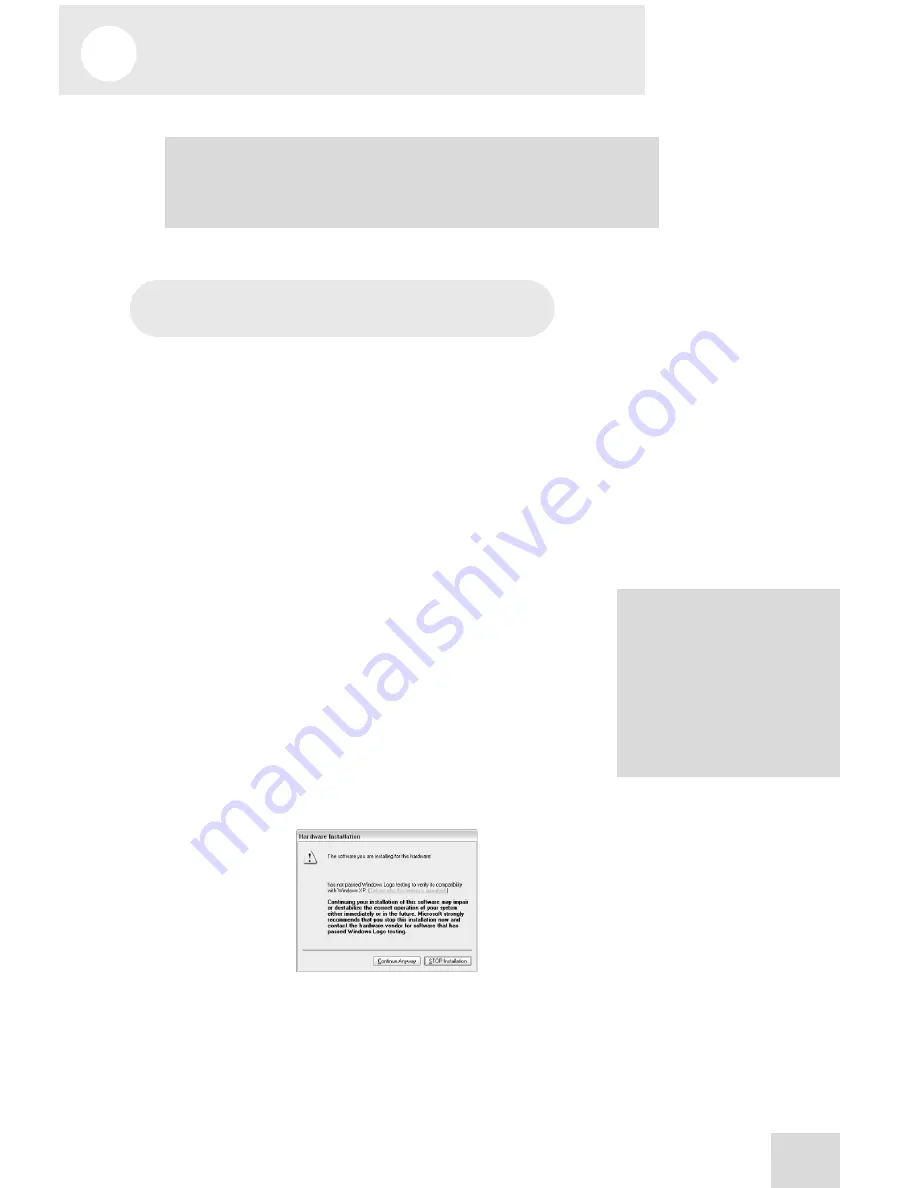
5
Firewire Recording
23
First-time connection instructions
and driver installation
Important: Follow these steps BEFORE you plug in your MultiMix
FireWire mixer for the first time.
If your computer has access to the Internet, point your browser to
the Support > Downloads section of http://www.alesis.com. It’s
possible that updated drivers have been posted there since the time
the software CD included with your MultiMix was printed.
Using either drivers from the website or the software CD, connect
your MultiMix FireWire to your computer and turn the MultiMix
FireWire on.
Windows
Under Windows XP, the “Found New Hardware” wizard will run.
You will be prompted to install a series of drivers.
If you downloaded the drivers from the Internet, choose to install
the drivers from a specific location when prompted, and point to
the folder that contains the drivers.
If you are using the drivers from the CD, choose to install the
drivers automatically when prompted.
For each of the several installations that occur, click “Continue
Anyway” if Windows warns you that the drivers have not passed
Microsoft Logo Certification.
Windows Logo Certification warning.
Ignore this warning by clicking “Continue Anyway.”
Your MultiMix Firewire mixer requires several sets of drivers to
work properly. The installation process will automatically install
these drivers one by one. Let the installer continue installing the
various sets of drivers until the you see a message stating, “Your
These drivers include the two
most popular standards for
audio interfacing—WDM (the
“Windows Driver Model”
built by Microsoft) and ASIO
(the “Audio Stream
Input/Output” standard used
by many audio software
applications).
Important: download the drivers from http://www.alesis.com onto a folder
on your desktop or insert the software CD into your computer’s CD drive
BEFORE you plug your MultiMix into your computer for the first time.
Summary of Contents for MultiMix8FireWire
Page 1: ...Reference Manual ...
Page 2: ...This page intentionally left blank 10 20 30 40 50 60 70 80 90 100 ...
Page 6: ...Table Of Contents 4 This page intentionally left blank ...
Page 12: ...Introduction 10 This page intentionally left blank ...
Page 50: ...6 Troubleshooting non Firewire 48 This page intentionally left blank ...
Page 54: ...7 Troubleshooting Firewire 52 This page intentionally left blank ...
Page 56: ...8 Specifications 54 This page intentionally left blank ...
Page 57: ...9 Block Diagram 55 ...
Page 58: ...9 Block Diagram 56 This page intentionally left blank ...
















































