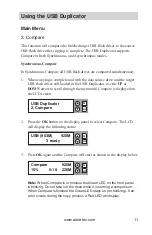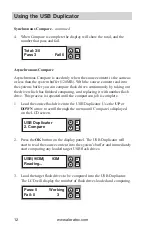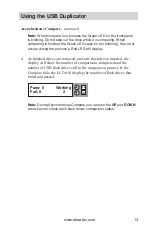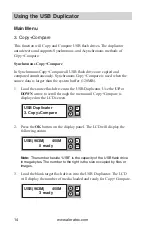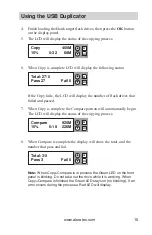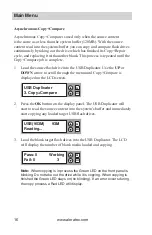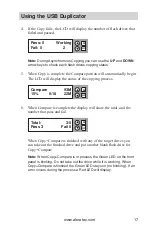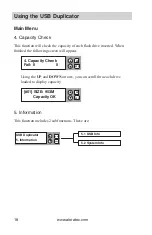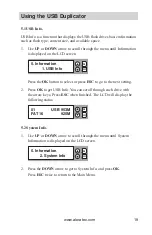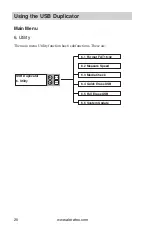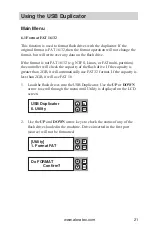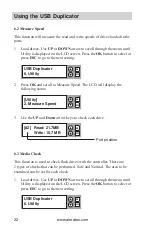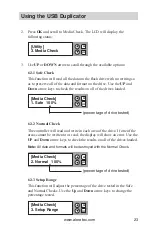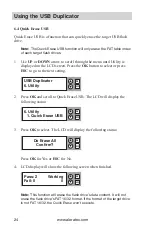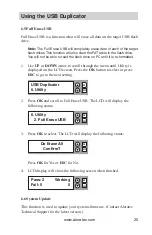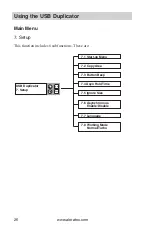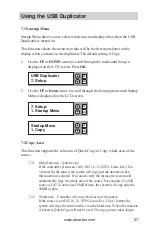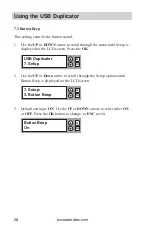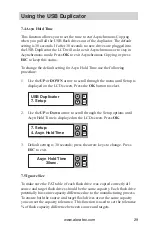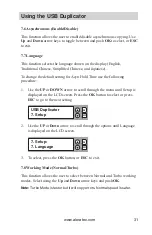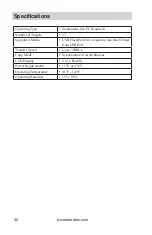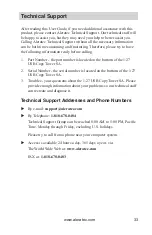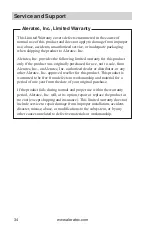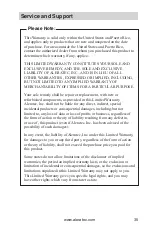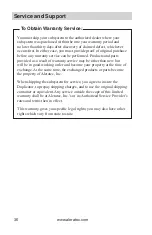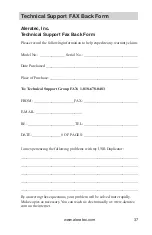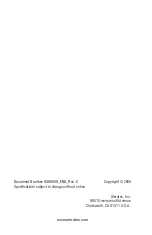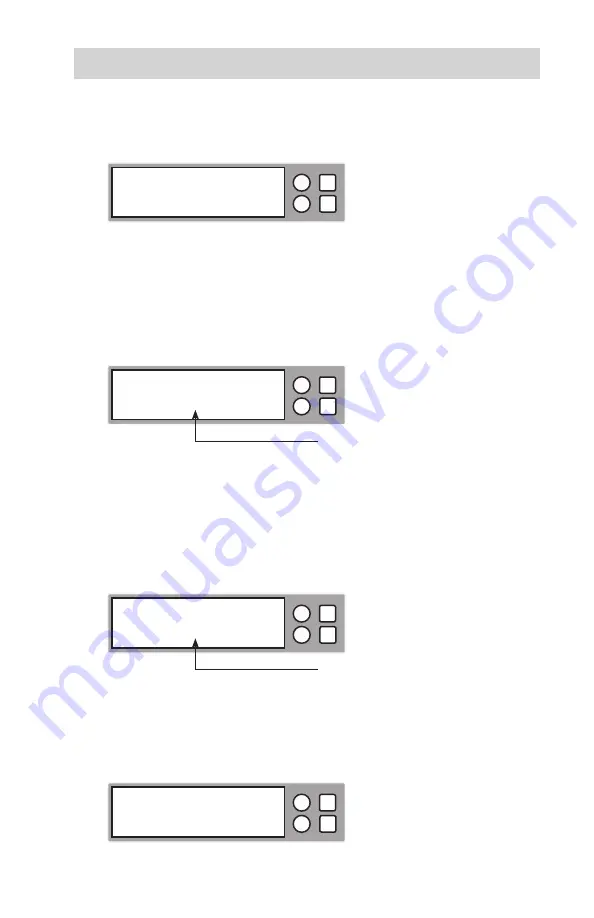
www.aleratec.com
23
Using the USB Duplicator
Press
2.
OK
and scroll to Media Check. The LCD will display the
following status:
Use
3.
UP
or
DOWN
arrow to scroll through the available options:
6.3.1 Safe Check
This function will read all the data on the flash drive with no writing so
as to preserve all of the data and format on the drive. Use the
UP
and
Down
arrow keys to check the results on all of the drives loaded.
6.3.2 Normal Check
The controller will read and write in each area of the drive. If one of the
areas cannot be written to or read, the display will show an error.
Use the
UP
and
Down
arrow keys to check the results on all of the drives loaded.
Note: All data and formats will be destroyed with the Normal Check.
6.3.3 Setup Range
This function will adjust the percentage of the drive tested in the Safe
and Normal Checks. Use the
Up
and
Down
arrow keys to change the
percentage tested.
ESC
OK
[Utility]
3. Media Check
ESC
OK
[Media Check]
1. Safe 100%
(percentage of drive tested)
ESC
OK
[Media Check]
2. Normal 100%
(percentage of drive tested)
ESC
OK
[Media Check]
3. Setup Range