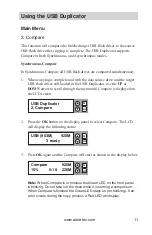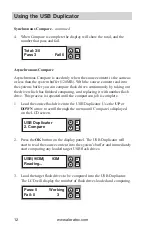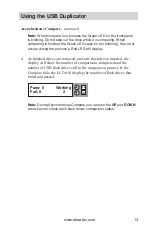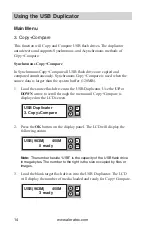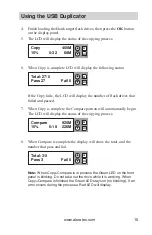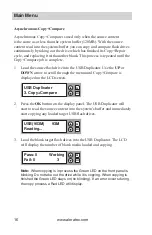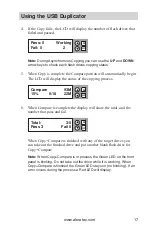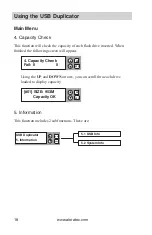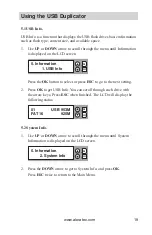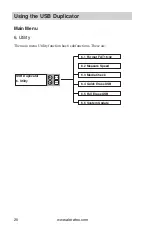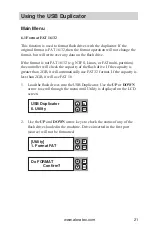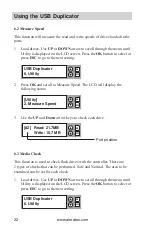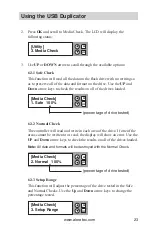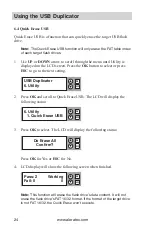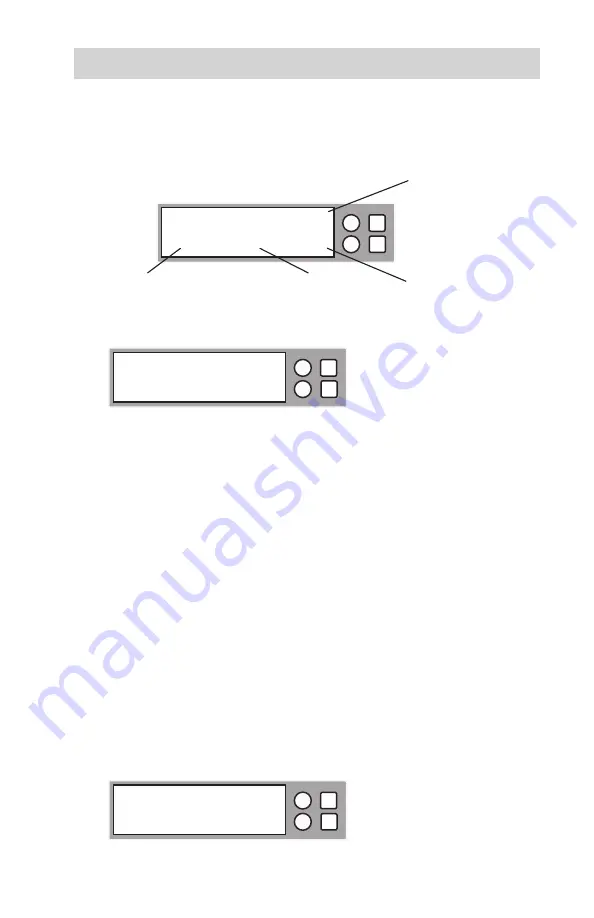
www.aleratec.com
9
Using the USB Duplicator
Finish loading the blank target flash drives, then press the
4.
OK
button on the
display panel.
The LCD will display the status of the copying process.
5.
When Copy is complete LCD will display the following status:
6.
If the Copy fails, the LCD will display the number of flash drives that failed
and passed.
Note: When copying is in process the Green LED on the front panel is blinking. Do not
take out the drive while it is copying. When copying is finished the Green LED stays on
(no blinking). If an error occurs during the copy process a Red LED will display.
When Target and Sources’s capacity have a significant difference (e.g. 1GB Source
being copied to a 4GB Target), it may cause an error to the Target’s capacity and
format. To avoid this error, it is strongly recommended that the Target and Source be
close in their respective capacities.
Asynchronous Copying
Asynchronous Copy is used only when the source content is the same as or less
than the system buffer (120MB). With the source content read into the systems
buffer you can copy flash drives continuously by taking out the drive which has
finished copying, and replacing it with another blank. This process is repeated
until the copying job is complete.
Load the source flash drive into the USB Duplicator. Use the
1.
UP
or
DOWN
arrow to scroll through the menu until Copy is displayed on the LCD screen.
ESC
OK
Total: 27/0
Pass 27
Fail 0
Copy
450M
15%
0:32
68M
ESC
OK
Total MBytes
on source
MBytes copied
Time elapsed
Percent Complete
ESC
OK
USB Duplicator
1. Copy