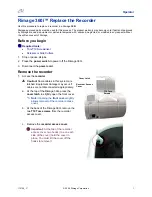www.aleratec.com
3
Installing the Hardware
1. Remove the DVD/CD RoboRacer LS from the box, plug the power
cord into the end of the external power supply and plug the power
cord into a 110VAC power source. Plug the power supply cord into the
DVD/CD RoboRacer LS and leave the power switch off, (power on the
device after the software has been installed). Place the RoboRacer LS
on a level surface.
2. Attach the USB cable into the PC and the RoboRacer LS.
3. Slide the bin holder into the slot on the left side of the RoboRacer
LS case and place a disc output bin into the bin holder. There are two
output bins included (50 disc capacity, 100 disc capacity). Make sure to
keep the output bins that come with the 280110. Although similar to a
normal disc media cover, the Disc Output Bins are for specific use with
the RoboRacer LS. When installing, make sure that the flanges on the
bin are touching the lip of the bin holder. If the bin is not pushed down
as far as it can go, the edge of the bin could interfere with the disc
output. To use the 100 disc bin, the DVD/CD RoboRacer LS should be
placed at the edge of a desk or table. Make sure that the bin does not
touch the edge of the desk or table surface.
4. Take the clear plastic disc guide rods and place them into the 4 holes
in the top of the unit. To load the discs into the input bin, take one disc
and place it horizontally level in the input bin. Now you can load the
rest of the discs. All of the discs need to be level with the sides of the
stack straight.
Note: Choose a Good Location
1. Allow adequate clearance for moving parts.
2. Do not place near heat sources such as radiators or air ducts, or
in a place subject to direct sunlight, excessive dust, mechanical
vibration or shock.
3. Good care will help assure maximum product life. Improper
operating environment and misuse may void the warranty.