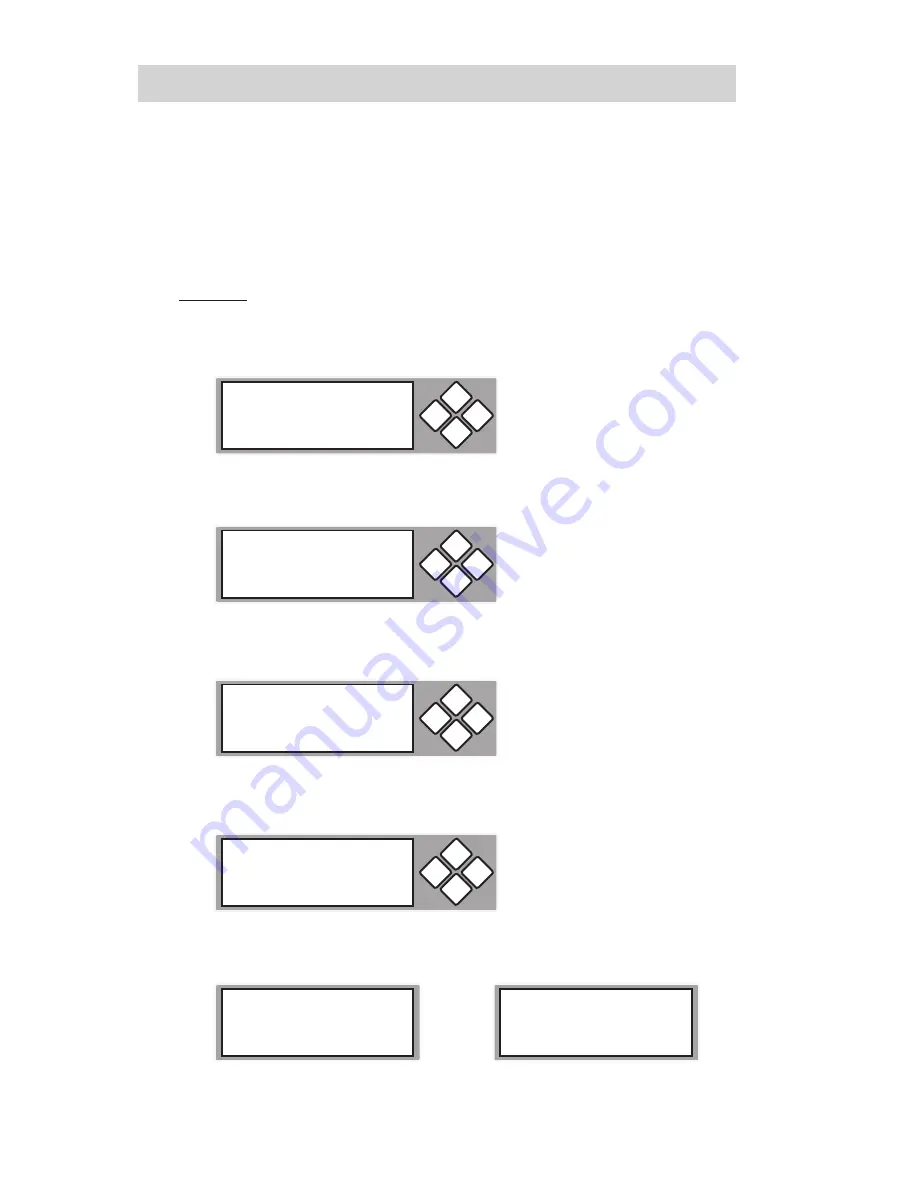
www.aleratec.com
42
Using the 1:5 HDD Copy Cruiser IDE/SATA
Main Menu
Adv Setup
Adv Setup: Full Erase HDD
This function is used to fully erase all data on the HDD.
Warning
: Backup any important data before using this function.
1. Press and hold
ESC
for about three seconds to access the “Adv Setup”
menu. The following screen will be displayed.
2. Use the arrow buttons (
or
) to select “Full Erase HDD”. The following
screen will be displayed.
3. Press
ENT
, and then use the arrow keys (
) to select a hard drive to
erase. An example is shown below.
4. Press
ENT
, and you will be prompted whether you wish to proceed. Use
the arrow keys (
) to select “Yes” or “No”.
5. Select “Yes”, press
ENT
and the Full Erase will begin. Once complete the
following information will be displayed.
ESC
11. Adv Setup
ENT
ESC
11-05. Adv Setup
Full Erase HDD
ENT
ESC
Full Erase HDD
All
ENT
ESC
All data will be
lost, erase? No
ENT
Erasing Target
Please Wait...
The Selected HDD
Erase Finished
Summary of Contents for 1:5 HDD Copy Cruiser IDE/SATA
Page 6: ...www aleratec com...


























