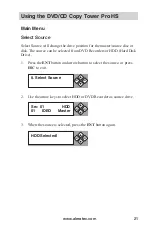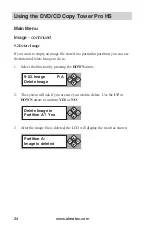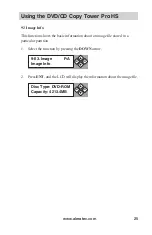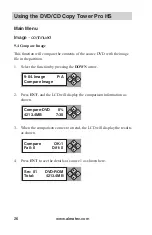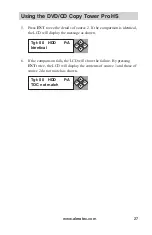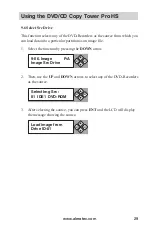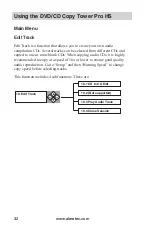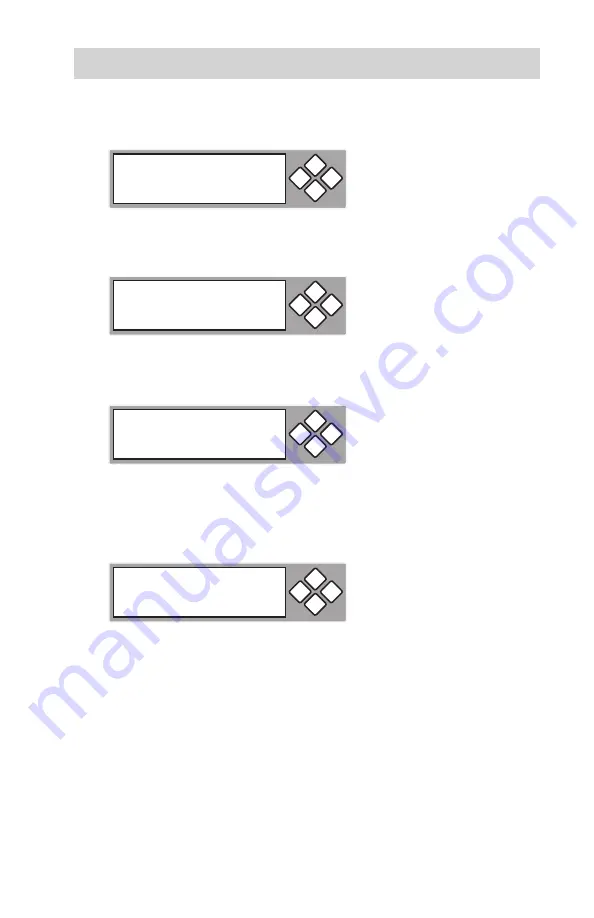
www.aleratec.com
35
Using the DVD/CD Copy Tower Pro HS
8. When you have finished and the display shows: “Continue Edit”, Next
Disc? Yes”, use the arrow keys to make
YES
or
NO
selection. Select
NO
.
9. The system will ask to close the disc session. “Close all disc’s session?
Yes”. Use the arrow keys to make
YES
or
NO
selection. Select
YES
.
10. LCD display will show the process of closing the session: “Closing
Session Please Wait —”.
Note:
You will NOT be able to use the new audio CD until you close the
session.
11. When the session is closed, this message will be displayed.
Continue edit
next Disc? No
ESC
ENT
Close all disc’s
session? Yes
ESC
ENT
Closing Session
Please wait - - -
ESC
ENT
Closing Complete
OK:03
Fail:0
ESC
ENT
Summary of Contents for 1:3 DVD/CD Copy Tower Pro HS
Page 4: ...www aleratec com...
Page 6: ...www aleratec com...
Page 74: ...www aleratec com 68...
Page 75: ...www aleratec com 69...
Page 76: ...www aleratec com 70...
Page 78: ...www aleratec com Notes...
Page 79: ...www aleratec com Notes...