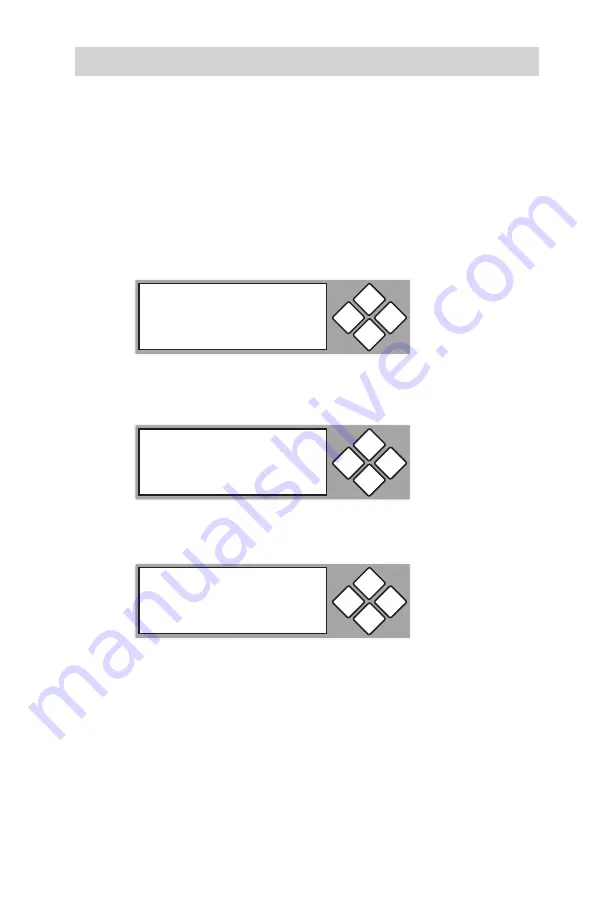
www.aleratec.com
27
Using the 1:11 HDD Copy Cruiser
Main Menu
Setup
Setup: Startup Menu
This option lets you select any of the functions (except “Setup”) as the initial
function that appears when the 1:11 HDD Copy Cruiser is powered on.
1. Use the arrow buttons (
or
) select “Setup”. The following screen will
be displayed.
2. Use the arrow buttons (
) to toggle between the subfunctions. Press
ENT
to select “Startup Menu”. The following screen will be displayed.
3. Press
ENT
to display the current configuration setting. The default setting
is “1. Copy HDD”.
4. Use the arrow buttons (
) to toggle through the available options.
Once
you change a setting, remember to press
ENT
to save it.
ENT
ESC
10. Setup
ENT
ESC
10-03. Setup
Startup Menu
ENT
ESC
Startup Menu
1. Copy HDD
Summary of Contents for 1:11 HDD Copy Cruiser IDE/SATA
Page 6: ...www aleratec com...
Page 54: ...www aleratec com 48...
Page 55: ...www aleratec com 49...
Page 56: ...www aleratec com 50...







































