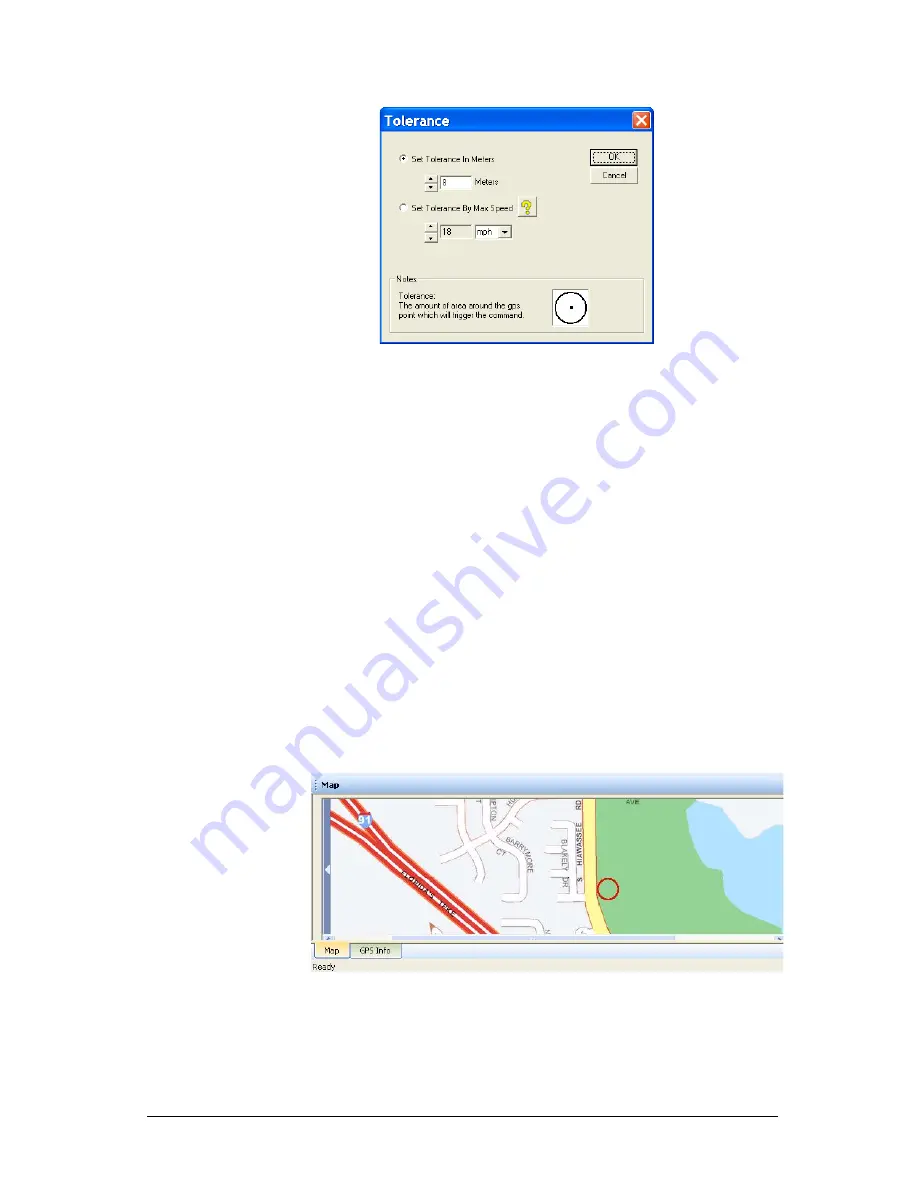
May 15, 2012 • Alcorn McBride TourTraXX User’s Manual • Rev 1.3 • Page 43
Tolerance can be changed at any time in the playlist. For example, you
might want to tighten tolerance for a trigger that occurs while the vehicle is
moving slower (or stopped), and need to open it up for when the vehicle is
traveling faster. When setting the tolerance, just keep in mind that GPS
coordinates are only updated once per second. This update must happen at
least once inside the zone for the GPS trigger to occur.
Comments
Both the Approx Location and Comments field are solely for the purpose of
describing the location and function of each GPS point within Playlist
Builder. They are not used by the TourTraXX.
Map Display
If an Internet connection is present, you can view the location of your GPS
point on a map. Click on the map tab at the bottom of your screen. Select the
GPS point you wish to view on the map my clicking its row in the
spreadsheet. Once you click on the “Update Map” button located at the top
of the screen, you should see a red circle indicating the exact location of the
selected point.
Aside from displaying coordinates, the Map Display is also useful for
entering coordinates. If you click a specific location on the map, the
Latitude and Longitude of that location will appear below the map. These
coordinates can then be copied and pasted into the spreadsheet.
















































