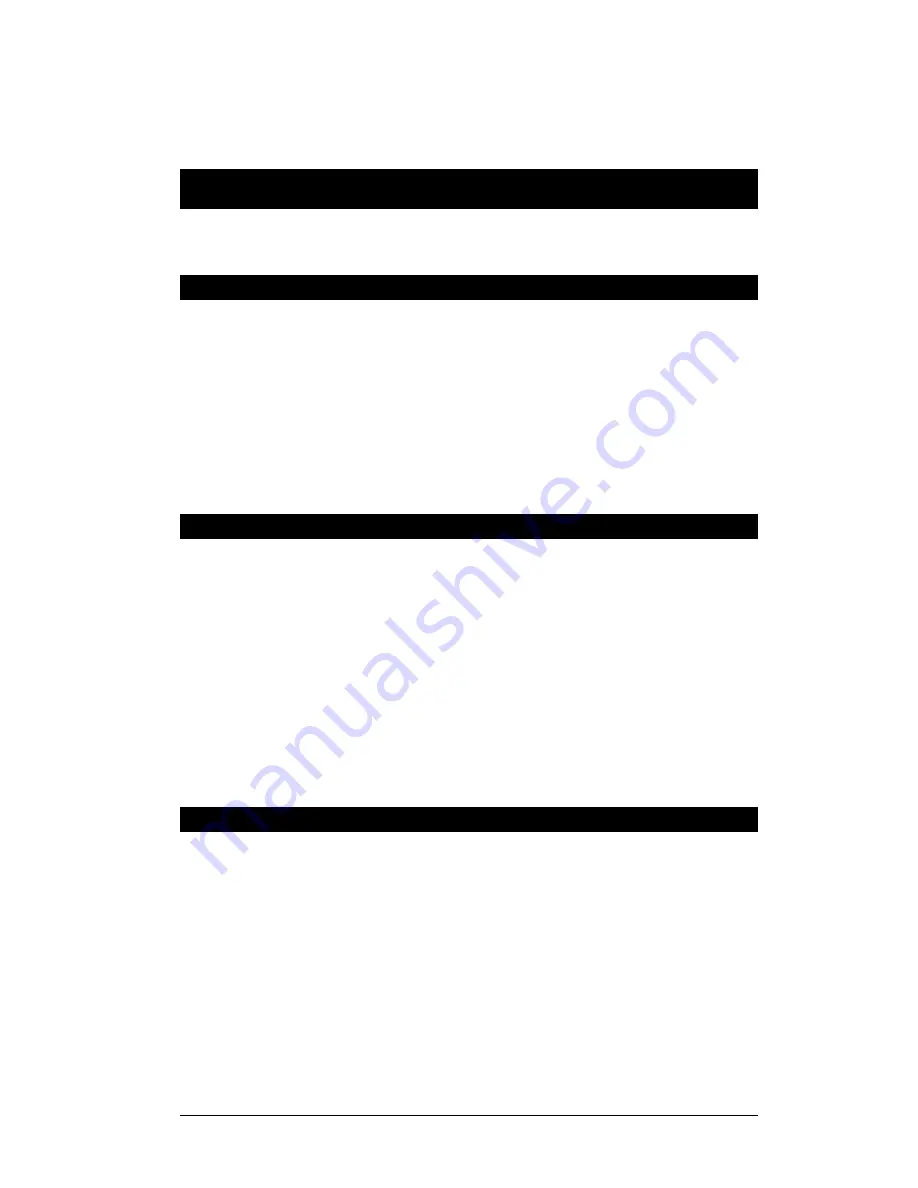
Page 6 Alcorn McBride Light Cue Pro User’s Guide • July 15, 2010
Getting Started
This section will teach you how to begin using your Light Cue Pro.
More detailed information is contained in the rest of this manual.
LightCue Manager Software
Free software to control/monitor/edit lighting cues can be
downloaded from our website (www.alcorn.com) under the
"software" page.
This software is the preferred method for recording and playback of
lighting cues.
See the section "LightCue Manager" for more detail on it's use.
Connecting the Unit
1.
Connect the DMX Out from your Lighting Console to the
DMX In on the rear of the Light Cue Pro.
2.
Connect the DMX Out from the Light Cue Pro to the DMX
Input of your Dimmer Rack.
Note:
SMPTE is only
required if it is
necessary to
synchronize lighting
cues to other SMPTE
equipment.
3.
Optionally, connect the SMPTE Out from your SMPTE
generator (e.g. Alcorn McBride SMPTE Machine) to the
SMPTE In on the rear of the Light Cue Pro.
Storage Media
The LightCue Pro uses Compact Flash Card media to store DMX
data. The media is included with the unit, and is removable for
backup to a laptop or desktop PC equipped with a card reader.
The flash card is located on the back panel behind a plate which is
fastened with two screws. To remove the media, remove the
screws holding the cover plate and press the eject button located at
the right side of the socket. When reinstalling the media, be sure
that it is fully seated.





















