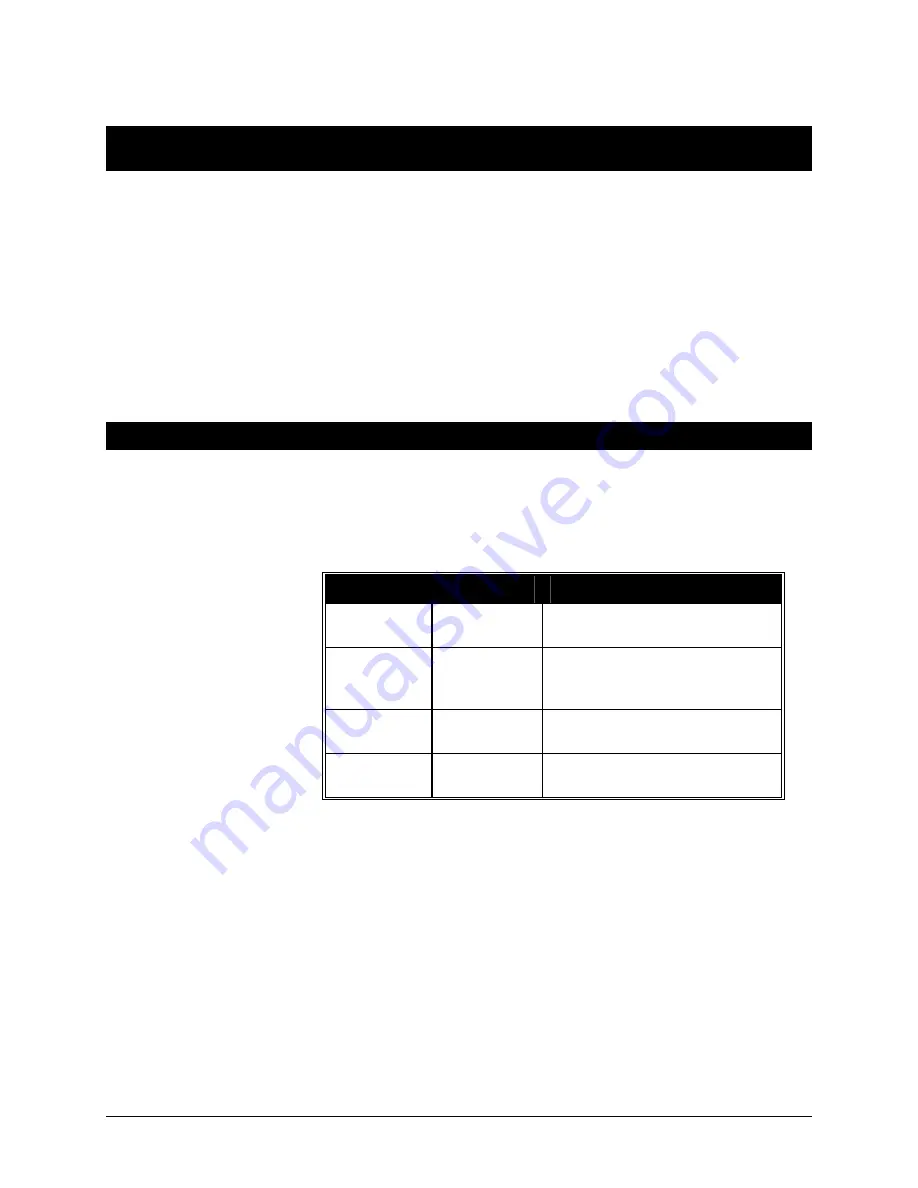
Alcorn McBride Binloop User’s Manual
Page 17
Controlling the Binloop
To ensure that the Binloop can meet the needs of almost any application,
it has been designed with several different control interfaces. These
interfaces include:
1. Serial (RS-232)
2. MIDI
3. Ethernet
4. Parallel
5. Timecode
Serial Control (RS-232)
The Binloop provides a dedicated
Show Control
RS-232 port to allow
external RS-232 devices to control the product. For added flexibility, this
port can be configured to use a variety of serial protocols. Here’s a table
that outlines the differences between these protocols:
Protocol
Baud Rate
Description
Alcorn 9-bit
9600
For use with Alcorn Show
Controllers.
AMI/Pioneer
9600
Generic ASCII-based protocol
intended for use by almost any
serial control device.
MIDI
38400
For use with MIDI Show Control
systems.
Debug
38400
Debug output only. Not used for
control.
Once you determine which protocol is best for your system, you must
configure the
Show Control
port for one of these 4 protocols. This can
be done using the front-panel Menu Wheel, or by downloading a
configuration from the Binloop Configuration software. When you are
ready to control the Binloop, you must connect a NULL RS-232 cable
between the controlling device and the Binloop’s
Show Control
port.
Once you have done this, read on to the
Control
Protocols
section of
this manual to obtain the full list of commands you can send to the
Binloop.
Summary of Contents for Digital Binloop
Page 1: ...Digital Binloop and Video Binloop User s Manual ...
Page 2: ......
Page 4: ...Alcorn McBride Binloop User s Manual Page iv ...
Page 10: ......
Page 12: ......
Page 26: ......
Page 82: ......
Page 88: ...Alcorn McBride Binloop User s Manual Page 78 Digital Binloop and Video Binloop Rear Panel ...
Page 94: ......
Page 124: ......
Page 132: ......
Page 133: ...Alcorn McBride Binloop User s Manual Page 123 Appendix D Menu Wheel Map ...
Page 134: ......






























