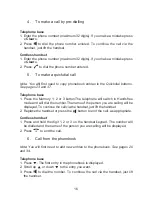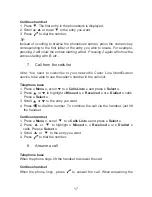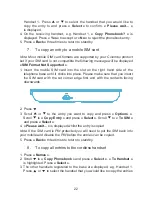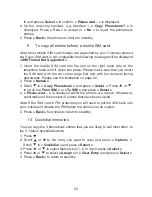8
II.
Product set up
1.
Where to place your product
It is important that you consider carefully in advance where your ALCOM
Premium Colombo Combo telephone and cordless handset will be situated
and make sure that they are:
. on a flat and stable surface
. within 1.8 metres of a power socket and telephone socket
. at least 1 metre away from other electrical appliances to avoid any interference
. away from bright sunlight or heat sources, such as a radiator
. not in a humid or very damp place such as a bathroom
Note: Your ALCOM Premium Colombo Combo product works by sending
radio signals between the telephone base and the cordless handset. The
strength of the signal depends on where you site the telephone base. Putting
it as high as possible ensures the best signal.
2.
Cordless handset range
The cordless handset has a range of 300 metres outdoors when there is
a clear line of sight between the telephone base and the handset. Any
obstruction between the handset and the telephone base will reduce the
range significantly. With the telephone base indoors and the handset either
indoors or outdoors, the range will normally be up to 50 metres. Thick stone
walls can severely affect the range.
3.
Signal strength
The
=6C9H:I&
%+$%.&(/(*
icon on your cordless handset indicates when you are in range. When
out of range of the telephone base,
« Searching... »
is displayed and the
=6C9H:I&
%+$%.&(/(*
icon will flash.
If you move out of range during a call, the telephone call will be disconnected.
Move back within range before you make any further calls from the cordless
handset. The cordless handset will automatically re-connect to the telephone
base.