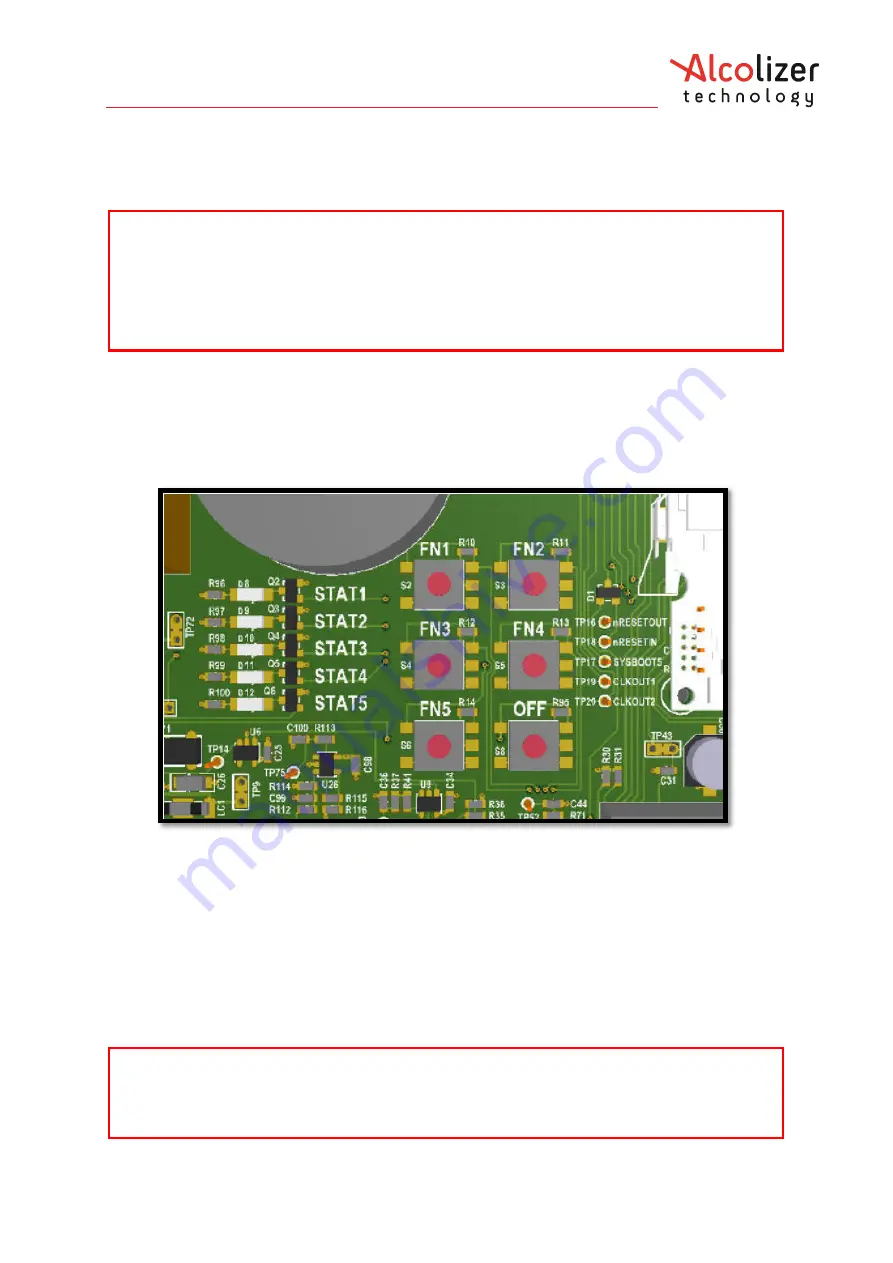
Centurion Quantum
User Manual
REF: Centurion Quantum User Manual V2.docx
Page 16
© Alcolizer Technology
Uncontrolled when printed.
6
User Controls
6.1
Buttons
Inside the Centurion Quantum are buttons which can be used to access certain menus
during setup and fault finding. Users should not access the machine and press these buttons
unless following instructions in this manual, or instructions verbally given when in contact
with your Alcolizer Technology technical representative.
Access the buttons by unlocking the Centurion Quantum and swinging it gently open. The
buttons are located on the main circuit panel.
The only buttons that users need to operate are FN1, FN4 and OFF. Do not touch the other
buttons.
The buttons have the following functions:
FN1:
Show/hide the Status page. Does the same as pressing F1 on the keyboard.
FN4:
Save the event log to USB flash memory.
This opens the ‘Functions Menu’ on
the instrument front screen.
OFF:
Power-off and power-on the instrument.
o
If the instrument is running, press and release once to power down.
o
If the instrument is powered off, press once to start up.
WARNING
When the unit is open or not installed on the back plate, electrical components are
exposed. The following steps require the user to open the Centurion Quantum with
power applied. During the procedures ensure only the buttons mentioned are activated.
Do not come in contact with any exposed components.
WARNING
The only correct way to power the instrument down is to press & release the OFF button.
Pressing and holding the OFF button is a service only function and may cause irreparable
damage to the instrument.






























