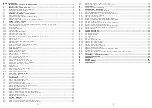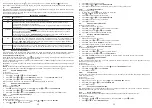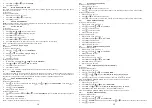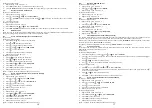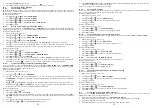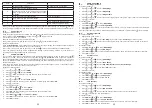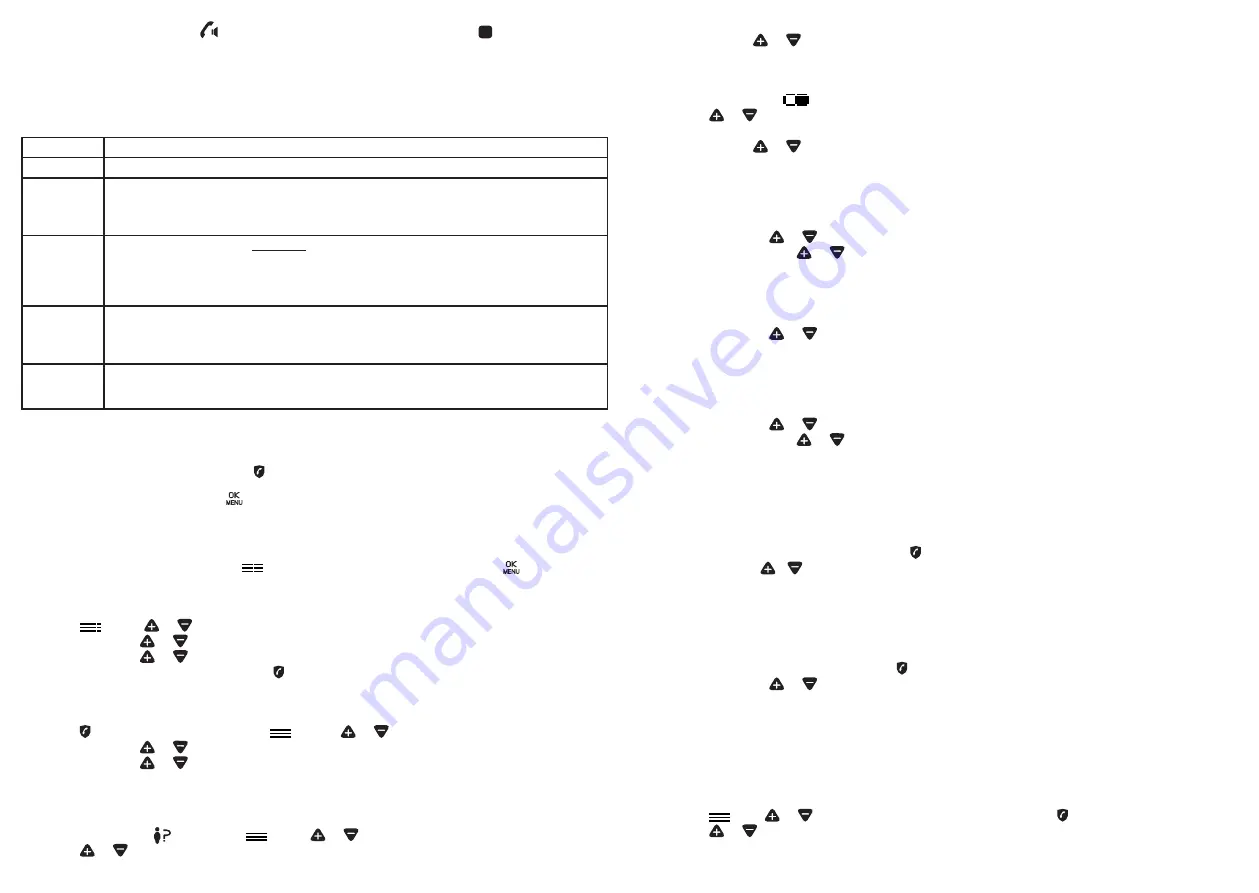
12
13
You can stop the paging by press
, or any dialing keys on any cordless handset or on the base.
Note: If there is an incoming call during paging, the phone will ring with the incoming call instead of paging.
5.
CALL BLOCK
This telephone is built-in with Smart Call Block feature*. This feature will help you avoid nuisance calls by only
allowing some numbers to make your phone ring.
*This feature is default turn OFF and requires a subscription of Caller Line Identification service from your tele
-
phone service provider as well.
CALL BLOCK OVERVIEW
Setting
Explanations
Off
Call Block function is disabled. This is the default mode.
On
Call Block function is set to Manual mode. Numbers stored in the block list will not go
through and the phone will ring silently.
Numbers can be added to the list while the phone is ringing and/or after a call (to enable,
see part 5.1).
Contacts
In this mode, any number not stored to your phonebook will be automatically be blocked
and not cause your phone to ring. All calls match with contacts registered in your phone-
book will proceed normally.
When this mode is chosen,
CONTACTS OK
is displayed on LCD in idle mode unless you
have unread messages/missed calls (to enable, see part 5.2.1).
VIP
In this VIP mode, only calls match with contacts registered as VIP in your phonebook will go
through and cause your phone to ring. Any other number will not ring. When this mode is
chosen,
VIPS OK
is displayed on the LCD in idle mode unless you have unread messages/
missed calls (to enable, see part 5.2.2)
ANONYMOUS This extra feature allows you to block call that do not have a number attached (ie private
calls, international calls, etc). This option can be enabled on top of any of the previous four
(to enable, see part 5.3)
5.1.
Manual call block mode
Manual call block is the easiest option when starting out. When you chose ON in the call block settings, all calling
numbers stored in your block list will be blocked. You can add/remove numbers from that list at any time.
How to block an incoming call:
When Call Block function is set to ON, press
while the phone is ringing. It will terminate the call and offer you
the option to store the number to the block list in one click.
Confirm? will appear on display, press
on cordless handset , or
OK
on telephone base to confirm store this
number to the block list.
IMPORTANT: if you don’t confirm, the number will not be added to the block list and the next call will go through
normally.
NOTE
: All the procedures described below (from 5.1.1 to 6.1) can also be performed from the handset. From
there, the only difference is that the icon
described below corresponds to the handset
key
5.1.1.
Enable MANUAL mode
In idle mode,
Through Telephone base:
1. Press
, press
or
to select
Call Block
2. Press
OK
, press
or
to select
Block Set
. OR, press to access
Block Set
directly.
3. Press
OK
, press
or
to select
On
(manual mode).
After you enable this option, the call block icon will be displayed on the LCD.
5.2.
Add numbers to Blocklist
5.2.1.
In idle mode
Through Telephone base:
1. Press , Block Set is displayed, or Press
to press
or
to select
Call Block
.
2. Press
OK
, press
or
to select
Blocklist
.
3. Press
OK
, press
or
to select
Add New
, enter number to be blocked, press
OK
to save.
5.2.2.
From incoming call numbers
Depuis la base:
En mode veille, appuyez la touche
Through Telephone base:
1. In idle mode, press
key, or press
, press
or
to access the
Call list
.
2. Press
or
to browse the Call list.
3. Press
OK
to select desired number.
4. Press
OK
and
or
to select
Add To Block
.
5. Press
OK
to edit the number if necessary, press <OK> to save to Block List.
5.2.3.
From Redial numbers
Through Telephone base:
1. In idle mode, press
key to access the redial list.
2. Press
or
to browse the redial list.
3. Press
OK
to select desired redial number.
4. Press
OK
and
or
to select
Add To Block
.
5. Press
OK
to edit the number if necessary.
6. Press
OK
to confirm.
5.3.
Edit numbers in Block List
Through Telephone base:
1. Repeat step 1 and 2 in Part 5.2.1.
2. Press
OK
, press
or
to select number to be edited.
3. Press
OK
twice, press
or
to select
Edit
.
4. Press
OK
, to edit, and then press
OK
to save.
5.4.
Delete a numbers in Blocklist
Through Telephone base:
1. Repeat step 1 and 2 in Part 5.2.1.
2. Press
OK
, press
or
to select number to be deleted.
3. Press
OK
, then press
X
Delete?
will be show..
4. Press
OK
to confirm delete, or press
X
confirm not to delete.
5.5.
Delete all numbers from Blocklist
Through Telephone base:
1. Repeat step 1 and 2 in Part 5.2.1.
2. Press
OK
, press
or
to select any Block number.
3. Press
OK
twice, press
or
to select
Delete All
.
4. Press
OK
,
Confirm?
will be show. Press
OK
to confirm delete, or press
X
confirm not to delete.
5.6.
Automatic call block mode
5.6.1. VIPS
only
In this restrictive automatic mode, only calls match with numbers stored as VIP in your phonebook will go
through and make your phone ring.
In idle mode,
Through Telephone base:
1. Repeat step 1 and 2 in Part 5.1.1., or press to access
BLOCK SET
directly.
2. Press
OK
, and
/
to select
VIP OK
.
3. Press
OK
to confirm.
5.6.2.
Contacts only
In this mode, only calls match with contacts stored in your phonebook (normal and VIP) will go through and
make your phone ring.
In idle mode,
Through Telephone base:
1. Repeat step 1 and 2 in Part 5.2, or press to access
BLOCK SET
directly.
2. Press
OK
, press
or
to select
Contacts OK
.
3. Press
OK
to confirm.
5.7.
Anonymous call block mode
This feature allows you to block numbers that do not display a number on your phone. It can be enabled or
disabled independently from the other call block modes.
5.7.1.
Block Private Calls
This mode will block incoming calls that have been purposely kept their numbers private from you.
In idle mode,
Through Telephone base:
1. Press
, and
or
to select Call Block, then press
OK
, or press instead.
2. Press
or
to select
Block Anonym
.