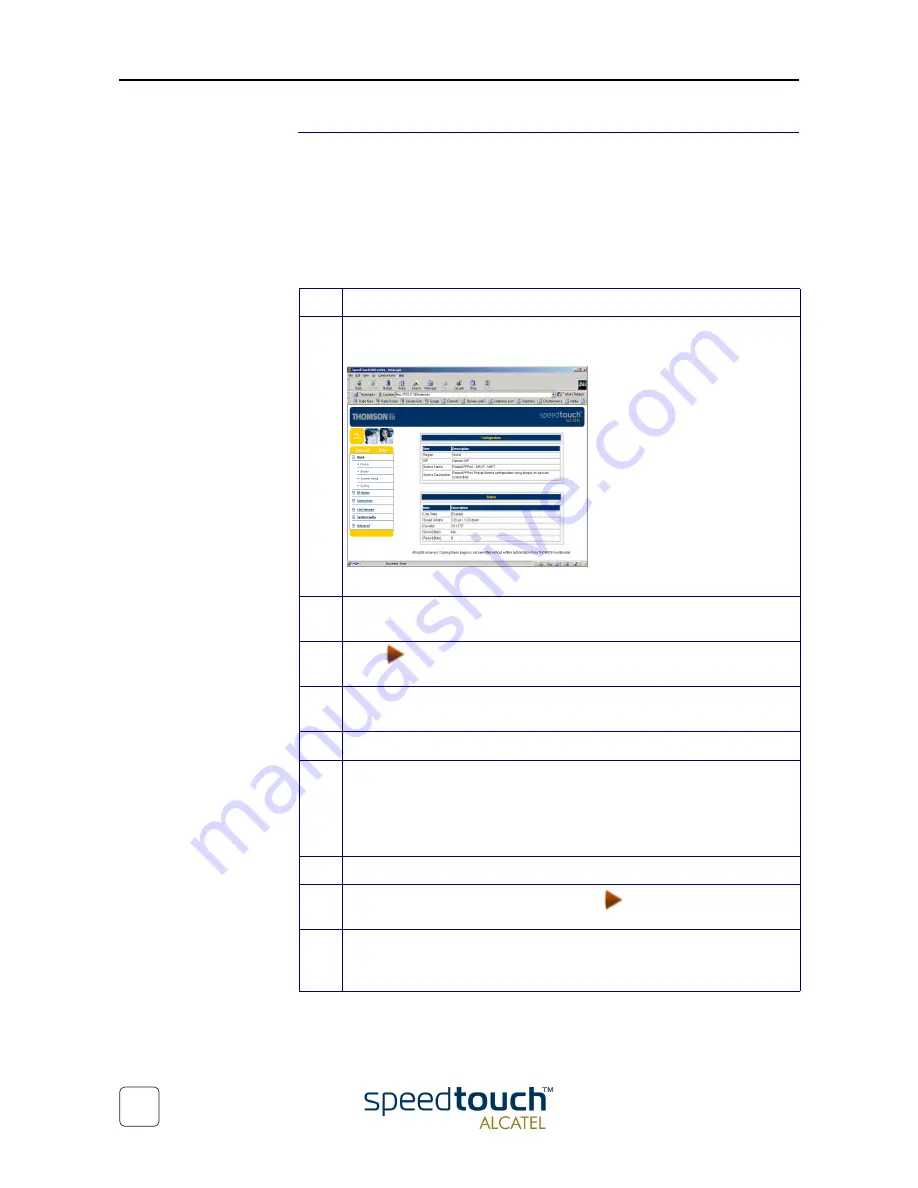
3EC 37770 AAAA TCZZA Ed. 02
1 SpeedTouch™610 Installation
18
Example: Using the
SpeedTouch™ PPP
Dial-in
Via the SpeedTouch
610 web interface you are able to establish PPP (PPPoA or PPPoE)
dial-in connections, configured by the SpeedTouch
Setup wizard or by uploading the
appropriate configuration file.
Note: The following provides only an example on how you can establish your Internet
connection. The actual implementation depends on the preferences of your Service
Provider.
To open a dial-in connection:
Step
Action
1
Open a web browser on your PC/computer and browse to the Speed-
Touch
610 web pages:
By default the SpeedTouch
610 offers you the Configuration & Status page.
2
In the Quick Menu, click Dial-in to open the PPP Dial-in Connections page
which enables you to establish dial-in connections.
3
Click
next to the connection entry you want to establish a connection
with. As a result it will be highlighted.
4
Enter your user name and password in the appropriate fields. If you want the
SpeedTouch
610 to remember your credentials, select 'Save password'.
5
If applicable, enter the appropriate Service name.
6
Click Dial-in.
While the SpeedTouch
610 tries to open the session 'trying' will appear in
the 'State' field. Once the session is active the field displays 'up'. You can start
your application or browse the Internet.
To close an active dial-in connection:
7
Make sure you have access to the SpeedTouch
610 web pages.
8
On the PPP Dial-in Connections page, click
next to the connection
entry you want to close the connection for.
9
Click Hang-Up.
As a result the session state of the entry will change to down, i.e. it becomes
idle.
Summary of Contents for SpeedTouch 610
Page 1: ...SpeedTouchTM 610 610i 610s 610v Business DSL Router Orientation Guide 600 SERIES...
Page 2: ......
Page 3: ...3EC 37770 AAAA TCZZA Ed 02 SpeedTouchTM 610 Orientation Guide...
Page 6: ...3EC 37770 AAAA TCZZA Ed 02 2 4 Troubleshooting 49...
Page 48: ...3EC 37770 AAAA TCZZA Ed 02 2 The SpeedTouch 610 Web Interface 44...
Page 55: ......
Page 56: ......






























