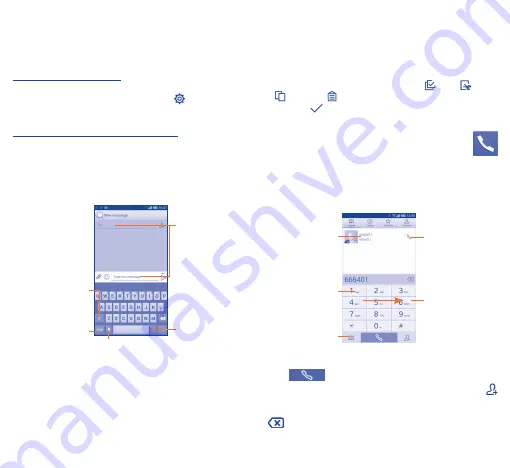
12
13
2
Text input ���������������������
2�1
Using Onscreen Keyboard
Onscreen Keyboard settings
Touch the
Menu
key from the Home screen, select
Settings\
Language & input
, touch the Settings icon
on the right of
Android keyboard
,
and
a series of settings will become available
for your selection.
Adjust the Onscreen Keyboard orientation
Turn the phone sideways or upright to adjust the Onscreen Keyboard
orientation. You can also adjust it by changing the settings (Touch
the
Menu
key on the Home screen, then touch
Settings\Display\
Auto-rotate screen
).
2�1�1
Android keyboard
Touch to switch
between symbol and
numeric keyboard.
Touch & hold to
select symbols.
Touch to enter
text or numbers.
Touch to enter voice
input; touch & hold to
show input options.
Touch to switch
"abc/Abc" mode;
Touch & hold to
switch "ABC/abc"
mode.
2�2
Text editing
You can edit the text you have entered.
•
Touch and hold or double-tap within the text you would like
to edit.
•
Drag the tabs to change the highlighted selection.
•
The following options will show:
Select all
,
Cut
,
Copy
and
Paste
.
•
Touch the
icon to go back without any action.
3
Phone call ����������������
3�1
Placing a call
You can easily launch a call using
Phone
. Touch the Application tab
from the Home screen and select
Phone
.
Touch and hold to
access voicemail.
Display the
suggested
number(s).
Slide to access
the
Call log
and
Contacts
.
Touch to call the
previewed number.
Touch to hide/
display keyboard
Enter the desired number from the keyboard directly or select a
contact from
Contacts
or
Call log
by sliding or touching tabs, then
touch
to place the call.
The number you entered can be saved to
Contacts
by touching
and then touching
Create new contact
.
If you make a mistake, you can delete the incorrect digits by touching
.























