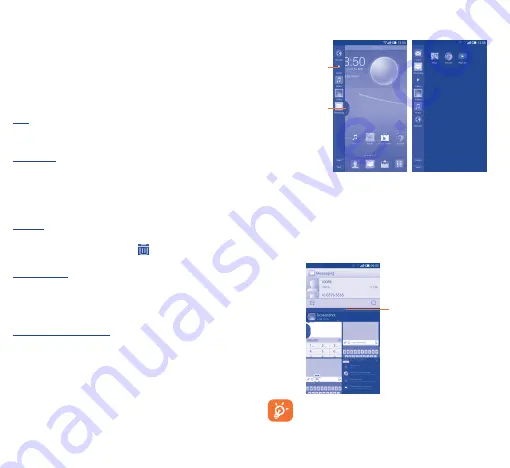
10
11
1�3�3
Search bar
The phone provides a Search function which can be used to locate
information within applications, the phone or the web.
1�3�4
Lock/Unlock your screen
To protect your phone and privacy, you can lock the phone screen by
creating a variety of patterns, PIN or password etc.
1�3�5
Personalize your Home screen
Add
You can touch and hold a folder, an application or a widget to activate
the Move mode, and drag the item to any Home screen as you prefer.
Reposition
Touch and hold the item to be repositioned to activate the Move
mode, drag the item to the desired position and then release. You can
move items both on the Home screen and the Favourite tray. Hold
the icon on the left or right edge of the screen to drag the item to
another Home screen.
Remove
Touch and hold the item to be removed to activate the Move mode,
drag the item up to the top of the
icon, and release after the
item turns red.
Create folders
To improve the organization of items (shortcuts or applications) on
the Home screen and the Favourite tray, you can add them to a folder
by stacking one item on top of another. To rename a folder, open it
and touch the folder’s title bar to input the new name.
Wallpaper customization
Touch the
Menu
key on the Home screen then touch
Set
wallpaper
to customize wallpaper.
1�3�6
Volume adjustment
You can set the ringer, media and phone ringtone volumes to your
preference by pressing the
Volume up/down
key, or touching
Settings\Sound\Volume
to set the volume.
1�4
Dual screen
Touch and hold the
Back
key to start or hide dual screen launcher.
Touch to run the
selected App.
Touch to open
or close the dual
window launcher.
•
Touch
Edit
to display all Apps within the dual screen launcher.
•
Touch and hold the App and drag it to dual screen launcher or
dual screen list.
•
After edit, touch
Done
.
When an App is running, open the dual screen launcher, touch and
hold the 2nd App move to 1st App, you can then check information
for two applications on one window.
Move the split bar to
adjust the size of the
window.
Only supports the Apps within the dual screen list.






















