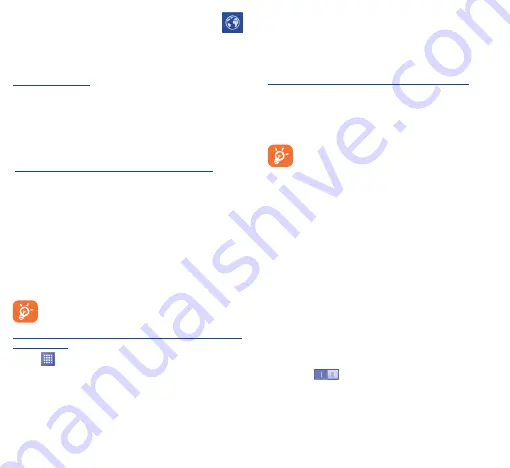
20
21
7�2
Browser ���������������������������������������
Using the Browser, you can enjoy surfing the Web.
To access this feature, touch the Application tab from the Home
screen, then select
Browser
.
To go to a web page
On the Browser screen, touch the URL box at the top, enter the
address of the web page, then confirm.
7�3
Connecting to a computer
(1)
With the USB cable, you can transfer media files and other files
between your microSD card/internal storage and the computer.
To connect/disconnect your phone to the computer:
To connect:
•
Use the USB cable that came with your phone to connect
the phone to a USB port on your computer. You will receive a
notification that the USB is connected.
•
Open the Notification panel and touch
USB connected
, then
choose a way in the dialog that opens to confirm that you want
to transfer files.
To disconnect (for mass storage):
•
Open the Notification panel and touch
USB connected
.
•
Touch to cancel
USB mass storage
in the dialog that opens.
Before using MTP, make sure that the driver (Windows
Media Player
11
or higher version) has been installed.
To locate data you have transferred or downloaded in your
microSD card:
•
Touch
to open the applications list.
•
Touch
File Manager
.
All data you have downloaded is stored in the
File Manager
, where
you can view media files (videos, photos, music and others), rename
files, install applications into your phone, etc.
(1)
You can change your default connection mode via
Settings\Storage\
the
Menu
key
\USB computer connection
. Some operations which
are available under mass storage are not usable under MTP and PTP.
7�4
Sharing your phone's mobile data
connection
You can share your phone's mobile data connection with a single
computer via a USB cable (USB tethering) or with up to eight devices
at once by turning your phone into a portable Wi-Fi hotspot.
To turn on USB tethering or Portable Wi-Fi hotspot
•
Touch the
Menu
key from the Home screen.
•
Touch
Settings\More���\Tethering & portable hotspot
.
•
Mark the checkbox of
USB tethering
or
Portable Wi-Fi
hotspot
to activate this function.
The functions may incur additional network charges from
your network operator. Extra fees may also be charged in
roaming areas.
7�5
Sharing information and files by
SIDEKICK
Turn on Bluetooth in both your phone and SIDEKICK, then
connect them by Bluetooth. You can check contacts, new messages
synchronized from host and other information in SIDEKICK.
8
Find my location
using GPS satellites �����
To activate your phone’s global positioning system (GPS) satellite
receiver:
•
Touch the
Menu
key from the Home screen.
•
Touch
Settings\Location access
.
•
Touch the
switch beside
Access to my location
to
turn on.
You can then open Maps to find your location:























