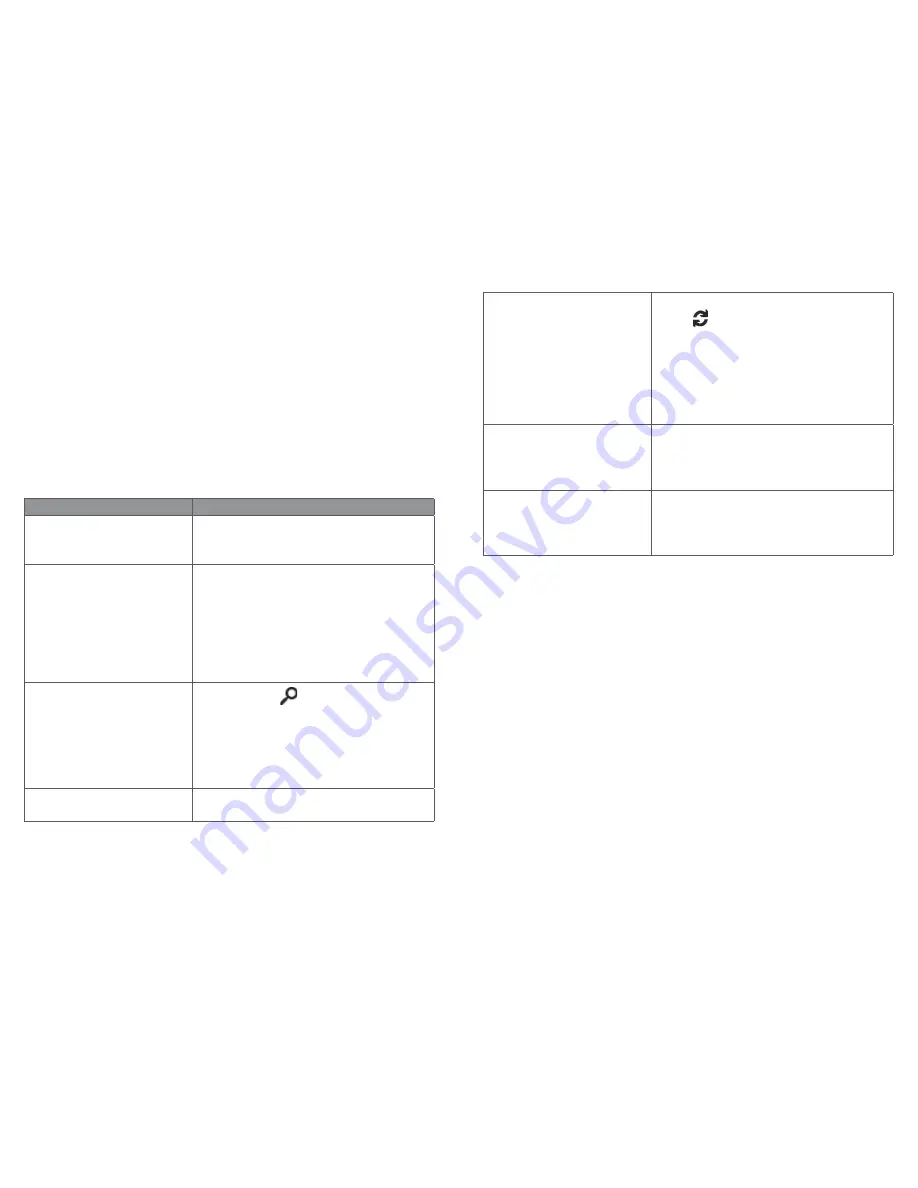
41
42
2.7.3 Use the Mail app to manage messages
The Mail app has three panes:
The left pane shows you your email folders and accounts.
Select a folder or account to switch to it.
The middle pane shows you messages for the selected email
account.
The right pane is the reading pane, showing you the content of the
selected email message.
Here’s how to get things done in the Mail app:
Task What
to
do
Reply, Reply all, or Forward Select a message, and select
Reply
,
Reply all
or
Forward
at the top of the
Mail app window.
Delete messages
Swipe from right to left across each
message you want to delete.
Or, select one or more messages and
select Delete at the top of the Mail app
window.
Search for messages
Select
Search
at the top of the Mail
app window. In the search box, enter
what you want to find—someone’s name
or text from an email message—and
press Enter (or select the Search icon)
to search.
Email notifications
New email notifications appear in the
Action centre.
Sync email
To manually sync your email, select
Sync
next to the account name
in the left pane. By default, the Mail
app downloads new email as it arrives.
To change how often and how much
email the app downloads select
Settings
>
Accounts
, and select the account that
you want to change.
Send an attachment
In a new email message, select
Insert
at
the top, and select
Attach File
. Select
the files you want to add to the message,
and select
Open
.
Add a contact
Select an email address in a message
and select
Open Contact
to open the
People app. Select the
Save
icon in the
top-right corner.



























