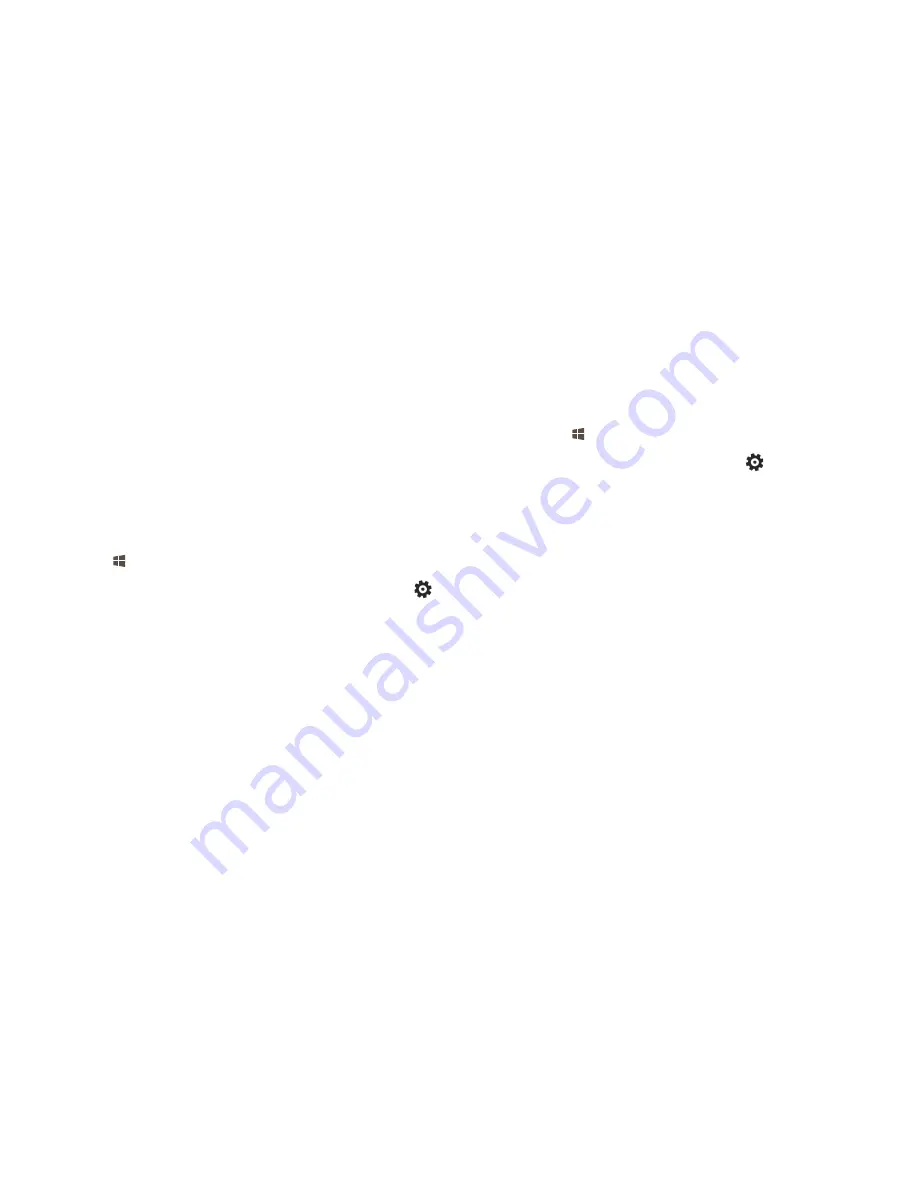
39
40
To remove an email account from the Mail app:
In the Mail app, select
Settings
>
Accounts
.
Select the account you want to remove, and select
Delete Account.
2.7.2 Change account settings
To change your email account settings:
Go to Start , and select
.
In the bottom-left corner, select Settings
.
Select
Accounts
, and choose the account that you want to change.
Settings appear in a window along the right edge. In Settings, you
can do things like your change your email password, choose how
much email to download, or set up an email signature.
Change the settings you want, and select
Save
.
2.7 Mail
2.7.1 Add and remove email accounts
The first time you start the Mail app:
If you signed in to your Plus10 with a Microsoft account, your
mail account is already set up. You can then add other accounts
from Outlook, Gmail, AOL, Yahoo!, and even your work email
(Exchange ActiveSync).
If you signed in to your Plus10 with a local account, your mail
account isn’t set up yet. You’ll need to add an account using an
email address to begin using Mail. After you create the first email
account, you can add other accounts.
To add an email account:
Go to Start , and select
.
In the bottom-left corner of the Mail app, select Settings
.
Settings appear in a pane along the right edge of the Mail app
window.
Under
Settings
, select
Accounts
>
Add account
, choose the type
of account you want to add, and follow the on-screen instructions.
Note:
You’ll need your user name (email address) and password to set
up most email accounts. In some cases, you’ll need to provide
more info, which you can usually find on your email account’s
website.
After you add an email account:
Contacts from your email account appear in the People app.
Appointments appear in the Calendar app.




























