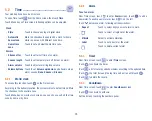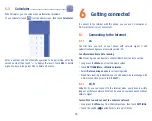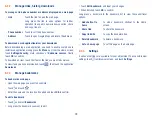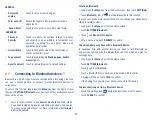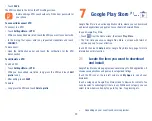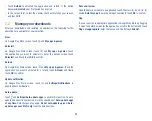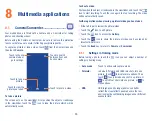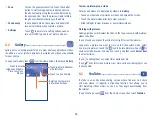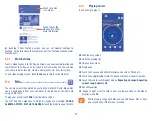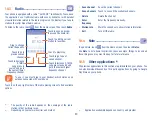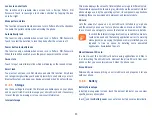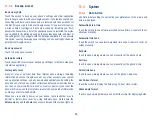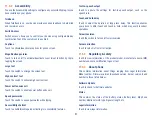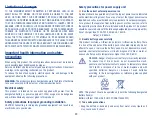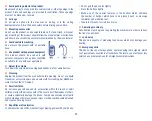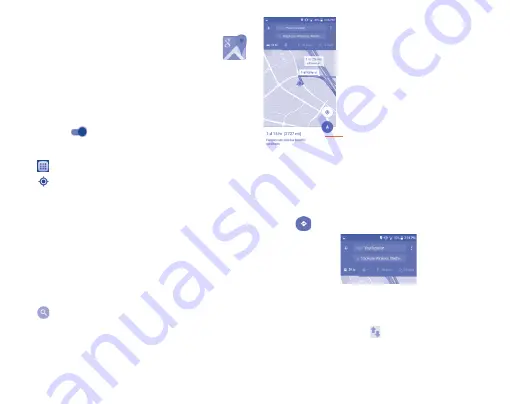
38
9
Google Maps ...............
9.1
Get My Location
9.1.1
Choose a data source to decide My Location
Long press the
Menu
key from the Home screen, touch
SETTINGS\Location
.
Touch the switch
and
touch
AGREE
to turn on.
9.1.2
Open Google Maps and view My Location
Touch
from the Home screen, then touch
Maps
.
Touch
icon on the map to view
My Location
.
The map will then center on a blue dot with a blue circle around it. Your
actual position is within the blue circle.
To move the map, drag the map with your finger.
To zoom in and out of a map, pinch or spread your fingers, or you can also
zoom in by double touching a location on screen.
9.2
Search for a location
While viewing a map, touch the search bar to activate the search function.
In the search box, enter an address, a city or a local business.
Touch
and your search results will appear on the map as red dots. You
can touch one to show a label.
Touch to show more information
9.3
Get driving, public transport or walking
directions
9.3.1
Get suggested routes for your trip
Touch the
icon from Maps screen.
•
Touch enter bar to edit your starting point by one of the following
methods: entering an address or using My Location.
•
Do likewise for your end point.
•
To reverse directions, touch the
icon.
•
Then select a transport mode: driving by car, using public transport,
driving by bicycle or walking directions.
Summary of Contents for pixi bond
Page 1: ...English CJA1GD0ALAAA...