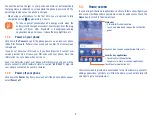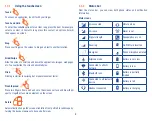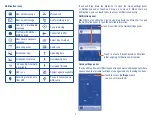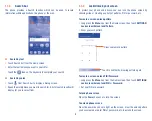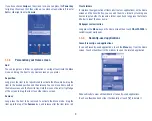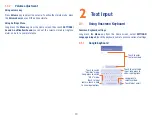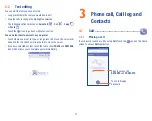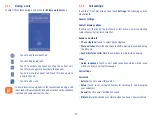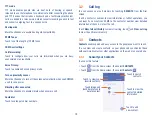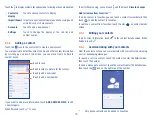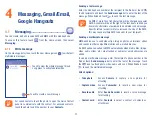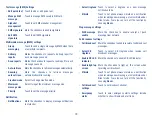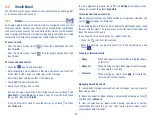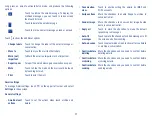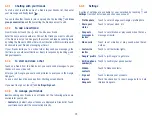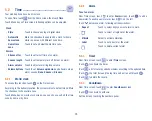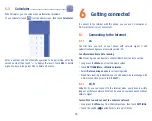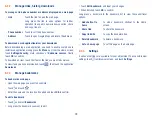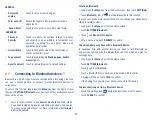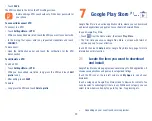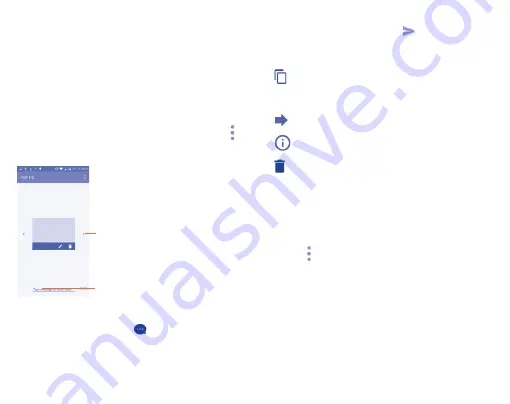
18
•
Pictures
Access
Gallery
application or
File Manager
to select
a picture as attachment.
•
Videos
Access
Gallery
application or
File Manage
r to select
a video as attachment.
•
Audio
Access to select an audio file as attachment.
•
Calendar
Access Calendar application to select an event to
attach.
•
Slide show
Enter Edit slide show screen, touch
Add slide
to
create a new slide, and touch currently existing
slide to edit it (see following picture). Touch to
get more actions, like setting the slide duration,
adding music, etc.
Touch to go to next slide.
Touch to edit the title of this slide.
4.1.2
Manage messages
When receiving a message, an icon
will appear on status bar as a
notification. Drag down the status bar to open the Notification panel, touch
the new message to open and read it. You can also access the Messaging
application and touch the message to open. Messages are displayed in
conversational order.
To reply to a message, touch the current message to enter message
composing screen, enter the text, then touch
.
Long press an SMS in message details screen. The following message
options are available for selection:
•
This option displays when the message is an SMS.
Copy the current message content. You can paste it
to the enter bar of the new message you are going
to compose.
•
Touch to forward the message to another recipient.
•
Touch to view details of the message.
•
Delete the current message.
•
Lock message
Touch to lock/unlock the message so it can't/can
be deleted if you reach maximum number of stored
messages.
4.1.3
Adjust message settings
You can adjust a set of message settings. From Messaging application
screen, touch and touch
Settings
.
•
SMS enabled
Touch to change your default SMS app.
STORAGE
•
Delete old
messages
Select to delete old messages when the maximum
number of stored messages is reached.
•
Text message
limit
Touch to set the number of text messages to be
saved per conversation.
•
Multimedia
message limit
Touch to set the number of multimedia messages to
be saved per conversation.
Summary of Contents for pixi bond
Page 1: ...English CJA1GD0ALAAA...