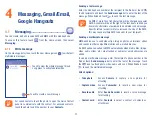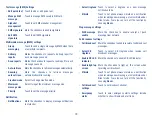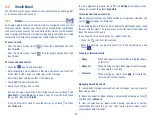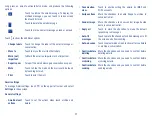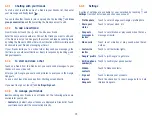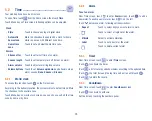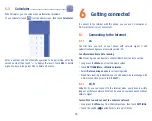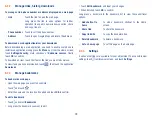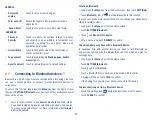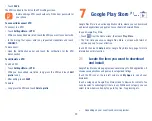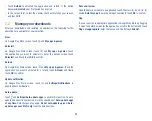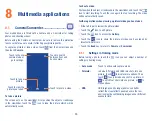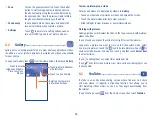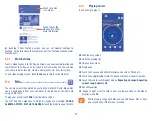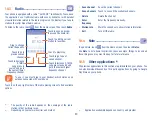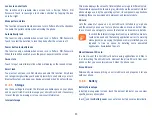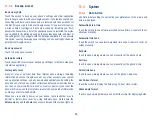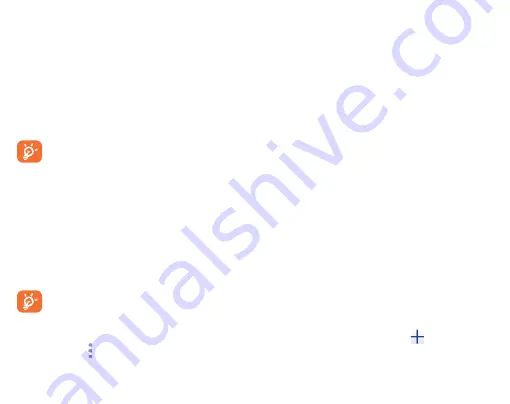
31
6.4
Connecting to a computer
(1)
With the USB cable, you can transfer media files and other files between
your microSD card/internal storage and the computer.
To connect/disconnect your phone to the computer:
To connect:
•
Use the USB cable to connect the phone to a USB port on your computer.
You will receive a notification that the USB is connected.
•
Touch the notice to change connect mode, such as
Media device (MTP),
Camera (PTP), Charging, Drivers CD-ROM.
Before using MTP, make sure that the driver (Windows Media
Player 11 or higher version) has been installed.
To locate the data you have transferred or downloaded in the internal
storage, touch
File Manager
. All data you have downloaded is stored in
File Manager
, where you can view media files (videos, photos, music and
others), rename files, install applications on to your phone, etc.
6.5
Sharing your phone's mobile data
connection
You can share your phone's mobile data connection with a single computer
via a USB cable (USB tethering) or with up to eight devices at once by
turning your phone into a portable Wi-Fi hotspot.
The functions below may incur additional network charges
from your network carrier . Extra fees may also be charged in
roaming areas.
(1)
You can change your default connection mode via
Settings\
Storage\
Touch \
USB computer connection
. Some operations
which are available under mass storage are not usable under MTP
and PTP.
To share your phone's data connection via USB
Use the USB cable to connect the phone to a USB port on your computer.
•
Touch
Settings\More...\Tethering & portable hotspot.
•
Touch the switch beside
USB tethering
to activate/deactivate this
function.
To share your phone's data connection as a portable Wi-Fi hotspot
•
Touch
Settings\More...\Tethering & portable hotspot.
•
Touch the switch beside
Portable Wi-Fi hotspot
to activate/deactivate
this function.
To rename or secure your portable hotspot
When a Portable Wi-Fi hotspot is activated, you can change the name of
your phone's Wi-Fi network (SSID) and secure its Wi-Fi network.
•
Touch
Settings\More...\Tethering & portable hotspot.
•
Touch
Set up Wi-Fi hotspot
to change the network SSID or set your
network security.
•
Touch
SAVE
.
6.6
Connecting to virtual private networks
Virtual private networks (VPNs) allow you to connect to the resources inside
a secured local network from outside that network. VPNs are commonly
deployed by corporations, schools, and other institutions so that their users
can access local network resources when not inside that network, or when
connected to a wireless network.
To add a VPN
•
Touch
Settings\More...\VPN
and then touch
.
•
In the screen that opens, follow the instructions from your network
administrator to configure each component of the VPN settings.
Summary of Contents for pixi bond
Page 1: ...English CJA1GD0ALAAA...