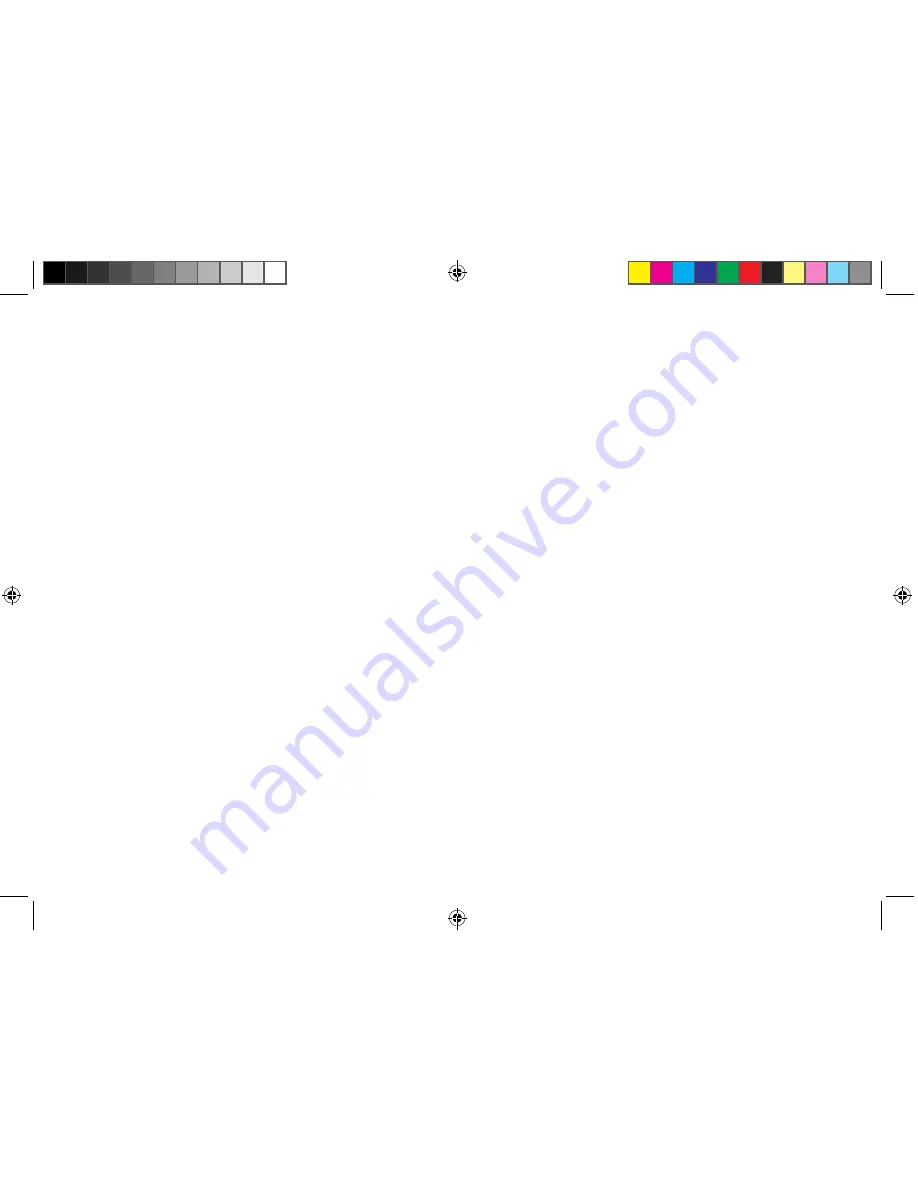
117
118
DRM reset
Touch to delete all DRM licenses.
Factory data reset
Phone reset will erase all of your personal data from the internal phone
storage, including information about your Google account, any other
accounts, your system and application settings, and any downloaded
applications. Resetting the phone does not erase any system software
updates you’ve downloaded or any files on your phone storage, such as
music or photos. If you mark the checkbox - Reserve the content of
Phone storageII before touching
Reset phone
, any files stored on your
phone’s storage will not be erased. If you reset the phone in this way,
you’re prompted to re-enter the same kind of information as when you
first started Android.
When you are unable to power on your phone, there is another way to
perform a factory data reset by using hardware keys. Press the
Volume up
key and the
power
key at same time until the screen lights up.
11.4
Accounts
Use these settings to add, remove, and manage your email and other
supported accounts. You can also use them to control details of the ways
applications send, receive, and synchronize data; if this is according to their
own schedules; and whether all applications can synchronize user data
automatically.
•
Listen to an example
Touch to play a brief sample of the speech synthesizer, using your current
settings.
Pointer speed
Touch to open a dialog where you can change the pointer speed. Touch
OK
to confirm.
11.3.4
Backup and reset
Back up my data
Mark the checkbox to back up your phone’s settings and other application
data to Google servers, with your Google account. If you replace your
phone, the settings and data you’ve backed up are restored onto the new
phone the first time you sign in with your Google account. If you mark this
option, a wide variety of settings and data are backed up, including your
Wi-Fi passwords, bookmarks, a list of the applications you’ve installed, the
words you’ve added to the dictionary used by the onscreen keyboard, and
most of the settings that you configure with the Settings application. If you
unmark this option, you stop backing up your settings, and any existing
backups are deleted from Google servers.
Back up account
Touch to back up your account.
Automatic restore
Mark the checkbox to restore your backed up settings or other data when
you reinstall an application.
IP4900_6043A_UM_Eng_GB_05_140624.indd 117-118
2014/6/24 18:25:00

























