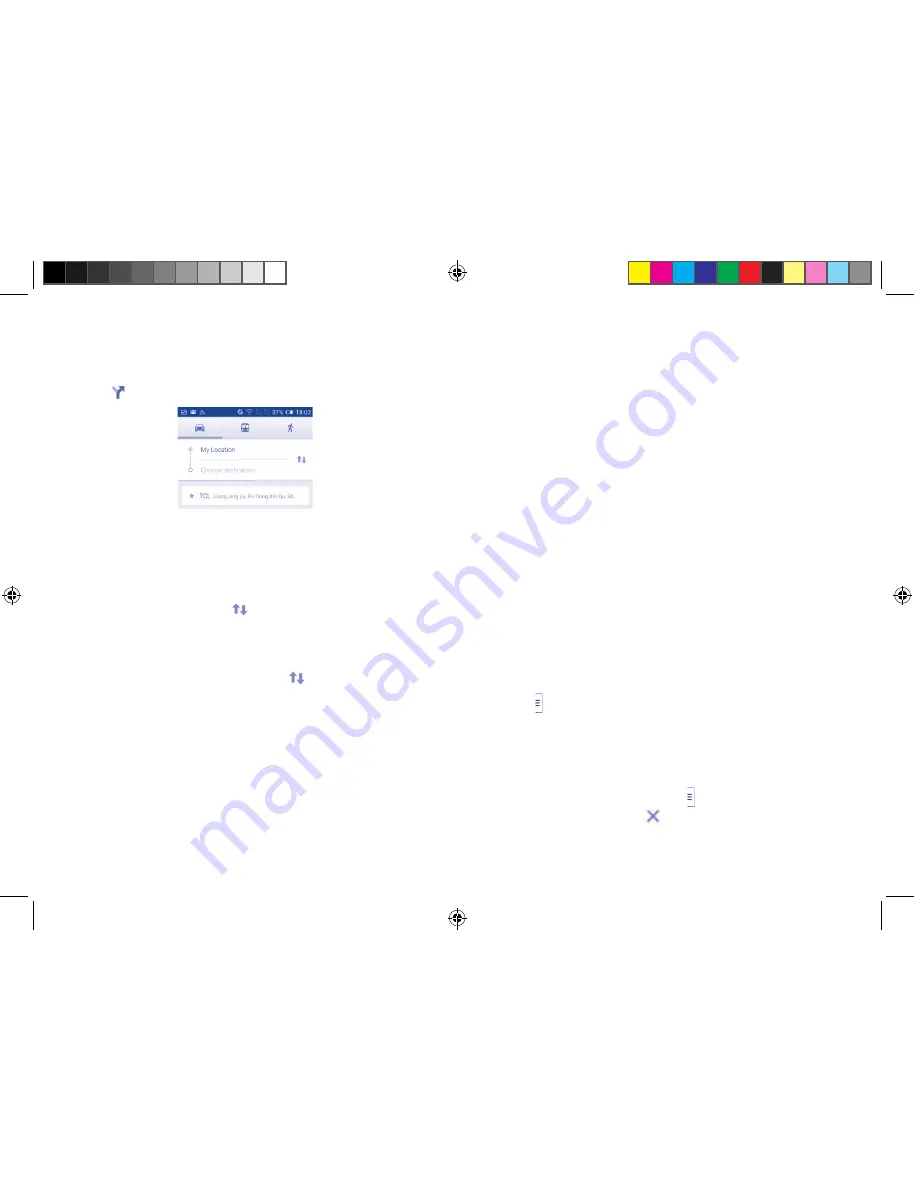
99
100
9.4.2
Preview suggested routes and decide on a route
more preferable or feasible to you
You can preview each turn in your route in Navigation, Satellite, and other
views.
•
Touch a left or right arrow to preview the next or previous leg of your route.
•
You can view turn-by-turn directions, estimated distance and possible
arrival time in a list by touching
DIRECTIONS LIST
, touch
Back
key
or
MAP VIEW
to return to the previous view.
When selecting a more preferable or feasible route, distance and time
will be the two most important factors for your evaluation. Distance and
estimated time will be displayed at the top of the directions screen.
9.4.3
Search for locations along your route
Please refer to "
9.2 Search for a location
" for detailed information.
9.5
Arrangement of Layers
Layers allow you to view locations and additional information overlaid on
the map. You can add multiple layers or remove only certain layers so you
control exactly what information you want visible on the map at one time.
9.5.1
To view multiple layers
Touch the icon from the Maps screen. All available layers are listed (like
Traffic, Satellite, etc), select one to view it.
9.5.2
To clear the map
After you get directions or search on a map, you can clear the markers/
layers that have been drawn: touch the icon and then
Settings
, select
Maps history
, then touch the
icon.
9.4
Get driving, public transportation or walking
directions
9.4.1
Get suggested routes for your trip
Touch the
icon from the Maps screen.
•
Touch the enter bar or the triangle to edit your start point by one of
the following methods: entering an address, using My Location, selecting
a start point on a map, selecting a starred item, selecting an address from
your contacts or using search history.
•
Do the same for your end point.
•
To reverse directions, touch the
icon.
•
A couple of suggested routes will appear in a list. Touch any routes to
view their respective detailed directions.
To get reverse directions for a route you’ve already made, simply open
that route’s directions window and touch the
icon. There is no need to
enter your start point and end point again.
IP4900_6043A_UM_Eng_GB_05_140624.indd 99-100
2014/6/24 18:24:58






























