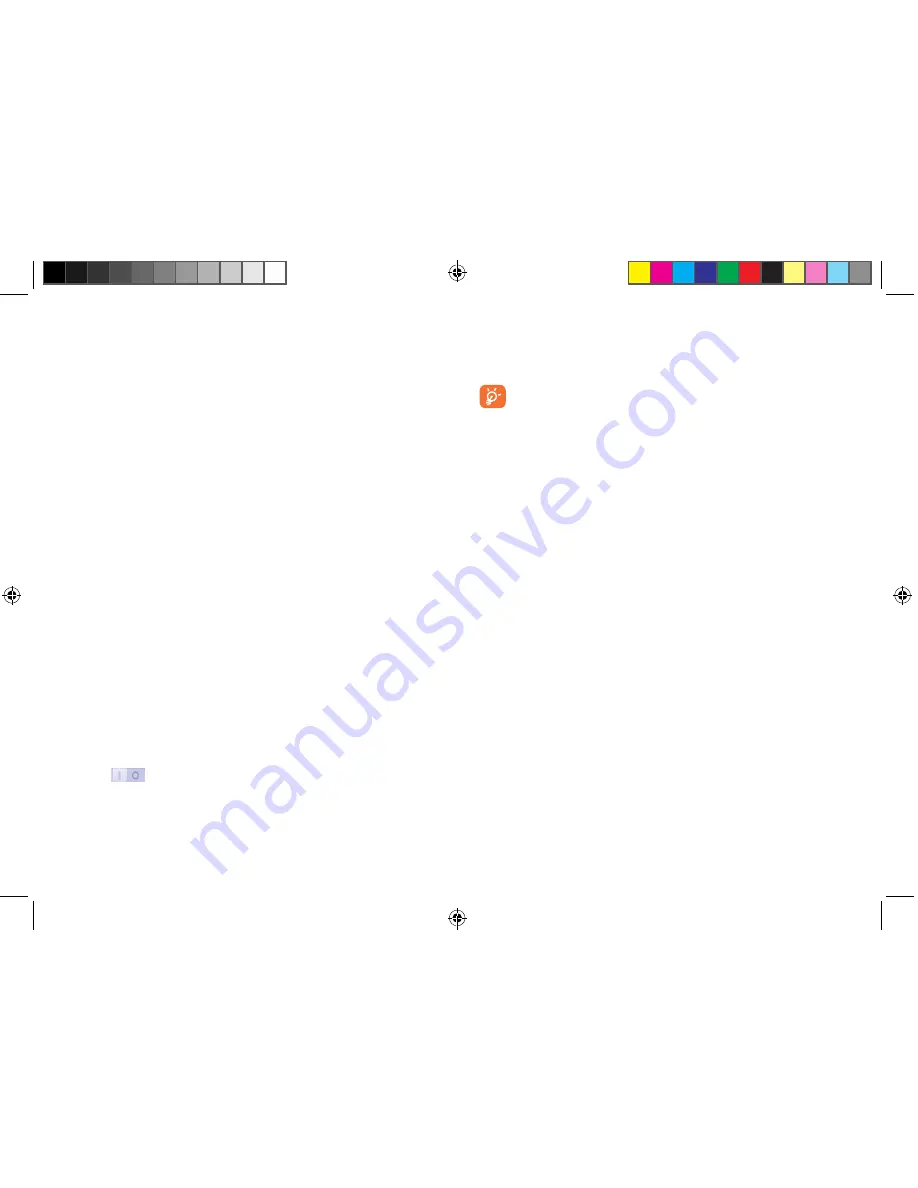
111
112
11.2.6
Storage
Use these settings to manage your phone storage by monitoring the total
and available space on your phone.
If a warning message comes up saying that phone memory is
limited, you are required to free up space by deleting some
unwanted applications, downloaded files, etc.
11.2.7
Battery management
In the battery management screen you can view battery usage data since
you last connected the phone to a power source. The screen also shows
your battery status and how long it has been used since last charging. Touch
one category to reveal its specific power consumption.
You can adjust power use by adjusting screen brightness or screen timeout
in the Display screen.
You can also set your phone to saving mode or ultimate saver mode and in
the latter mode, only four functions can be used including
Phone
,
People
,
Messaging
and
Calendar
.
11.2.8
Applications
You use the Applications settings to view details about the applications
installed on your phone, to manage their data and force them to stop, and
to set whether you want to permit installation of applications that you
obtain from web sites and emails.
11.2.4
Lock settings
Select screen lock
•
Slide
Touch to enable slide unlock mode.
•
Pattern
Touch to unlock your phone's screen by drawing
a pattern.
•
PIN
Touch to unlock your phone's screen with a
numeric PIN.
•
Password
Touch to unlock your phone's screen with a
password.
•
Face unlock
Touch to unlock your phone's screen by looking
at it.
•
Voice unlock
Touch to unlock your phone's screen by speaking
to it.
•
None
Touch to disable screen unlock security.
Lock options
You may select message and components to be displayed on lock screen.
Change lock wallpaper
Touch to select lock wallpaper from
Lockscreen wallpapers
or
Gallery
.
Owner information
Touch to show owner info on lock screen.
11.2.5
Status bar
Touch the
switch to show all notifications of 3rd party application
on the left top of the status bar.
IP4900_6043A_UM_Eng_GB_05_140624.indd 111-112
2014/6/24 18:25:00




























