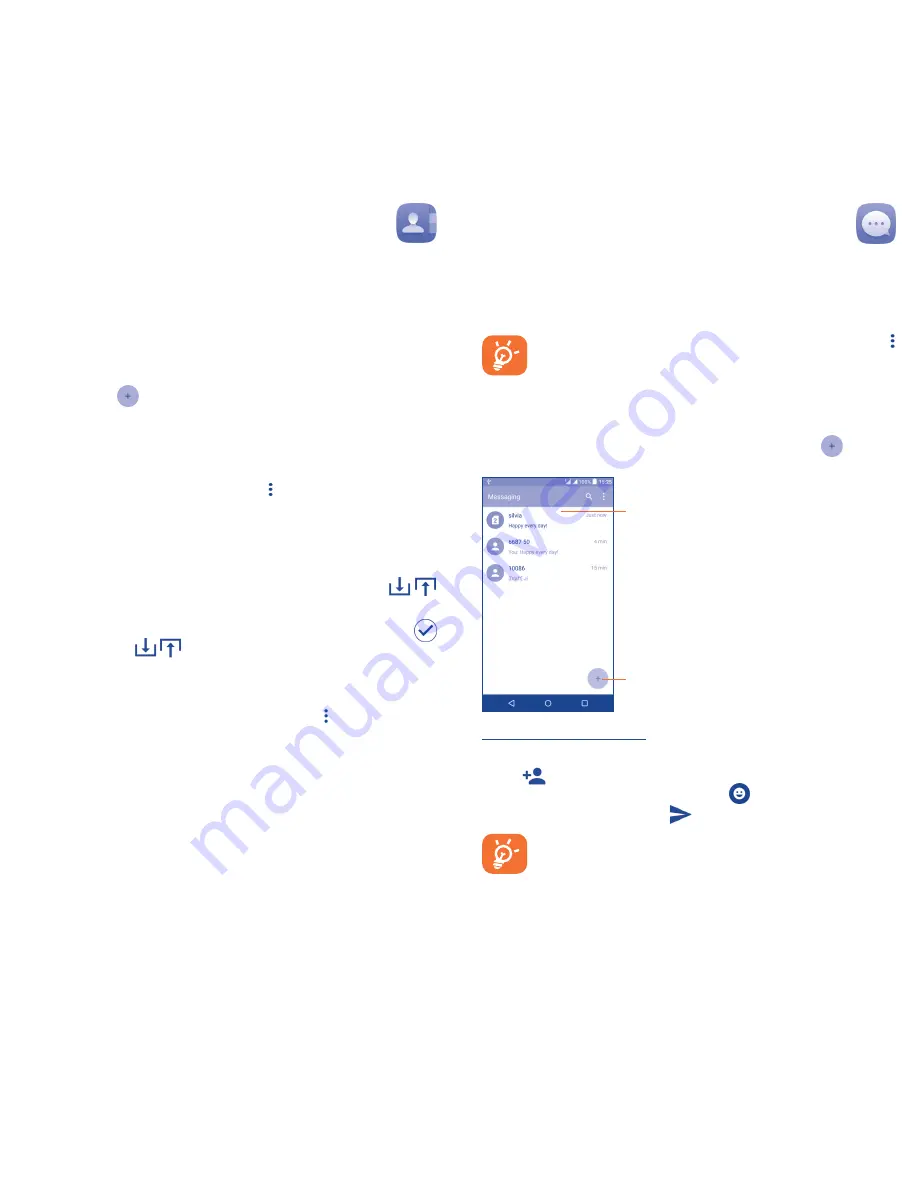
14
15
4
Contacts �������������������
You can view and create contacts on your phone and synchronise
these with your Gmail contacts or other applications on the web
or on your phone.
4�1
Adding a contact
Touch the Application tab from the Home screen, select
Contacts
,
then touch the
icon in the contacts list to create a new contact.
4�2
Importing, exporting and sharing
contacts
From the
Contacts
screen, touch the
icon to open the options
menu, touch
Import/export
, then select
Import from SIM card
,
Export to SIM card
,
Import from phone storage
,
Export to
phone storage
or
Share visible contacts
.
To import/export a single contact from/to your SIM card, select
the contact you want to import/export, and touch the
/
icon to confirm.
To import/export all contacts from/to your SIM card, touch the
icon and then the
/
icon to confirm.
You can share a single contact or contacts with others by sending the
contact's vCard to them via Bluetooth, Gmail, etc.
Touch a contact you want to share, touch the
icon and
Share
from the contact details screen, and then select the application to
perform this action.
4�3
Synchronising contacts in multiple
accounts
Contacts, data or other information can be synchronised from multiple
accounts, depending on the applications installed on your phone.
5
Messaging �����������������
You can create, edit and receive SMS and MMS with this phone.
To access this feature, touch the Application tab from the Home
screen, then select
Messaging
.
To check messages stored in your SIM card, touch the
icon from the Messaging screen, then touch
Settings\
Manage SIM messages
.
5�1
Write message
On the message list screen, touch the new message icon
to write
text/multimedia messages.
Touch to create a new message.
•
Touch to view the whole message thread.
•
Touch & hold to activate delete mode.
Sending a text message
Enter the mobile phone number of the recipient in the
To
bar or
touch
to add recipients and touch the
Type message
bar to
enter the text of the message. Touch the
icon to insert emotions
or icons. When finished, touch
to send the text message.
An SMS of more than 160 characters will be charged as
several SMS. Specific letters (accent) will also increase the
size of the SMS. This may cause multiple SMS to be sent to
your recipient.





















