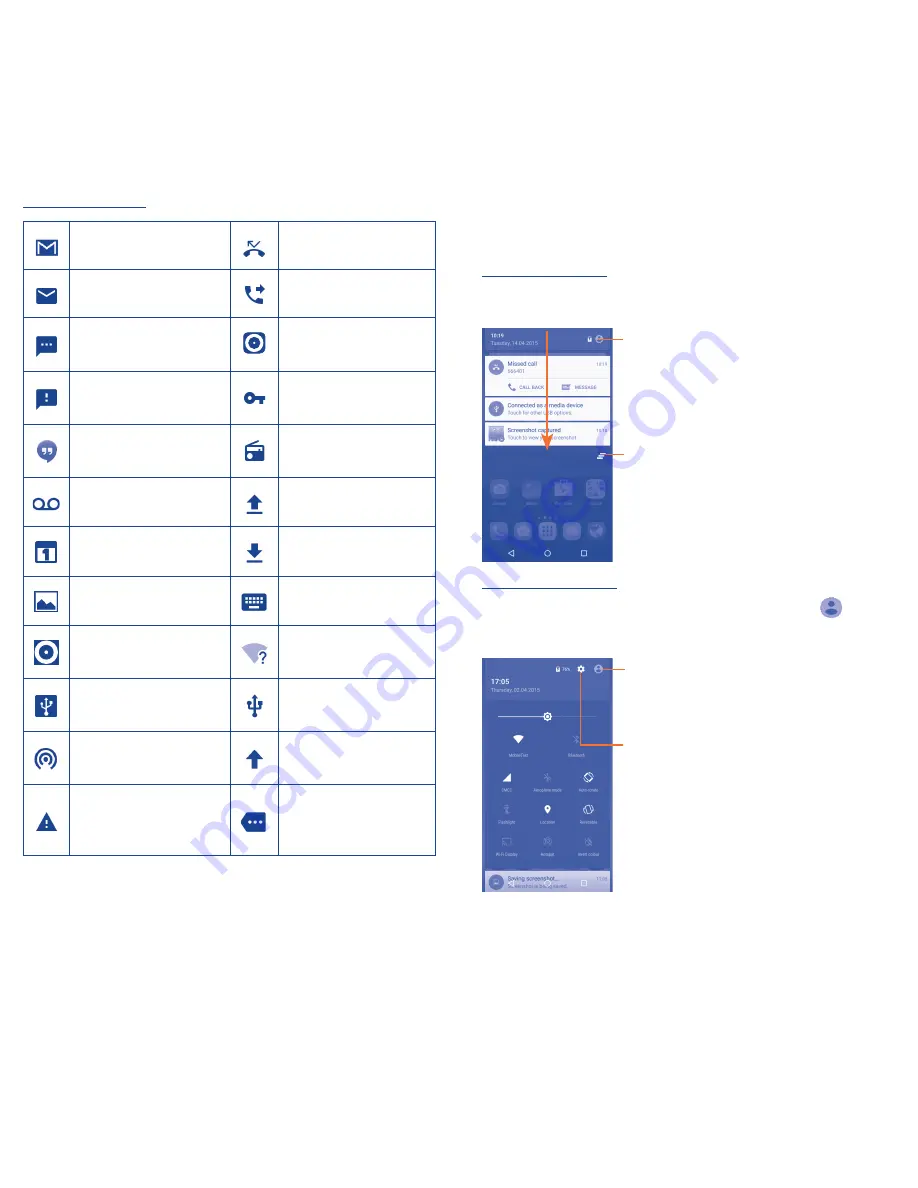
8
9
Notification icons
New Gmail message
Missed call
New Email message
Call forwarding is on
New text or multimedia
message
Song is playing
Problem with SMS or
MMS delivery
Connected to VPN
New Google Hangouts
message
Radio is on
New voicemail
Uploading data
Upcoming event
Download finished
Screenshot captured
Select input method
Both USB tethering and
portable hotspot are on
An open Wi-Fi network
is available
USB tethering is on
Phone is connected via
USB cable
Portable Wi-Fi hotspot
is on
System update available
Carrier data use
threshold approaching or
exceeded
More notifications are
hidden
Touch and drag down the Status bar to open the Quick setting panel
or Notification panel. Touch and drag up to close it. When there are
notifications, you can touch them to access notifications directly.
Notification panel
When there are notifications, touch and drag down the Status bar
to open the Notification panel to read more detailed information.
Touch to clear all event–based notifications
(other ongoing notifications will remain).
Touch to switch to the quick setting panel.
Quick setting panel
Touch and drag down the Notification panel or touch
to open
the Quick setting panel. You can enable or disable functions or change
modes by touching the icons.
Touch to enter user screen.
Touch to access
Settings
, where you can
set more items.





















