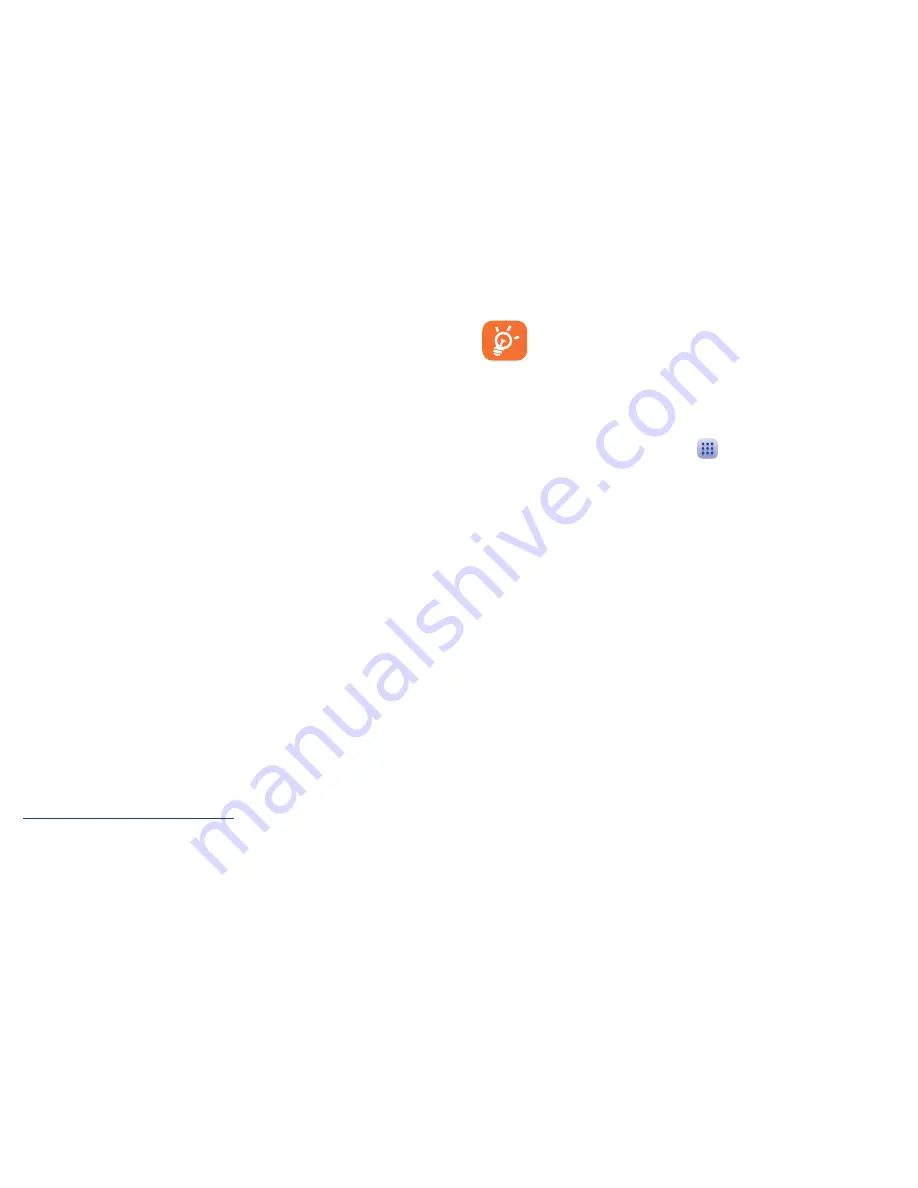
22
23
12�1
Smart Suite
Smart Suite includes:
•
Contacts
Allows you to back up contact entries so that you don't have
to worry about losing, breaking, switching phones or changing
service providers.
•
Messages
Frees you from painstakingly inputting text on the keypads. All of
your messages are easily accessible and well-organised.
•
Calendar
Allows you to sync events freely between your phone and Outlook
and create and edit new events from a PC.
•
Photos
Allows you to easily import photos from your PC or the handset
and organise them in different albums for better management.
•
Videos
Allows you to insert video files from your PC for playback and then
upload them to a handset folder.
•
Music
Quickly search for your favourite songs on your PC, manage the
ultimate Library, and enjoy the easiest digital jukebox in your
own way.
•
Application
Allows you to import downloaded mobile applications and have
them installed into your handset upon synchronisation.
•
Backup
Allows you to back up your contacts, messages, calendar, photos
and applications, then import the backup files to your phone.
Supported Operating Systems
Windows XP/Vista/Windows 7/Windows 8.
12�2
Upgrade
You can use the Mobile Upgrade tool or FOTA Upgrade tool to
update your phone's software.
12�2�1
Mobile Upgrade
Download Mobile Upgrade from the ALCATEL ONETOUCH
website (www.alcatelonetouch.com) and install it on your PC.
Launch the tool and update your phone by following the step by
step instructions (refer to the User Guide provided together with
the tool). Your phone’s software will now have the latest software.
All personal information will be permanently lost following
the update process. We recommend you back up your
personal data using Smart Suite before upgrading.
12�2�2
FOTA Upgrade
Using the FOTA Upgrade tool you can update your phone's software.
To access
System updates
, touch
icon to open the applications
list, then touch
Settings\About phone\System updates
. When
there is a new version can be updated, one indicator will be shown
on
System updates
menu. If you want to update the system, please
touch
System updates
and then the button
Download
, after it
is done please touch
Install
to complete the upgrade. Now your
phone's software will be the latest version.
You should turn on data connection before searching for updates.
Settings for auto-check intervals is also available once you restart
the phone.
If you have chosen auto-check, when the system discovers the
new version, dialog will pop up to choose download or ignore, the
notification also will show in status bar.
Safety and use ����������������������
We recommend that you read this chapter carefully before using
your phone. The manufacturer disclaims any liability for damage, which
may result as a consequence of improper use or use contrary to the
instructions contained herein.
•
TRAFFIC SAFETY:
Given that studies show that using a mobile phone while driving a vehicle
constitutes a real risk, even when the hands-free kit is used (car kit,
headset...), drivers are requested to refrain from using their mobile when
the vehicle is not parked.





















