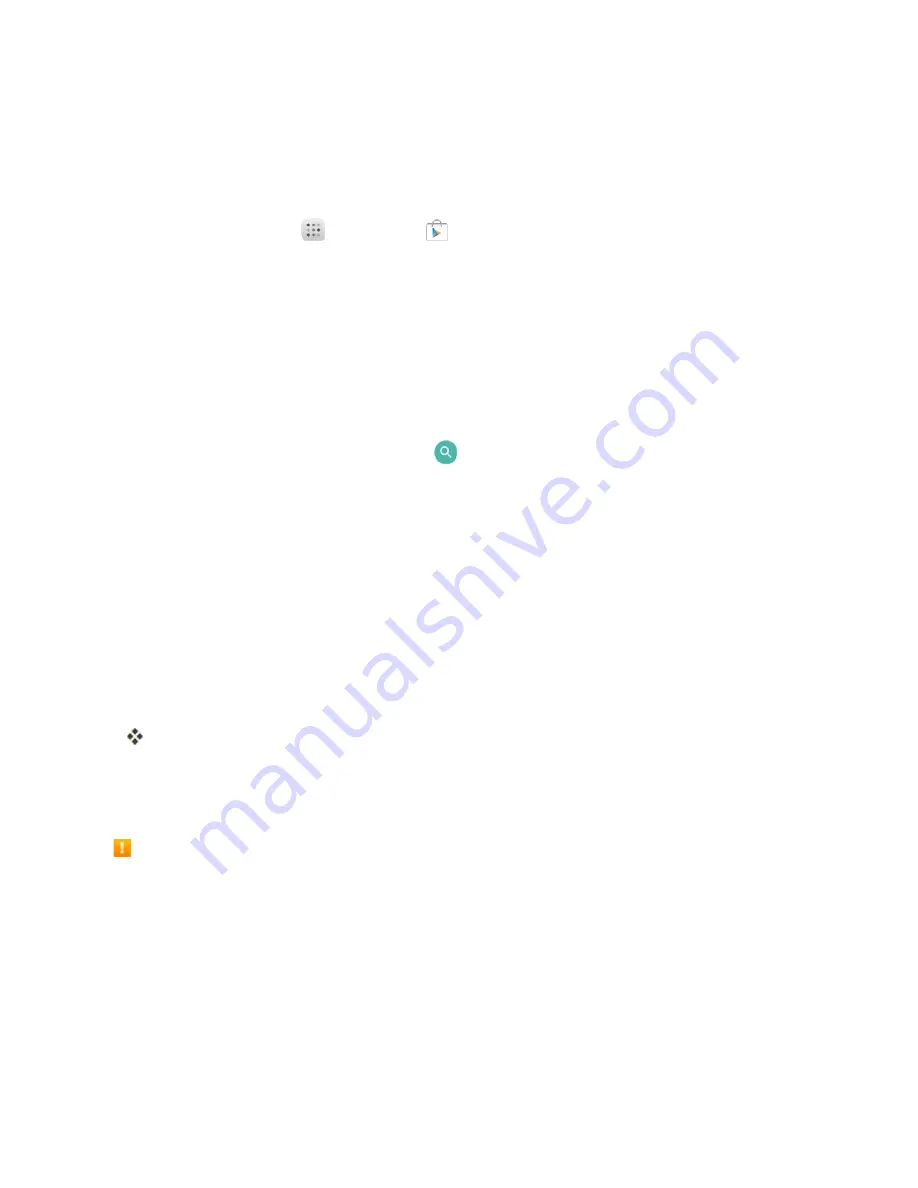
Basic Operations
28
Find and Install an App
When you install apps from Google Play app and use them on your phone, they may require access
to your personal information (such as your location, contact data, and more) or access to certain
functions or settings of your phone. Download and install only apps that you trust.
1. From home, tap
Apps
>
Play Store
.
2. When you open the Google Play store app for the first time, the Terms of Service window will
appear. If you don’t create and/or sign into their Google Account, tap
Accept
to continue.
3. Browse through the categories (
Apps
,
Games
,
Movies & TV
,
Music
,
Books
, or
Newsstand
), find an item you're interested in, and tap the name.
l
Browse through featured apps. Scroll through the list of featured apps when you open
Google Play.
l
Search for an app. Tap search bar on the Google Play home screen, enter the name or type
of app you’re looking for, and then tap
on the keyboard.
4. Tap an app to read a description about the app and user reviews.
5. Tap
INSTALL
(for free applications) or the price (for paid applications).
Note
: You need a Google Wallet account to purchase items on Google Play.
6. The subsequent screen notifies you whether the app will require access to your personal
information or access to certain functions or settings of your phone. If you agree to the
conditions, tap
INSTALL
(for free apps) or the price tag (for paid apps) to begin downloading
and installing the app.
l
If you selected a paid application, after tapping
ACCEPT
>
CONTINUE
, you’re redirected
to the Google Wallet screen to pay for the application before it’s downloaded to your phone.
The selected app is downloaded and installed on your phone.
Warning: Read the notification carefully!
Be especially cautious with applications that have
access to many functions or a significant amount of your data. Once you tap
OK
on this screen, you
are responsible for the results of using this item on your phone.
Purchasing Applications
Purchase apps at your own risk. The company is not responsible for any disadvantage resulting
for user or third parties.
Update an App
Depending on your settings, many apps will update automatically, or you can update apps directly
from the Play Store app.
Summary of Contents for OneTouch Conquest
Page 14: ...Get Started 7 1 From home tap Apps Settings 2 Tap Storage ...
Page 138: ...Useful Apps and Features 131 2 Tap and enter your notes 3 Tap The memo is saved ...
Page 172: ...Las aplicaciones y los servicios disponibles están sujetos a cambios en cualquier momento ...
Page 185: ...Empezar 7 1 En la pantalla de inicio toque Aplicaciones Ajustes 2 Toque Almacenamiento ...
Page 250: ...Aplicación Teléfono 72 Los contactos se exportarán y guardarán en la tarjeta SD instalada ...
Page 313: ...Aplicaciones y funciones útiles 135 2 Toque e ingrese sus notas 3 Toque Se guardará la nota ...






























