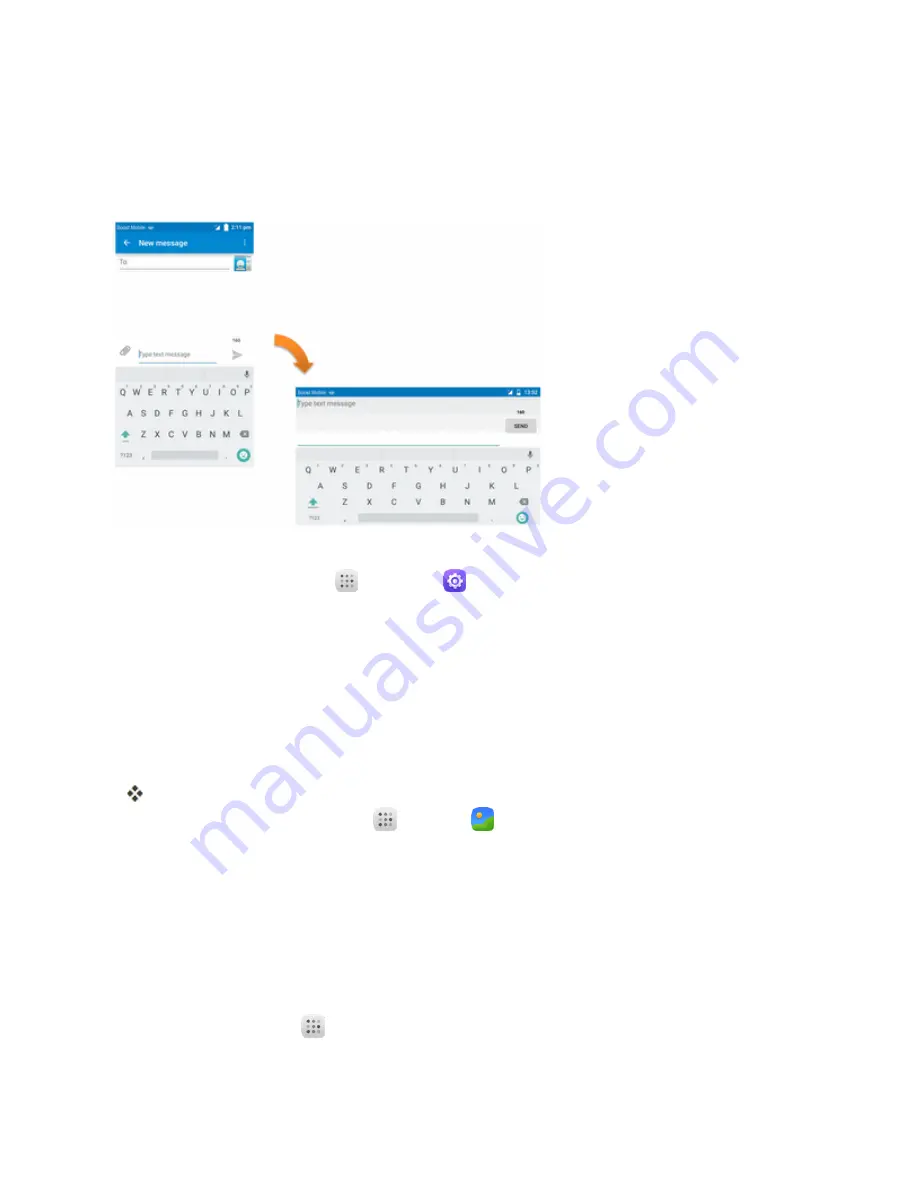
Basic Operations
18
Portrait and Landscape Screen Orientation
The default orientation for your phone’s screen is portrait (vertical), but many apps will change to
landscape orientation (widescreen) when you rotate the phone sideways (not all screens will adjust
for landscape orientation).
Note
: The Auto-rotate check box needs to be selected for the screen orientation to automatically
change. From home, tap
Apps
>
Settings
>
Display
>
When device is rotated
.
Tip
: You can also access the screen rotation setting from the notifications window. Pull down the
status bar and tap
Auto-rotate
to select or deselect the option.
Capture Screenshots
You can use your phone’s power and home keys to capture screenshots.
n
Press and hold the
Power/Lock Button
and
Volume Down Button
at the same time to
capture a screenshot of the current screen.
The current screenshot will be captured and stored in the Screenshots album in the phone’s
Gallery. From home, tap
Apps
>
Gallery
.
Applications
The following topics describe how to access the applications (apps) list and launch apps on your
phone.
Launch Applications
All installed apps can be accessed and launched from the apps list.
1. From home, tap
Apps
.
Summary of Contents for OneTouch Conquest
Page 14: ...Get Started 7 1 From home tap Apps Settings 2 Tap Storage ...
Page 138: ...Useful Apps and Features 131 2 Tap and enter your notes 3 Tap The memo is saved ...
Page 172: ...Las aplicaciones y los servicios disponibles están sujetos a cambios en cualquier momento ...
Page 185: ...Empezar 7 1 En la pantalla de inicio toque Aplicaciones Ajustes 2 Toque Almacenamiento ...
Page 250: ...Aplicación Teléfono 72 Los contactos se exportarán y guardarán en la tarjeta SD instalada ...
Page 313: ...Aplicaciones y funciones útiles 135 2 Toque e ingrese sus notas 3 Toque Se guardará la nota ...






























