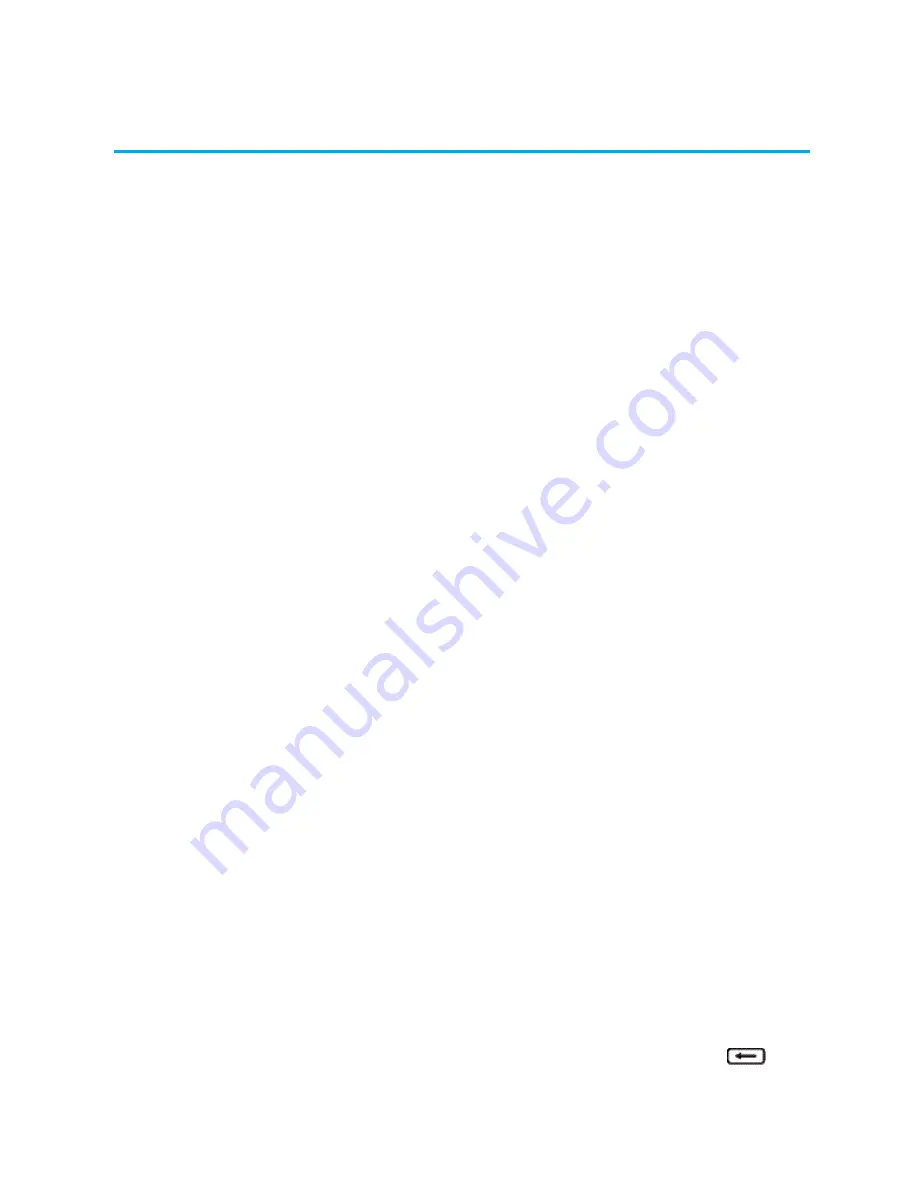
Messaging
22
Messaging
With Text Messaging (SMS), you can send and receive instant text messages between your wireless
phone and another messaging-ready phone.
Send a Text Message
Quickly compose and send text messages from your phone.
1. From the Home screen, press
MENU
(left softkey) >
Messaging
.
2. Select
Send Message
.
3. To enter a recipient, select
Go to Contacts
or press
NEW ADDRESS
(right softkey).
l
To enter multiple recipients, press
MULTIPLE
(left softkey). When you have selected all the
message recipients, press
CONTINUE
(left softkey).
4. Compose your message.
Note
: A counter appears above the SEND button to tell you how many characters you have entered
and how many characters are left. Once you go over the 160-character limit, a new message is
created but automatically joined into one when received.
5. Review your message and then press
SEND
(left softkey) to send the text message.
Save and Resume a Draft Message
A Message can be saved or resumed after composing.
n
While composing a text message, press
OPTIONS
(right softkey) >
Save
As Draft
to
automatically save your message as a draft.
New Messages Notification
Depending on your notification settings, the phone will play a ringtone, vibrate, or display the
message briefly in the status bar when you receive a new text message.
Manage Message Conversations
Text messages that are sent to and received from a contact (or a number) are grouped into
conversations or message threads in the Messaging screen. Threaded text let you see exchanged
messages (similar to a chat program) with a contact on the screen.
Read a Text Message
1. From the Home screen, press
MENU
(left softkey) >
Messaging
>
Messages
.
2. Select the text message or message thread to open and read it.
3. To return to the Messaging screen from a text message thread, press the
BACK
key
.






























