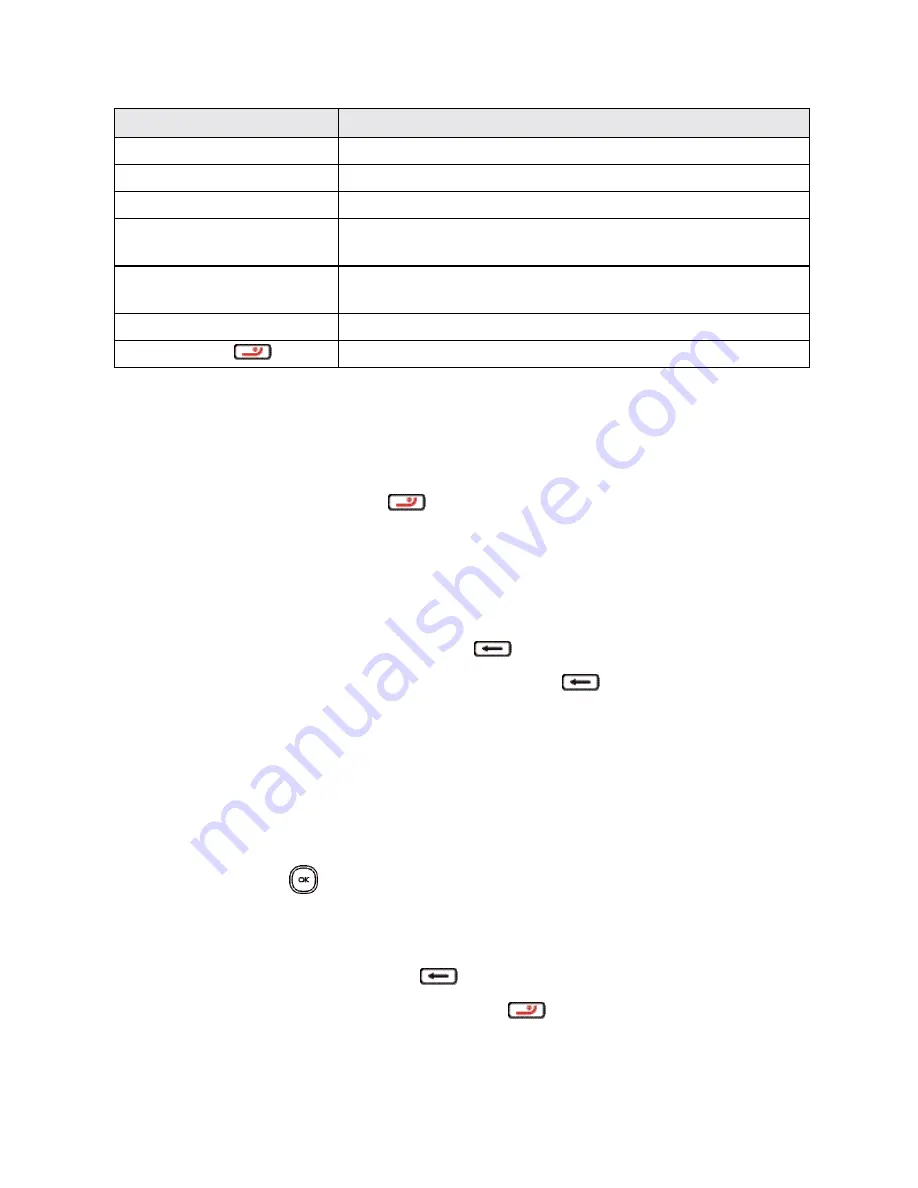
Phone Basics
6
Part
Description
Navigation down key
Press to go down to view an item or confirm an option.
Navigation left key
Press to go left to view an item or confirm an option.
Navigation right key
Press to go right to view an item or confirm an option.
Left softkey
Enter Menu list from the Home screen, view an item or confirm an
option.
Right softkey
Enter Contacts from the Home screen, view an item or confirm an
option.
Dial key
View recent call history from the Home screen, or dial the number.
Power/End key
Turn on/off the phone, or return back to the Home screen.
CAUTION!
Inserting an accessory into the incorrect jack may damage the phone.
Turn Your Phone On and Off
The instructions below explain how to turn your phone on and off.
n
Press and hold the
Power/End
key
.
Note
: Your screen remains blank while the phone is off (unless the battery is charging).
Lock/Unlock Your Phone
You can prevent accidental screen touches from activating phone functions by locking your phone.
n
To lock the phone, press and hold the
Back
key
.
n
To unlock the phone, press the
OK
key and then press
Back
.
Navigate Through the Menus
The navigation keys on your phone let you scroll through onscreen items. To navigate a menu, press
up or down using the navigation keys.
Select Menu Items
As you navigate through the menu, menu options are highlighted. Select any option by highlighting it
and pressing the
OK
key
. If the option is numbered, you can select it by pressing the
corresponding number on the phone’s keypad.
Back Up Within a Menu
n
To go to the previous menu, press
Back
.
n
To return to the Home screen, press
Power/End
key
.

























