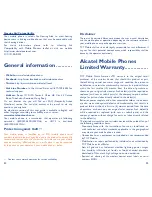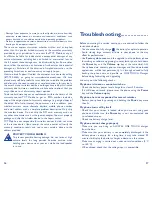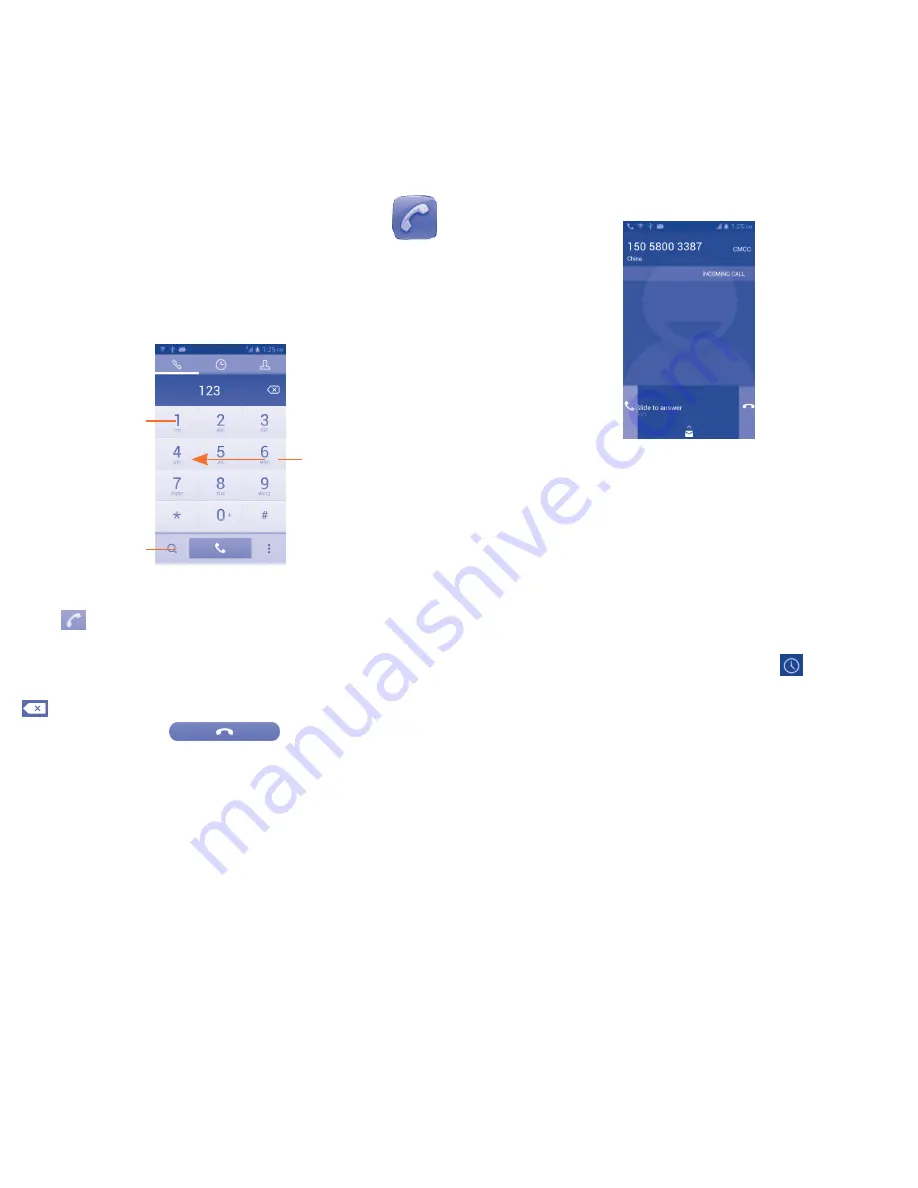
14
15
3
Phone call ����������������
3�1
Placing a call
You can easily launch a call using
Phone�
Touch Application tab from
the Home screen and select
Phone
.
Touch and hold to
access voicemail.
Slide to access
Call
log
and
Contacts
.
Touch to search
in the
Contacts�
Enter the desired number from the keyboard directly or select a
contact from
Contacts
or
Call log
by sliding or touching tabs, then
touch
to place the call.
The number you entered can be saved to
Contacts
by touching the
Menu icon and touching
Add to contacts�
If you make a mistake, you can delete the incorrect digits by touching
.
To hang up a call, touch
or the
Power
key( when
the
call settings\Power button ends cal
l option is activated).
3�2
Answering or rejecting a call
When you receive a call:
•
Slide the icon rightward to answer;
•
Slide the icon leftward to reject;
•
Slide the icon upward to reject the call by sending a preset
message.
To mute the ringtone volume of an incoming call, press the
Volume
up/down
key.
3�3
Consulting your call memory
You can access your call memory by touching
from the Dial
screen to view call history in categories of Missed calls, Outgoing
calls, and Incoming calls.