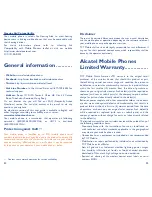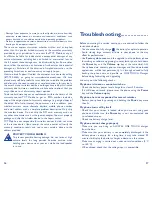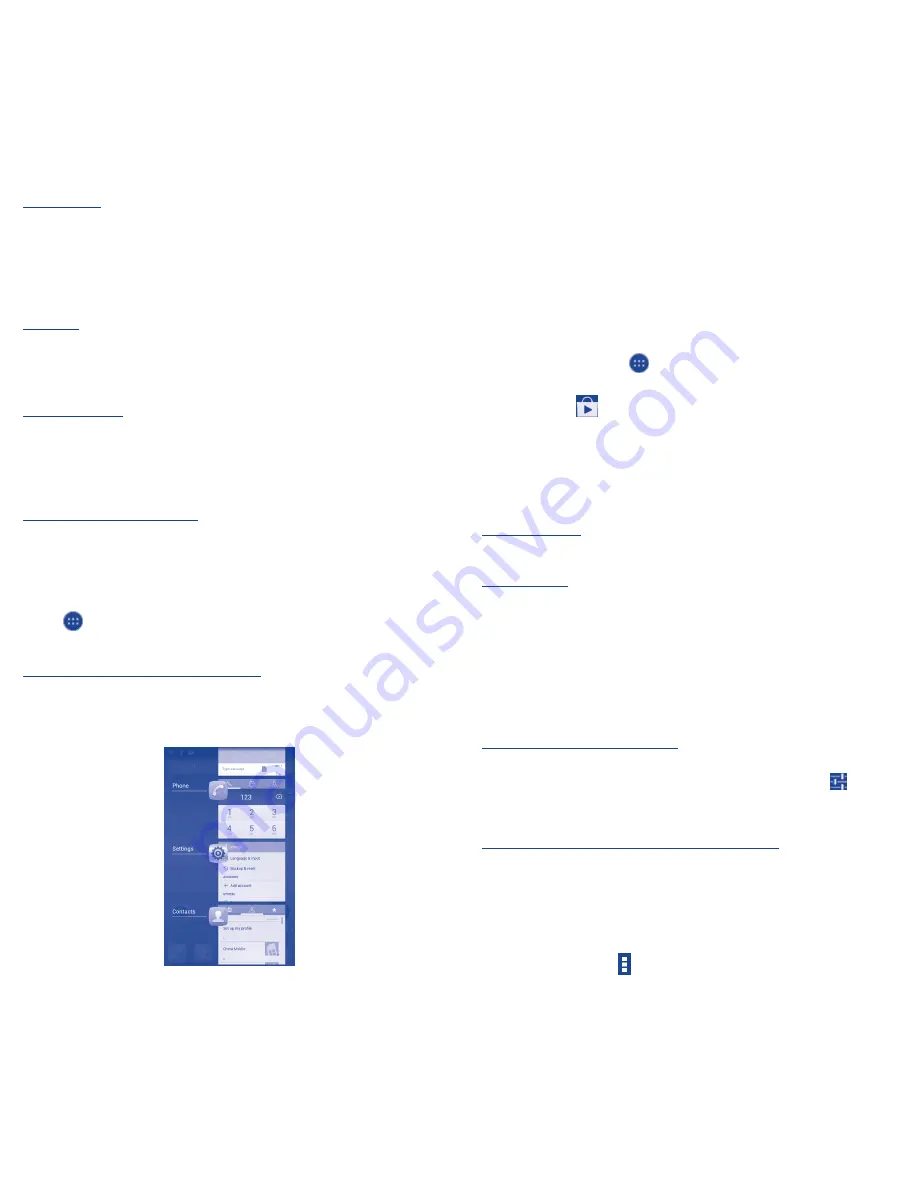
10
11
Reposition
Touch and hold the item to be repositioned to activate the Move
mode, drag the item to the desired position and then release. You
can move items both on the Home screen and the Favorite tray. Hold
the icon on the left or right edge of the screen to drag the item to
another Home screen.
Remove
Touch and hold the item to be removed to activate the Move mode,
drag the item up to the top of
Remove
icon, and release after the
item turns red.
Create folders
To improve the organization of items (shortcuts or applications) on
the Home screen and the Favorite tray, you can add them to a folder
by stacking one item on top of another. To rename a folder, open it,
touch the folder’s title bar to input the new name.
Wallpaper customization
Touch and hold an empty area or touch and hold
Recent app
key,
then touch
Wallpaper
on the Home screen to customize wallpaper.
1�3�6
Application tab
Touch
from the Home screen to enter applications list.
To return to the Home screen, touch the
Home
key.
Consult recently-used applications
To consult recently-used applications, you can touch
Recent app
key. Touch a thumbnail in the window to open the related application.
Touch one thumbnail and slide it sideways to delete it.
1�3�7
Volume adjustment
You can set ringer, media and phone ringtone volume to your
preference by pressing
Volume up/down
key, or touching
Settings\
Sound\Volumes
to set volume.
1�4
Applications and widgets list
The list contains all pre-embedded and newly installed applications
and widgets.
To access the list, touch
from the Home screen. To return to the
Home screen, touch the
Home
key or the
Back
key.
Touch the icon
to access the Google Play Store.
1�4�1
Sort applications
Applications can be sorted in two modes. To switch between two
modes, touch and hold
Recent app
key and touch
Manage Apps
,
then touch Menu icon
(1)
, the window will pop up for you to choose.
Sort by name
All applications are sorted by alphabetical order.
Sort by size
All applications are sorted by size.
2
Text input ���������������������
2�1
Using Onscreen Keyboard
Onscreen Keyboard settings
Touch and hold
Recent app
key from the Home screen, select
Settings\Language & input
, touch the Settings icon
on the
right of
Android keyboard
or
Touchpal Input,
a series of settings
are available for your selection.
Adjust the Onscreen Keyboard orientation
Turn the phone sideways or upright to adjust the Onscreen Keyboard
orientation. You can also adjust it by changing the settings (Touch and
hold
Recent app
key on the Home screen, then touch
Settings\
Display\Auto-rotate screen
).
(1)
Menu icon refers to .