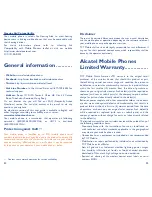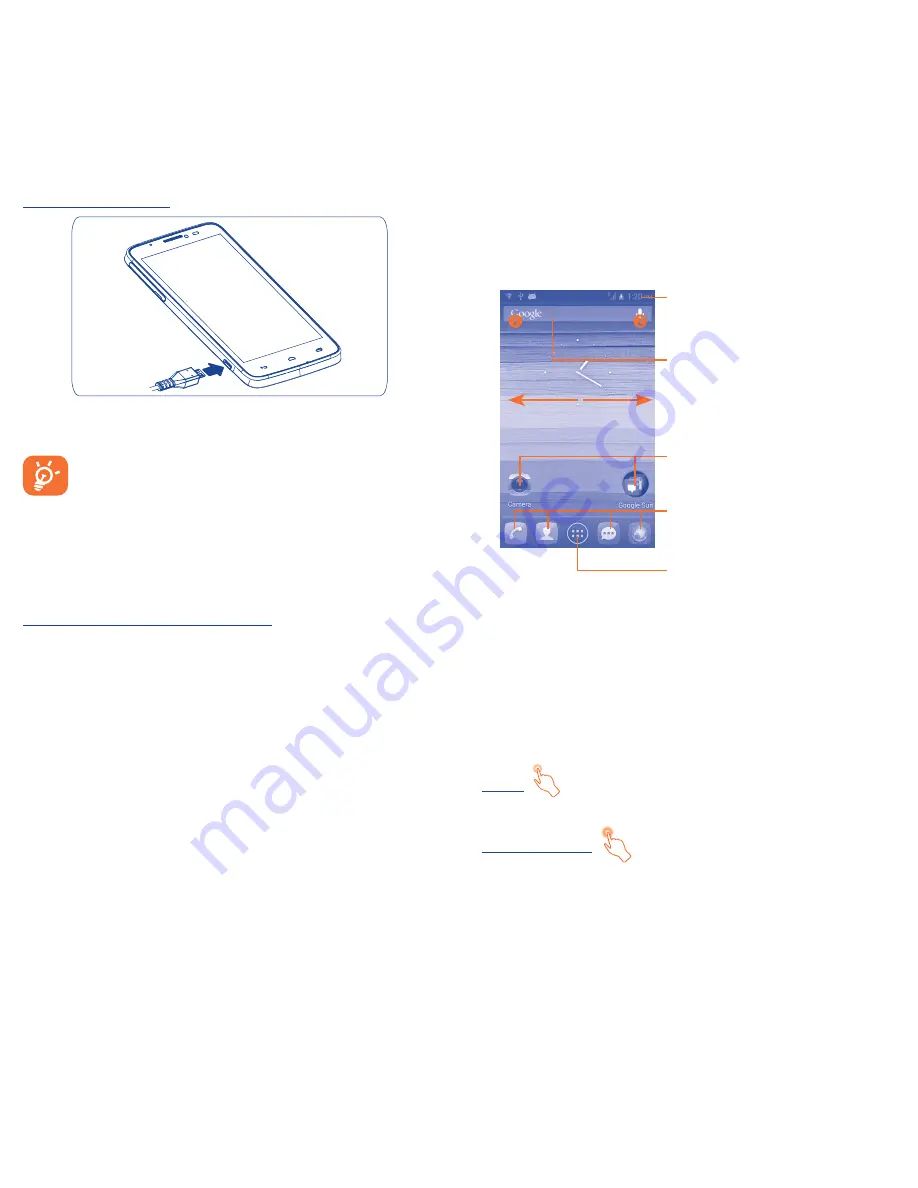
4
5
Charging the battery
Connect the battery charger to your phone and mains socket
respectively, LED indicator will light while charging.
To reduce power consumption and energy waste, when
battery is fully charged, disconnect your charger from the
plug; switch off Wi-Fi, GPS, Bluetooth or background-running
applications when not in use; reduce the backlight time, etc.
1�2�2
Power on your phone
Hold down the
Power
key until the phone powers on. It will take
some seconds before the screen lights up.
Set up your phone for the first time
The first time you power on the phone, you should set following
options: language, Input method, date & time, etc.
Power on screen without SIM card inserted, you can also connect
to a Wi-Fi network to sign into your Google account and to use
some features.
1�2�3
Power off your phone
Hold down the
Power
key from the Home screen until the Phone
options appear, select
Power off
, and touch
OK
to confirm.
1�3
Home screen
You can bring all the items (applications, shortcuts, folders and
widgets) you love or use most frequently to your Home screen
for quick access. Touch the
Home
key to switch to Home screen.
Status bar
•
Status/Notification indicators
•
Touch and drag down to open the
notification panel.
Application tab
•
Touch to open main menu.
Search bar
•
Touch
to enter text search screen.
•
Touch
to enter voice search screen.
Touch an icon to open an application,
folder, etc.
Favorite tray applications
•
Touch to enter the application.
•
Touch and hold to move or change
applications.
Home screen is provided in an extended format to allow more
space for adding applications, shortcuts etc. Slide the Home screen
horizontally left and right to get a complete view of the Home screen.
Blue line at the lower left and right of the screen indicate which
screen you are viewing. You can customize the number of home
screens by
Settings\Display\Home screen settings
.
1�3�1
Using the touchscreen
Touch
To access an application, touch it with your finger.
Touch and Hold
To enter the available options for an item, touch and hold the item.
For example, select a contact in Contacts, touch and hold this
contact, options list will then appear on screen.