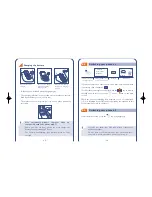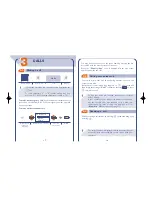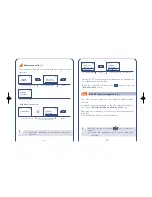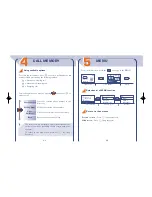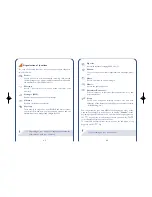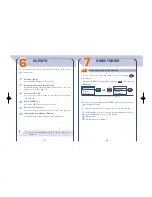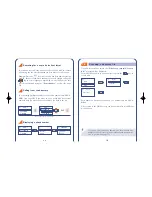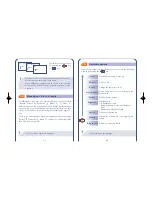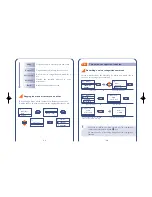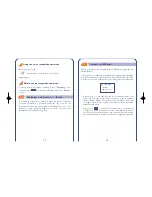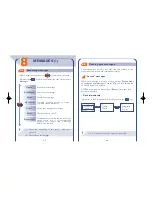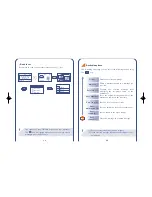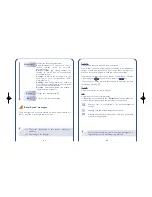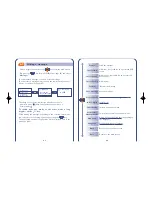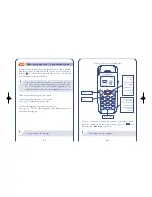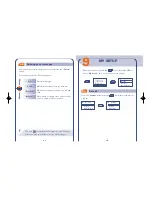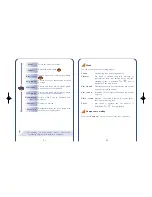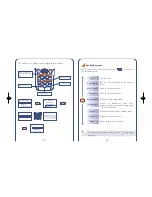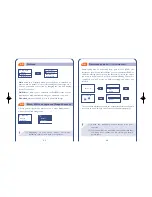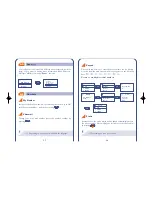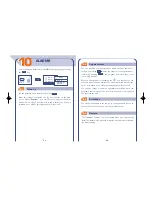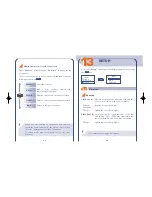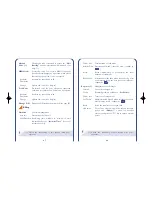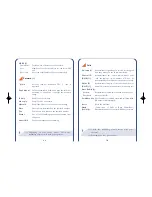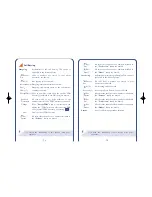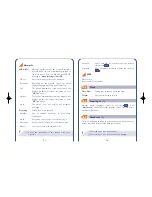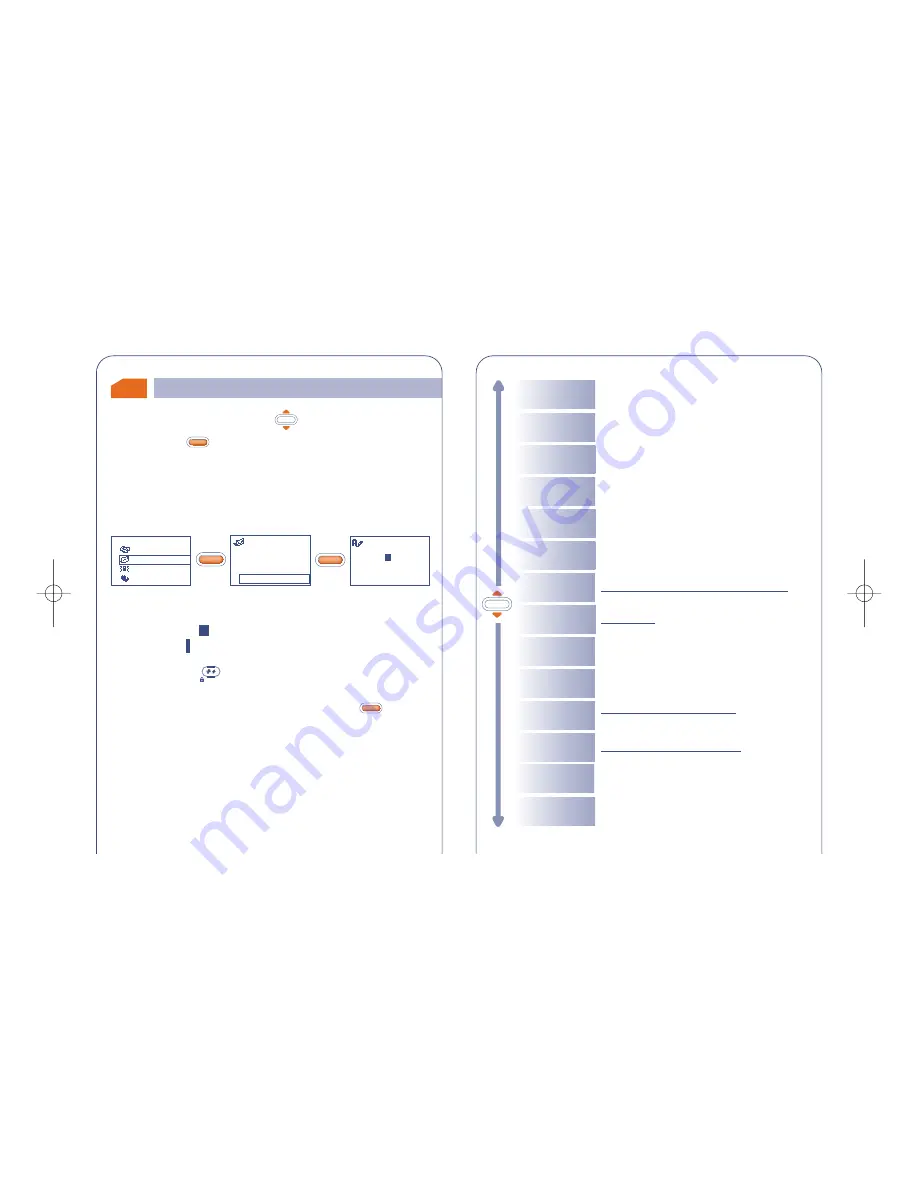
44
OK
Send to
Send the message
Insert Icon
Add icons (only valid for non protected EMS
icons)
Insert Sound
Add sounds (only valid for non protected
EMS sounds)
Insert Smiley
Add smileys
Save message
Save the message
Preview
Preview the message
OtherWords
Insert digits
Insert digits
Access the list of other suggested words
Exit
Return to the main screen
Punctuation
Predictive/
Normal mode
Add word
Insert a punctuation mark
Add a word to the dictionary (depending on
the language)
Language
Modify the dictionary language
Back
Return to the previous screen
Switch from normal to predictive mode
8.3
43
•
Make a keypress upwards on the
key from the main screen.
•
Or press the
key from the MENU (see page 24) and select
“Messages”
.
You can create a message or amend a stored message.
You can create a message with text only but can also assign icons or
sounds, or smileys. (See page 47)
OK
OK
Writing a message
The shape of the cursor will tell you whether you are in:
- predictive mode
(data entry system, see page 45) or
- normal mode
To switch from one mode to the other, make a long
keypress on the
key.
While writing the message, depending on the selected entry mode,
you can access the following options by pressing the
key.
The underlined options (see page 44) will be displayed only in the
predictive mode.
OK
OK
OK
Messages
Unread (5)
Read/Saved (4)
Write
Directory
Messages
Vibrator
My setup
1 Message(s)
Do you