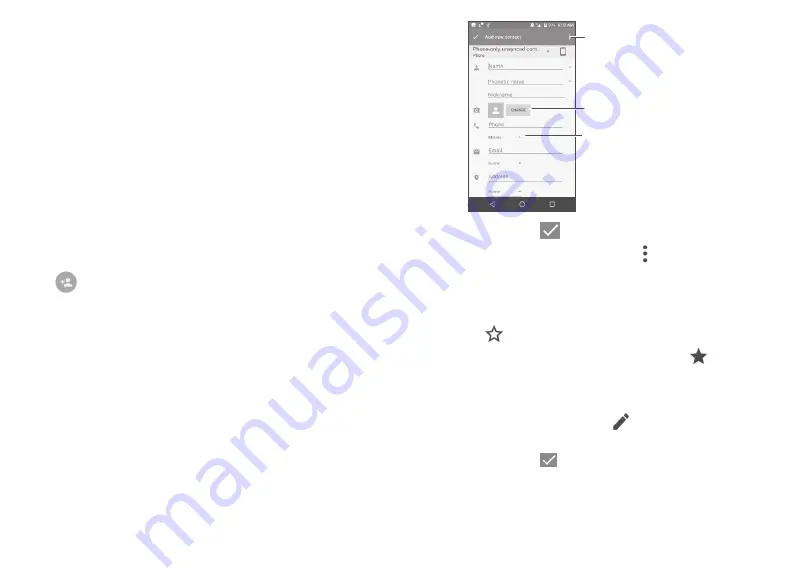
37
38
•
Contacts to
display
Choose contacts to display.
•
Merge contacts
Select duplicate contacts to merge.
•
Import/Export
Import or export contacts between phone, SIM
card, microSD card and phone storage, etc.
•
Blocked contacts
Touch to view your blocked contacts. You can
also unblock them.
•
Accounts
Manage the synchronization settings for different
accounts.
•
Settings
Touch to change the display of the sort list and
contact names.
3�3�2 Adding a contact
Touch
in the contact list to create a new contact.
You are required to enter the contact's name and other contact
information. By scrolling up and down the screen, you can move from
one field to another.
Select a picture or take
a photo for the contact
When finished, touch the
icon to save
Touch to open available labels
When finished, touch
to save.
To exit without saving, you can touch and then touch
Discard
changes
.
Add to/remove from Favorites
(1)
To add a contact to favorites, you can touch a contact to view details
then touch
to add the contact to favorites.
To remove a contact from favorites, touch the star
on the contact
details screen.
3�3�3 Editing your contacts
To edit contact information, touch
in the contact details screen
to edit.
When finished, touch
to save.
(1)
Only phone contacts can be added to Favorites.
Summary of Contents for Kora
Page 1: ......






























