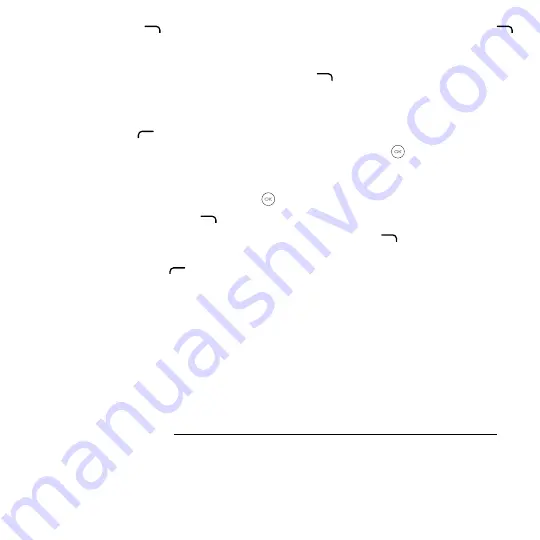
20
•
Press the
Right Soft Key
to access
Next
, enter password of the account and press the
Right Soft Key
.
If the account you entered is not provided by your service provider in the phone, you will be prompted to manually
setup your email.
•
To add another email account, you can press the
Right Soft Key
to access
Options
>
Settings
, then select
Add account
.
Send E-Mail
•
Press the
Left Soft Key
to compose a new email from the Inbox screen.
•
Enter recipient(s) email address(es) in the
To
field, press the
Center Soft Key
to confirm and add new
recipient(s).
•
Type the subject and the content of the message. You may use your voice to enter the subject and content of your
emails by pressing and holding the
Center Soft Key
button.
•
If necessary, press the
Right Soft Key
to add
Cc/Bcc
or add attachment to the message.
•
If you do not want to send the mail right away, you can press the
Right Soft Key
and select
Save as draft
to
save a copy.
•
Finally, press the
Left Soft Key
to send.
Note: If you are seeing a “password incorrect” error when setting up your Gmail Account in Email
app, please review the following options:
Option 1: Generate an App password
An App password is a 16-digit passcode that gives an app or device permission to access your Google Account. If
you use 2-Step-Verification and are seeing a “password incorrect” error when trying to access your Google Account,
an App password may solve the problem.
Steps to generate an App password:
•
Visit your App passwords page https://myaccount.google.com/security/signinoptions/two-step-verification. You
may be asked to sign in to your Google Account.
•
At the bottom, click
Select app
and choose the app you’re using.
•
Click
Select device
and choose the device you’re using.






























