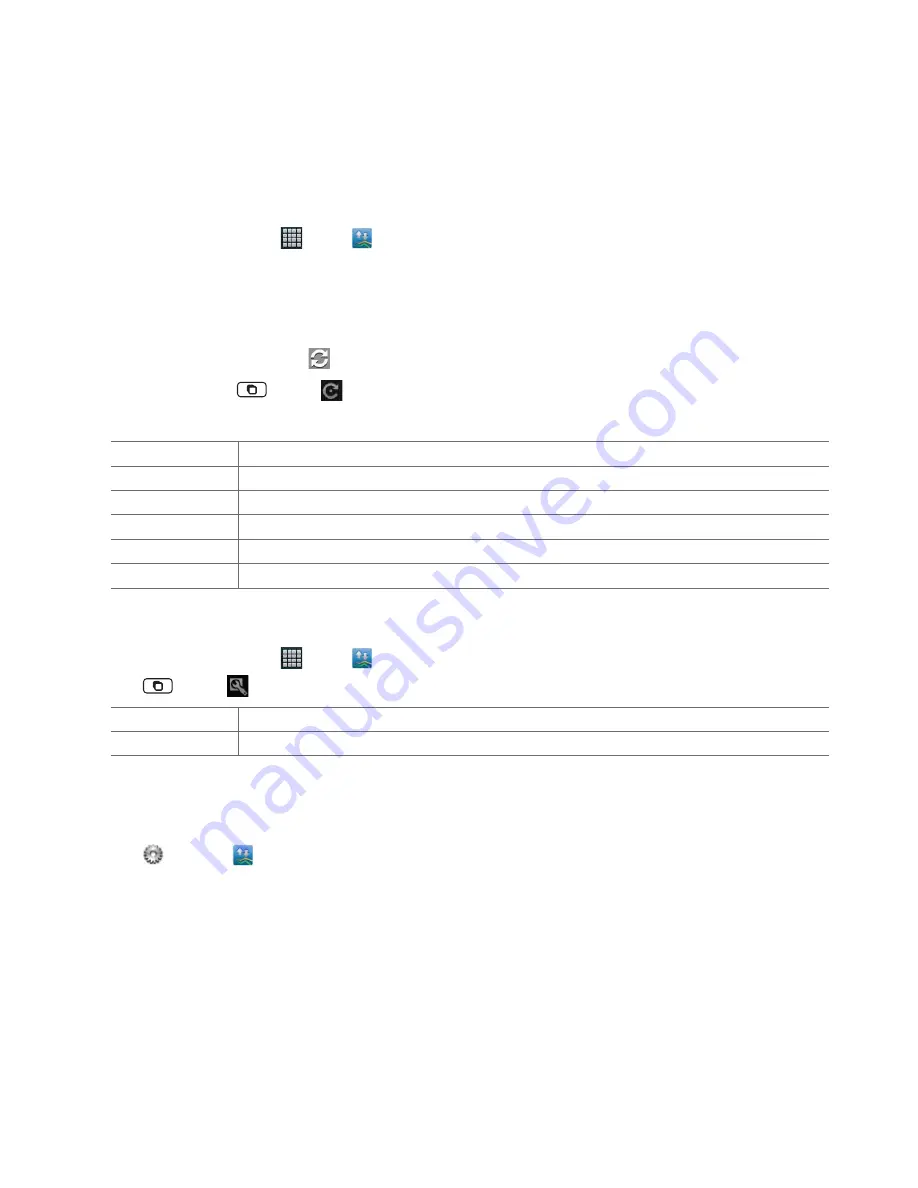
AUTHORITY
85
Traffic Manager
You can check use of Data, Call, SMS and Applications on your phone very easily with Traffi
c Manager.
Viewing Traffi
c Manager
1. From the Home screen, tap
Apps
>
Traffi
c Manager
.
2. Tap
General
or
Apps
.
•
General
: You can view usage of Data, Call and SMS.
•
Apps
: You can view usage of Applications. Apps are sorted in data usage from highest to lowest.
• To refresh the current page, tap
.
• To reset values, tap
Menu
>
Reset all
>
Yes
. All general counter is reset to
0
.
• To set counter settings for Data, Call and SMS, tap each item.
Counter enabled
Set to enable or disable this counter.
Counting period
Set period length of counting.
Period start
Set day of month to start counting.
Reset
Set to reset counter value to
0
.
*** limit
Set to warn you when *** limit is reached. When limit is reached, dialog box is displayed.
Limit
You can set a limit to use of Data, Call and SMS.
Traffi
c Manager settings
1. From the Home screen, tap
Apps
>
Traffi
c Manager
.
2. Tap
Menu
>
Settings
.
Update interval
You can set update interval of traffi
c values.
Notifi cation
If checked, Traffi
c Manager icon is displayed in the Status bar.
Using Traffi
c Manager widget
1. Tap and hold an empty area on the Home screen.
2. Tap
Widgets
>
Traffi
c Manager
. Traffi
c Manager widget is displayed.
3. Tap Traffi
c Manager widget and then you can go to Traffi
c Manager directly.






























